Technology Tools for Remote Work
Learn about the technology tools and usage recommendations that can help facilitate remote work.

UC San Diego Health employees:
Visit the Pulse site for information regarding remote support tools (login required).The following information can facilitate remote work. Check with your department and/or workgroup for preferred tools and processes.
Basic Rules and Requirements
Minimum physical and hardware requirements
To effectively work remotely, minimum physical/hardware requirements include:
- University-provided laptop OR capable and secure home laptop/desktop
- Webcam (built-in on laptops)
- Headphones/ microphone (microphone built-in on laptops)
- An ergonomic workspace
- Keyboard/ mouse
- Furniture
Rules, policies, and procedures
Remote workers are expected to adhere to University regulations, policies, and procedures regarding security and confidentiality:
Computers
University-issued laptop
Discuss specifics with your manager/ supervisor.No university-issued laptop
Using your personal computer:- Maintain an up-to-date, modern operating system and up-to-date antivirus software
- Install Cisco Anyconnect VPN
- Connect to your office computer with Remote Desktop
For more information, contact your departmental technical support or ITS Support, (858) 246-4357.
Software and Business Applications
UC San Diego offers supported software for different types of collaboration and communication. See what’s available.
- Outlook Web Access (OWA) allows you to access your email from a web browser.
Online office and productivity applications
- O365 (Microsoft Office online) allows you to use Microsoft Word, Excel, PowerPoint, and other applications through any web browser.
- Google Workspace allows you to use Google’s Docs, Slides, and Sheets.
- File storage is available through Google Drive.
- Login
Virtual Private Network (VPN)
The UC San Diego virtual private network (VPN) creates a private connection over public networks using encryption to help ensure only authorized users can access campus networks and protect against computer data transmission interception. With VPN, network computing traffic between your remote machine (off-campus or wireless) and campus passes over a single, encrypted connection, and your remote machine has a UC San Diego internet address.
The following services require a VPN connection when accessed off-site:
- Shared Network Drives
- Cognos/Tableau
- Remote Desktop to computers or VMs
- Logistics Portal
- TN3270 (IFIS/ISIS)
- Library resources (requires 2-Step Secured - allthruucsd)
- Staging links to preview CMS websites (requires 2-Step Secured - allthruucsd)
- Canvas does not require VPN but is recommended if connecting outside the U.S.
- AccessLink
- TechWiki
- Some department-specific applications (iDocs, BAMTRAC, CRIS)
Two-step login is required for VPN connections. Learn more about VPN and two-step login.
International Access to UC San Diego
If you are abroad and unable to access a service due to local access restrictions, using the VPN should re-enable access. If you continue to have problems, contact ITS Support, (858) 246-4357.
Video Conference and Meetings (chat)
Use Zoom or Teams for video conferencing.
Zoom
Campus faculty, staff, and enrolled students have been provisioned with Zoom Pro accounts. Zoom Pro includes:
- No time limit on sessions
- Up to 300 attendees per host
If you need more than 300 attendees, read about Large Meeting and Webinar licenses.
Getting Started
- Visit our Zoom information to started using Zoom
- Visit our Zoom User Guide to learn about Zoom processes and safeguards
Microsoft Teams
Teams is included in Office 365 Education for all UC San Diego faculty and staff. Microsoft Teams provides a chat-based collaboration workspace that integrates with your other Office 365 apps and services.
Getting Started
- Visit our Teams information to start using Teams
- Visit our Teams User Guide to learn about Teams processes
Printers
Home Printers and Other Devices While Using the VPN
If you do need VPN, choose 2-Step Secured - allthruucsd. If you find that you are unable to print to your home printer or use local peripherals while using the VPN, make sure the option “Allow local (LAN) access when using VPN (if configured)” is checked.
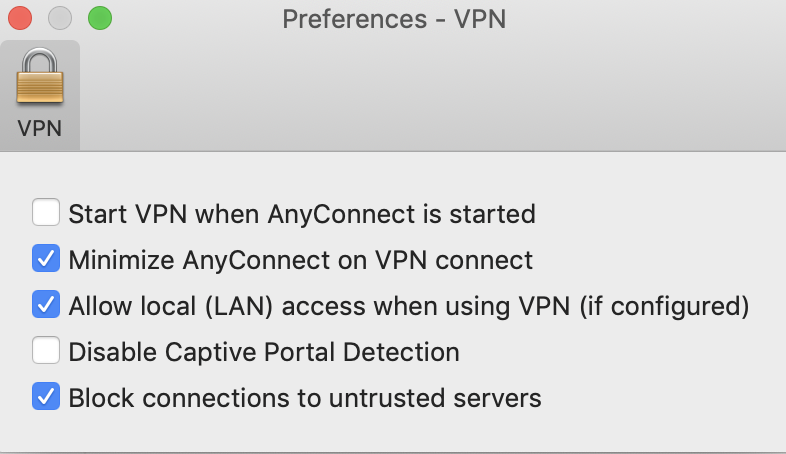
If you are still unable to print, use one of the other VPN groups such as 2-Step Secured - split.
Desk Phone Call Forwarding
You have a few options for call forwarding from your campus phone line:
Cybersecurity Tips
Learn how to protect your information on our Cybersecurity Awareness pages.
Electronic Approvals
Electronic approvals fall into a couple of different categories:
- Approvals or acknowledgments that do not require a signature.
- If the form does not legally require an electronic or wet (ink) signature, an email where the user has signed on to a UC San Diego email tool) is sufficient to document the approval.
- Those that require an actual signature.
- A signature can be either electronic or wet.
- DocuSign eSignatures are valid and legally binding across the globe and in use in 188 countries around the world. In fact, they offer industry-leading levels of eSignature enforceability and help you comply with the U.S. federal ESIGN Act and UETA Act, as well as many other international laws and statutes including components of the European Directive 1999/93 EC on a Community Framework for Electronic Signatures, including the UK Electronic Communication Act.
- DocuSign is the only certified Electronic Signature + Digital Signature vendor/supplier who has been approved for business affairs use with/by the California Secretary of State.
- A signature can be either electronic or wet.
Types of documents that require a signature:
- Academics/ Enrollment (Add/ Drop, Official Withdrawal, Enrollment Verification, etc.)
- Admissions/FinAid (FAFSA, Student Application, Tuition/ Fee Waiver, etc.)
- Advancement/Relations (Confidentiality Agreements, Photo Release, Vehicle Use, etc.)
- Athletics (Records Req, Trademark/Licensing, Add/Drops, Registration, etc.)
- Compliance/Risk (Liability Waivers, Insurance Certs, Professional Agreements, etc.)
- Construction/Facilities (ProServ Agreements, Key/ Lock/ Access, Work Orders, etc.)
- Contracts and Grants (Service & Grant Authorization, Spend Reconciliation, etc.)
- Financial Services (Cash or PCard Auths, Stop Payments, Wire/ Bank Auth, etc.)
- HR (New Hire onboarding forms, Leave, Salary Changes, Retirement, LiveScan etc.)
- Procurement (RFP Final, Contract Final, Master Agreements, Contractors, ProServ, etc.)
- Real Estate (Title/Deed, Use Agreements, MOUs, Partnerships, Construction Plans, etc.)
- Releases of Liability, Security/ Risk Assessments, Vendor Partnerships, Change Requests, Campus Policy Acceptance, Parking Permit Applications
- Research/Innovation (Conflict of Interest, Invention Disclosure, NDAs, Sponsor/Partners
Types of documents that can be approved through email, acknowledgment button, agreement checkbox, form submittal, or other electronic means:
- Status Verification, Travel requests, Data Collection forms, Donation Transmittal, Event Management Forms, Fund Requests, History (Employment, Degree, Certifications, Driving) collection, Vehicle Accident Reports, Performance Evaluations, Rental Forms, Ticket Sales, Transfer Requests, Student Government, Housing Applications, Greek Life, Title IX Reporting Forms, Planned Outages, Service Requests, Chargeback/Recharge, Missing/Lost Receipts, Expense Reimbursement, Recruitment Requests, Training/Certifications, Incident Reporting, Vendor/Supplier Compliance, Proposal Reviews
If you need a document signed with a signature, use DocuSign. Based on our site license with DocuSign, UC San Diego faculty or staff can upload an existing form (PDF, Word Document, etc.) and route it for signatures.
Find out how to get started using DocuSign.