Google Workspace
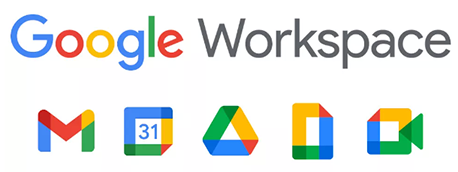
Learn about Google Workspace.
Google Workspace is a collection of Google's web-based applications that are available for UC San Diego faculty, staff, and students.
Included apps
If you have questions about Google Workspace, check out the FAQ. If you're interested in how Google Workspace might be used in your own department or unit, talk to your IT department or system administrator.
Access
Log in to your Google Workspace account at workspace.google.com with your @ucsd.edu email address. You will then be directed to our single sign-on page to log in with your Active Directory (AD) credentials.
Information for Health Sciences Personnel
In adherence to HIPAA regulations, the use of Google Workspace for storing PHI is not supported. Review information on GSuite for Health personnel on Pulse (AD login required) or direct any questions to the Health IS Service Desk at 3help@ucsd.edu.
Those in the School of Medicine's Professional Schools should visit the Health Information Technology Shared Services (ITSS) page to learn about the G Suite for Education acquisition process.
Storage Quotas
Use the guide below to determine your Google storage quota:
| I am: | Storage Quota |
|---|---|
| A current Student | 5GB |
| A current Graduate Student employee (teaching/instructional assistant, research assistant, etc.) |
100GB Note: You are included in the Faculty and Staff quota tier. |
| A current Faculty, Staff, or sponsored account user | 2GB * |
If your account exceeds the allocated quota, Drive becomes "read-only." You will be able to send and receive Gmail but will be unable to add or edit files until data is deleted or moved out of MyDrive. Please refer to the FAQ for complete details.
* Faculty and Staff members can request an increase of their Google account's standard 2GB storage quota to 100GB. Visit our Storage Purchase Process page for more information and link to the ITS Service Desk request form. Additional storage purchase is only available for your account or Shared Drive after exceeding 100GB. Please note that this license is only offered to Faculty and Staff, it is not for student use.
How can I check and manage my quota?
- Use the Google Storage Manager to view your current storage.
- Your quota and total used storage are displayed alongside a breakdown of files stored in Google Drive, Gmail, and Photos.
- Scan for and delete large or duplicate files you may no longer need.
- Empty your Drive Trash regularly.
- Please see the Google Workspace FAQ for more information and guidance.
Resources
Note: this page has a friendly link that is easy to remember: https://blink.ucsd.edu/go/google