Multiple Google Accounts Linked to UCSD Email
Last Updated: March 22, 2021 1:18:54 PM PDT
Give feedback
Learn how to resolve the conflict created by having multiple Google accounts linked to your UCSD email.
As the campus managed rollout of Google accounts continues, if you have previously assigned your @ucsd email address as an alias to your personal Gmail account, you will experience an account conflict.
The conflict is caused by having two different Google accounts linked to your @ucsd email address:
- your personal Gmail account, and
- UCSD G-Suite account
If you have this conflict, you will receive a message from Google with the subject "Your account has changed." If you get this message, do the following:
- Select An account with Gmail and a new Gmail address, click Continue.
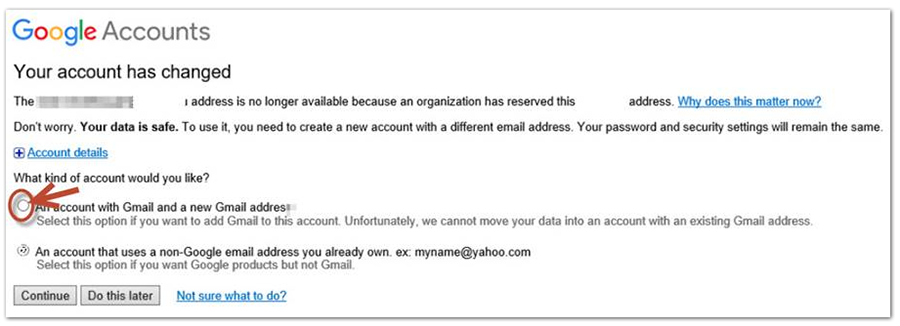
- Any files that have been shared as your @ucsd.edu identity within your personal Gmail account will be moved to a temporary account. You will receive credentials to this account in the process.
- Log in to the temp account and find your files/ folders.
- Right click on each file/ folder and share the file/ folder with your @ucsd.edu email address.
- Log out of the temp account and log in to your @ucsd.edu G-Suite account.
- Go to Google Drive and click Shared with me.
- For each file/ folder, right click and choose to copy your Drive.
- The files have now been moved to your @ucsd.edu account.
Note: Any shares will have to set up again.
Need help? Contact your departmental technical support or the Support Portal, (858) 246-4357 or ext. 6-HELP.