Last Updated: July 24, 2025 10:49:42 AM PDT
New Student Quotas
Attention Tritons!
Google recently renamed G Suite for Education to Google Workspace for Education, and discontinued free and unlimited file storage for your UC San Diego Gmail and Google Drive. This necessitated establishing fixed storage quotas on all student, faculty, and staff accounts.
The fixed storage quotas for students were designed based on current usage patterns to minimize any disruption to individual accounts.
Use the guide below to determine your Google storage quota:
Google storage quota guide
| I am: |
Storage Quota |
| A current Student |
5GB
|
| A current Graduate Student who is also an employee (teaching/instructional assistant, research assistant, etc.) |
100GB
Note: You are included in the Faculty and Staff quota tier.
|
*If you are a current graduate student who is also an employee and you do not have a 100GB storage quota, you may request an upgrade by submitting this ITS Service request form. Further storage is only available for purchase after exceeding 100GB. Please note that this does not apply to non-employees.
What else has changed?
- Creation of new Shared Drives is disabled.
- If MyDrive + Gmail storage exceeds your allocated quota, MyDrive becomes "read-only." You will be able to send and receive Gmail, but will be unable to add or edit files until data is deleted/moved out of MyDrive.
How can I check and manage my quota?
- Use the Google Storage Manager to view your current storage.
- Scan for and delete large or duplicate files you may no longer need.
- Empty your MyDrive Trash regularly.
- Please see the FAQs below for more info and guidance.
What other campus storage options do I have?

You receive up to 5TB (5000GB!) of storage via OneDrive. File management is very similar to Google - visit our OneDrive page to log in and get started.
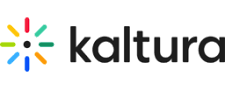
Have a lot of videos to move out of Google? You can store unlimited video files via our Kaltura MediaSpace service. Easy upload instructions here, and more info here.
Expand all
How do I check my quota and current usage?
To check your current usage:
- Login to Google Drive with your UC San Diego credentials.
- On the left side panel, click “Storage.”
- Your quota and total used storage are displayed alongside a breakdown of files stored in Google Drive, Gmail, and Photos.
I am a graduate student and an employee (teaching/instructional assistant, research assistant, etc). Is my quota different?
Why are 5GB quotas being applied to incoming students?
Unlike former free and unlimited Google storage, moving forward UC San Diego has a single storage allotment to share across all faculty, researchers, students, and staff. The quota levels set are to ensure Google storage for the entire campus community, and headroom for future campus growth. The vast majority of students use less than 1GB of Google storage throughout their academic career.
What happens if I go over my quota?
If you go over your storage quota, your account will become "read-only" mode until you delete/move data.
This means:
- You will not be able to sync or upload new files.
- You will not be able to add or edit files until data is deleted or moved out of your MyDrive.
- You will still be able to send and receive Gmail.
Learn more about being over quota.Will my quota ever be increased?
Campus storage use and quota allocation will be reviewed regularly, with the goal of increasing student quota limits whenever feasible. Any changes will be announced in advance.
My instructor assigned a course project that requires me to submit a large media/video file using my Google MyDrive, and I'm concerned it will take me over quota. What should I do?
If you are assigned course homework or a project that requires you to submit large media or video files via your Google MyDrive and have concerns about your quota limit, please let your instructor or TA know they can instead purchase dedicated Shared Drive storage via their department process to accommodate the collection of large files. Your instructor can visit here for more information and to quickly secure additional Google storage.
I am a Principal Member of a registered student organization. What will my organization's quota be?
Expand section
Getting and Staying under Quota FAQ
I'm over quota. What happens now?
If you go over quota afterwards, your account will become "read-only" mode until you delete/move data.
This means:
- You will not be able to sync or upload new files.
- You will not be able to add or edit files until data is deleted or moved out of your MyDrive.
- You will still be able to send and receive Gmail.
Learn more about being over quota.How can I quickly reduce my Google Storage?
My Google Drive has departmental or research lab data. What should I do?
If your MyDrive or owned Shared Drives contain academic department or research lab data, you need to reach out to your department or Faculty Sponsor immediately to move the data to their owned Shared Drives.
How can I transfer everything in one Google account to a different Google account or other storage option?
Visit takeout.google.com to review your data and package it up for transfer. This process can take several days, so plan ahead if possible. This should only be used to move personal data from your UC San Diego Google account into a different account,
not to move UC San Diego data into any external personal accounts.
I have a lot of personal files and photos in my UC San Diego Google account. Where can I move them?
Your UC San Diego email and file storage is not intended for personal files and photos. There are several free and paid alternative storage options for your non-coursework files. CNET has a very helpful article with a round-up and pros/cons for several services.
How did Shared Drives changed after September 14?
New Shared Drives creation was disabled effective September 14, 2023. Please note this is likely a temporary restriction. Once campus meets its total storage quota allotment, restrictions on new Shared Drive creation will be reassessed.
I own Shared Drives with departmental or research lab data. What should I do?
If you own Shared Drives that contain academic department or research lab data, you need to reach out to your department or Faculty Sponsor immediately to move the data to their owned Shared Drives.
