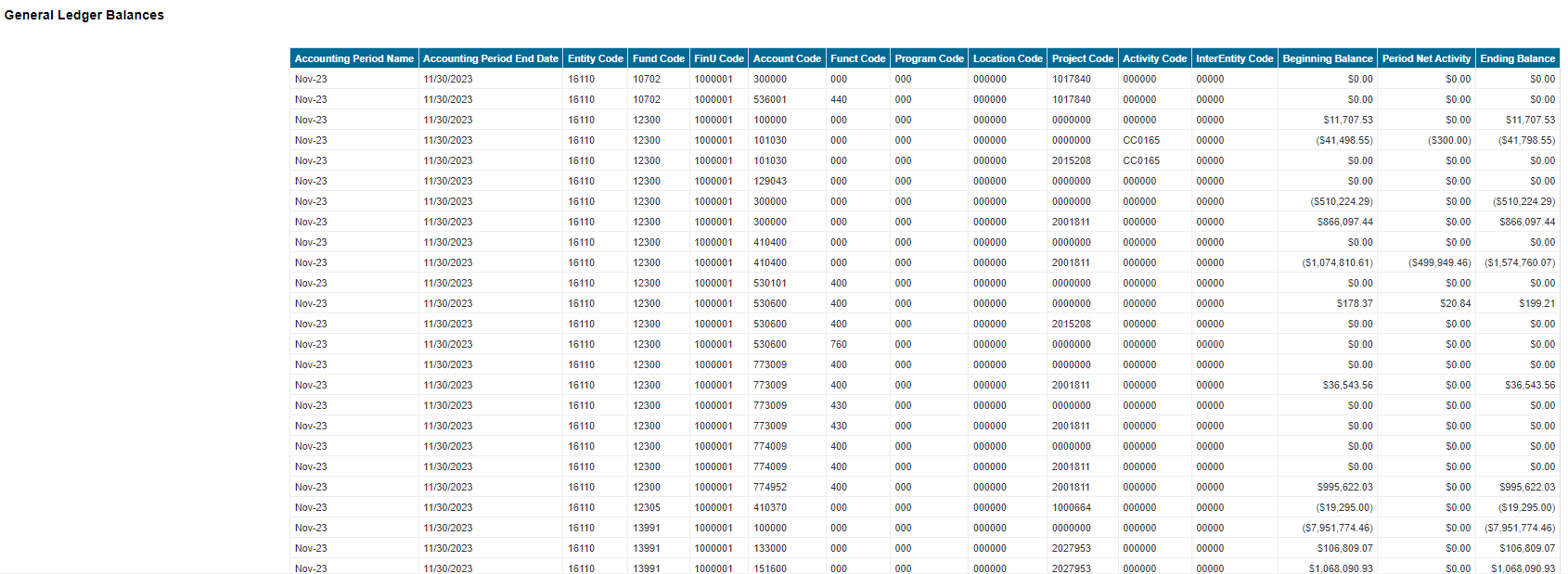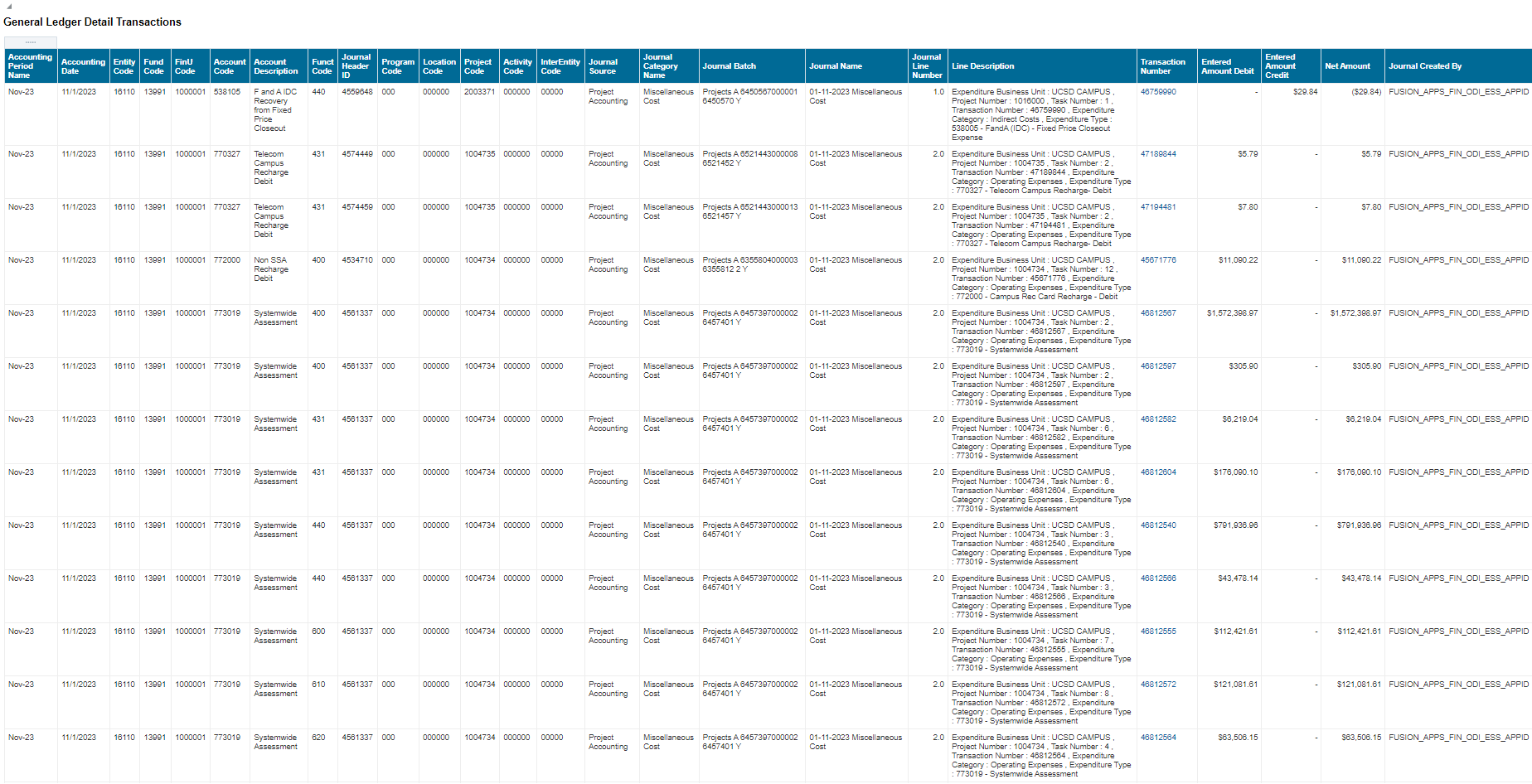General Ledger Panorama
The General Ledger Panorama contains reports that pull from the General Ledger transaction tables. Designed to give you visibility into general ledger accounts, balances, transactions and activity.
The General Ledger Panorama is available from the Business Analytics Hub (bah.ucsd.edu) under the Financial Management tab.
Report Demo
You can find the GL Panorama Report Demo on the Budget & Finance MediaSpace channel - Financial Report Demos playlist.
Access
Access the Report through the Business Analytics Hub
Access has been provisioned to anyone with the standard inquiry and reporting access. Staff who do not have access should request the Oracle role.
- Navigate to bah.ucsd.edu.
- Select Budget & Finance.
- If using the List View, look for General Ledger Panorama in the list or use the search bar at the top right and click the dashboard name
- If using the Card View, click the Financial Management tab and click Launch on the General Ledger Panorama tile
- Use your Active Directory credentials to sign in, if prompted.
General Ledger Transaction Details
Business Scenarios:
-
General Ledger Balances may be used to view your balances for a single to multiple Accounting Period for a given FinU or Fund or Account etc
-
What is the balance on an Account or FinU or Project including all transactions that hit the GL and all other subledgers
-
General Ledger Transaction Detail is a single space where users can view transactions that hit all ledgers: the General Ledger and each Subledger (PPM, Payables, Receivables, Cash Mgmt.)
-
What are the transactions that hit subledger for my Fin Unit or for my Project?
-
What are the transactions that hit GL directly?
-
If something hit the General Ledger, where did this come from?
Data Selection and View Options
- Use these parameters to filter for the data you want to view
- These filters can be used in combination or individually to produce desired results

Report Views
Results display in 2 tables:
- General Ledger Balances table is displayed with 15 columns representing Beginning balance, Period Net Activity, Ending Balance with all chart of string segment values
Refer to the Data Glossary under Get Started on the main BI & Financial Reporting Blink menu for searchable data descriptions and usage rules
2. General Ledger Detail Transactions table displays results with 22 columns
Refer to the Data Glossary under Get Started on the main BI & Financial Reporting Blink menu for searchable data descriptions and usage rules
Journal Approval
Business Scenarios
- To find the Journal Status
- Where the Journal is routed to and who will be approving
Data Selection and View Options
- Use these parameters to filter for the data you want to view
- These filters can be used in combination or individually to produce desired results

Report Views
- Results display in a default table with the ability to export the result set into a file
- Refer to the Data Glossary under Get Started on the main BI & Financial Reporting Blink menu for searchable data descriptions and usage rules
Financial Pivot Tools
Balance Report
Business Scenarios
- View Account ending balances by month.
- Compare month to month balances per Account for a COA segment or a combination of COA segments.
- This can be done at a high-level by Financial Unit or more granular by Project.
- Compares Account balances over several periods that can assist in reviewing trends and anomalies.
- Obtain a high-level Account balances using various parent COA hierarchy level.
Data Selection and View Options
- A parameter value for date(s) is required.
- Use one or more COA segment(s) to prevent report timeouts and narrow output.
- These filters can be used in combination or individually depending on scope of review.
- Use the Chart of Accounts Panorama for segment hierarchy levels and details.
- Users have the option of searching based on the hierarchy OR the posting level for each chart of accounts element.
- To search for the posting level of an element, use the bottom prompt in each grouping.
- To search using the hierarchy, first select the appropriate A level value in the hierarchy. This will filter the B level for items under the selected A level value. Then select the appropriate B level value, which will filter the C level, and so on. If a value is selected that is a mismatch for the prompt (i.e. selecting a B level value from a C level prompt), the report will return no results.
- Use the Next button on the first screen to get to more COA segments and Previous button to go back.
Report Views
- Results display in a default table with the ability to export the result set into a file
- Results are shown by Account ending balance per month for periods in scope
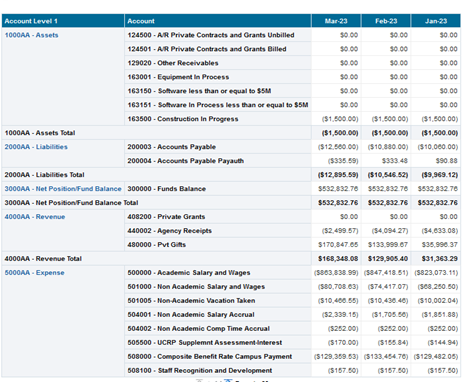
Period Activity Report
Business Scenarios
- Review activity on Accounts for a select period
- Review Account usage for any COA segment or a combination of COA segments
- View Operating Ledger by filtering by Revenue and Expense Accounts for a Fiscal Year or select period
- There are many options, but this can be reviewed at a high-level by Financial Unit or at a granular level by Project
- Obtain a high-level Account activity report using parent COA hierarchy levels
Report Views
- Results display in a default table with the ability to export the result set into a file
- Results are shown by the net activity in each Account for the period entered in the report
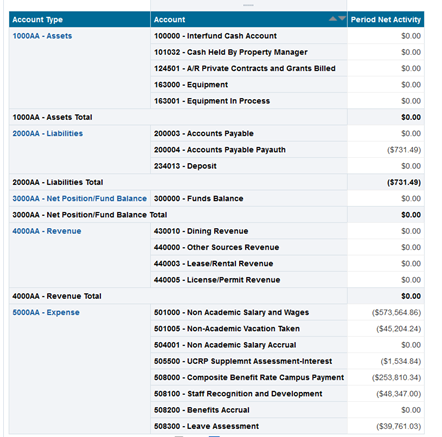
Comparative Balance Report
Business Scenarios
- View Net Activity with Beginning and ending Balances by month per unique chart string
- Compare activity among various periods for the chart string
- Set parameters around any segment in the General Ledger chartstring to review activity and balances
- View balances for a single or multiple Accounting Periods for a Financial Unit, Fund, Account and/or Project
- Compare and monitor activity on any General Ledger chartstring
- Example: Review Expenses by month for trends such as payroll by month
- Review Default Project balances and activity
- Results can be displayed in a Table or Pivot view with the ability to export the result set into a file
- Refer to the Data Glossary under Get Started on the main BI & Financial Reporting Blink menu for searchable data descriptions and usage rules
Pivot View
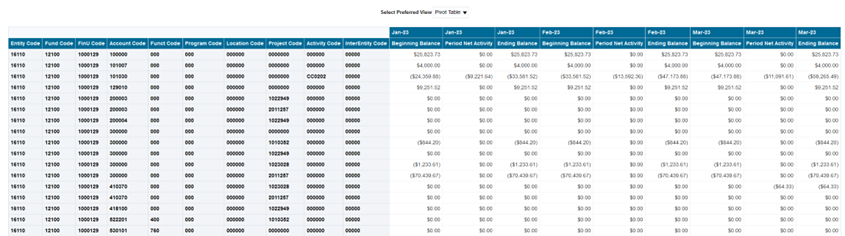
Table View
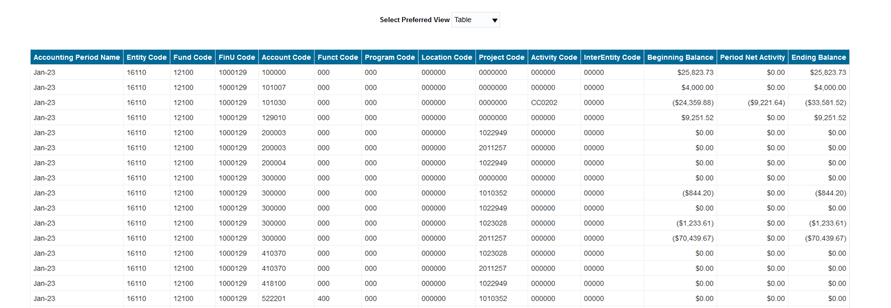
Release Notes & Communications
| Date | Release Notes & Communications |
|---|---|
| 7/15/2025 Budget & Finance Weekly Digest |
Enhancements to GL Transaction Details report:
This has also been implemented in the GL Subledger Journal Details report.
|
| 10/17/2023 Budget & Finance Weekly Digest |
General Ledger Panorama: Financial Pivot Tools Financial Pivot Tools, a set of reports previously only available to Internal Controls & Accounting, are now available on the General Ledger Panorama. You can use these tools to view summarized general ledger transactions over time, customized to your preference, for any combination of chartstring values, at any level of the chart of account hierarchies. A strong understanding of general ledger accounting is recommended when using these tools.
For more information on the reports, including screenshots of the outputs, visit General Ledger Panorama on Blink. These reports run very slowly, so we recommend customizing and saving the reports for the way you want them to appear.
Enhancement: General Ledger Panorama - General Ledger Transaction Details The General Ledger Balances table on the General Ledger Transaction Details page now includes a column for Accounting Period End Date, enabling users to pivot and sort downloaded results chronologically. |