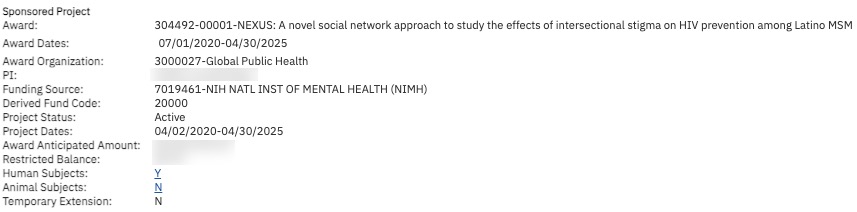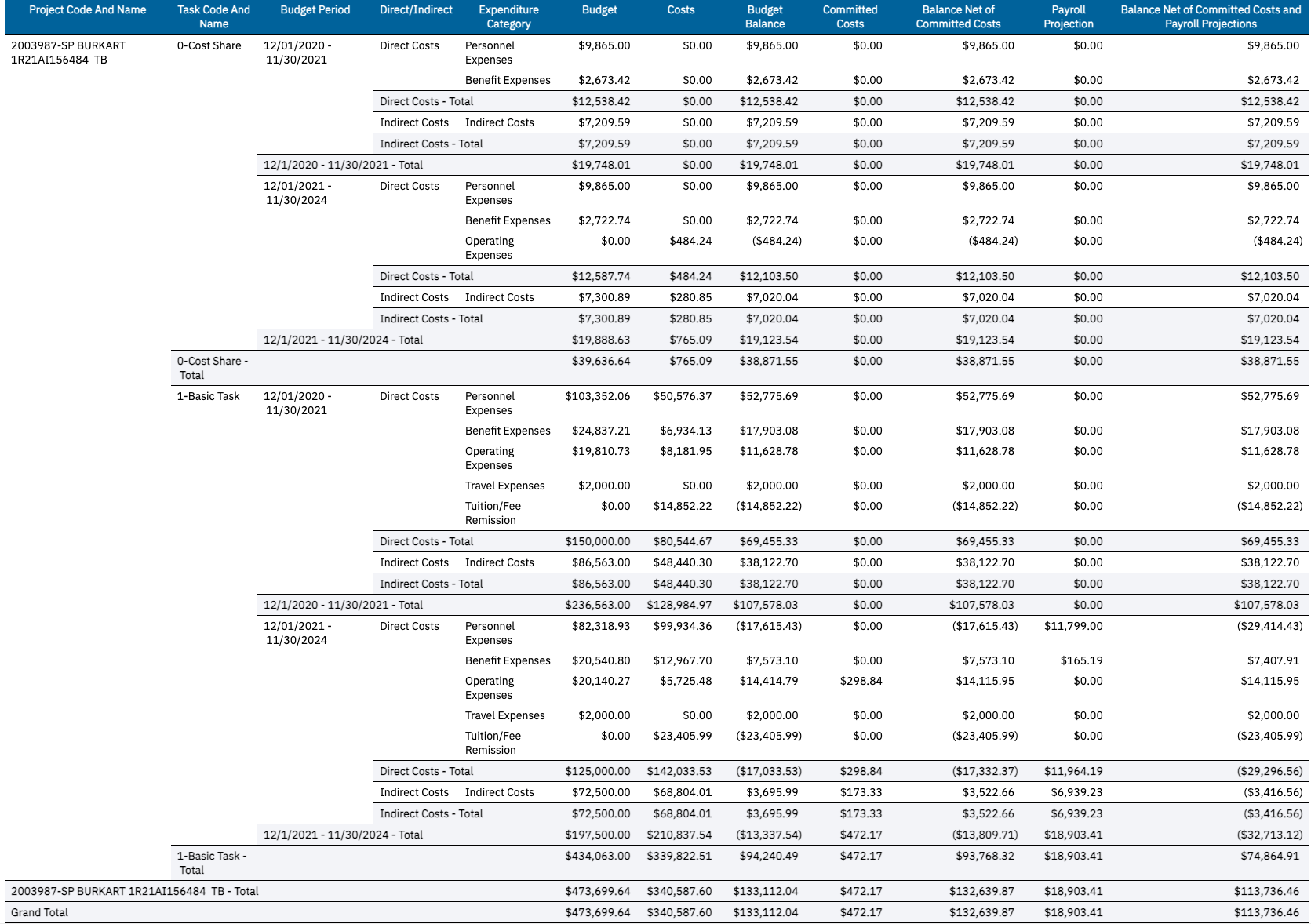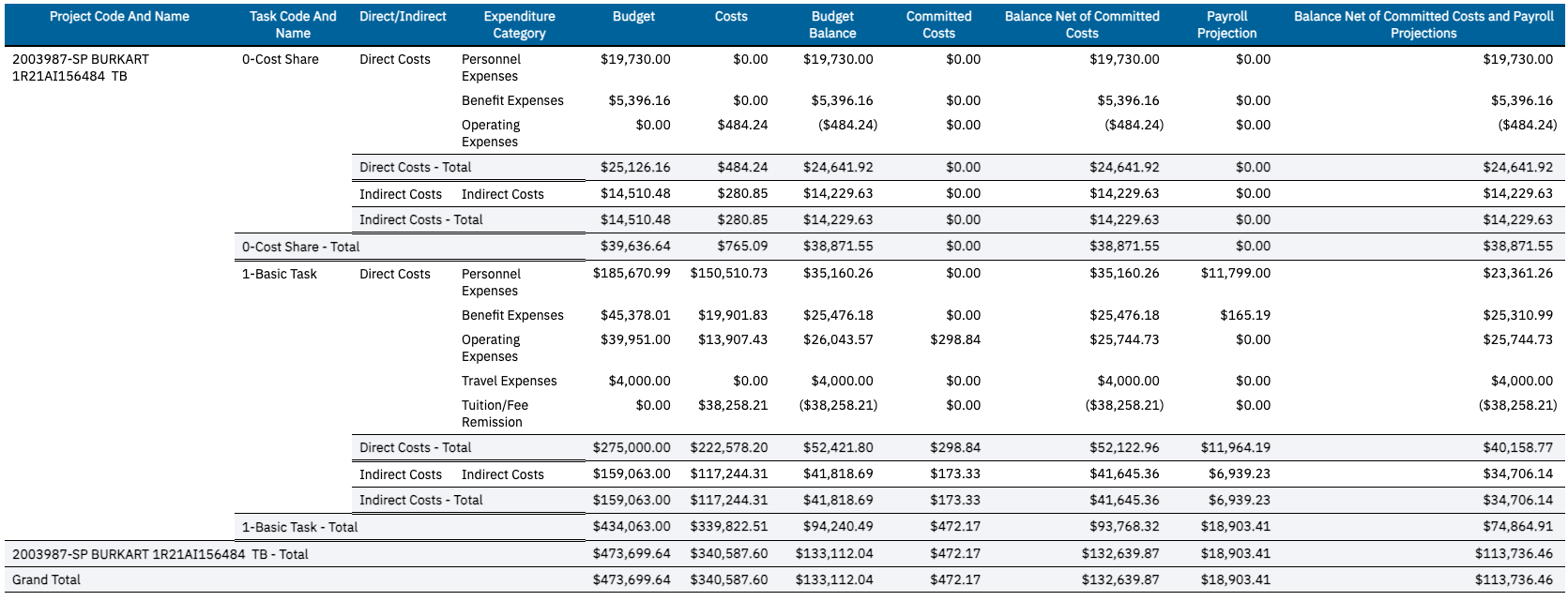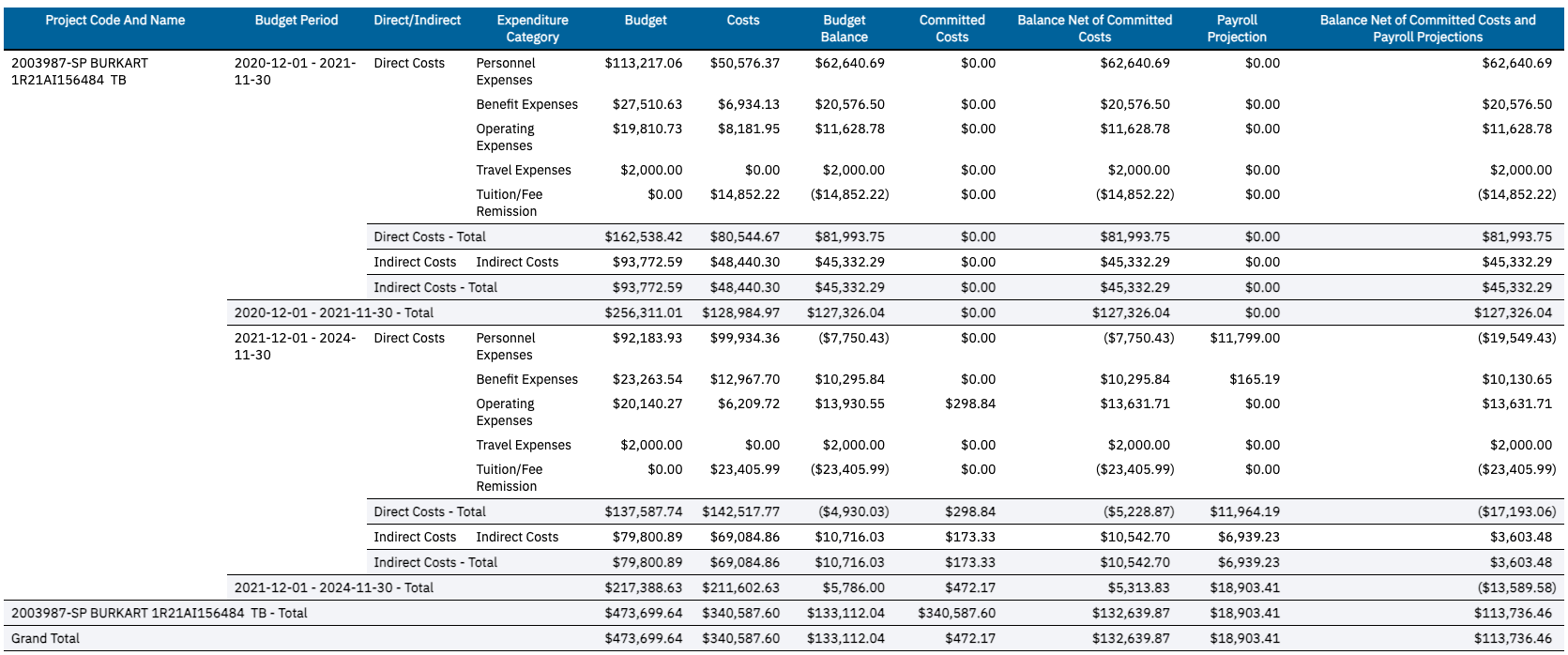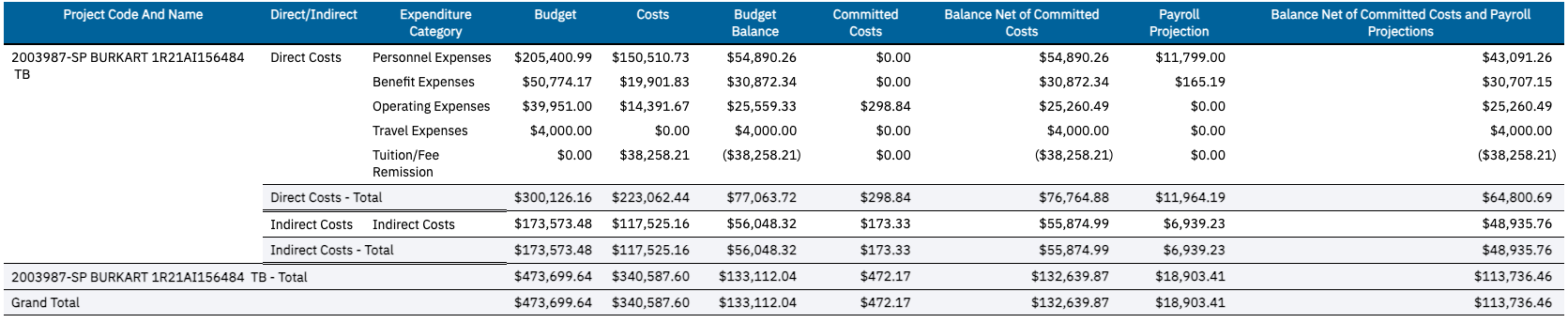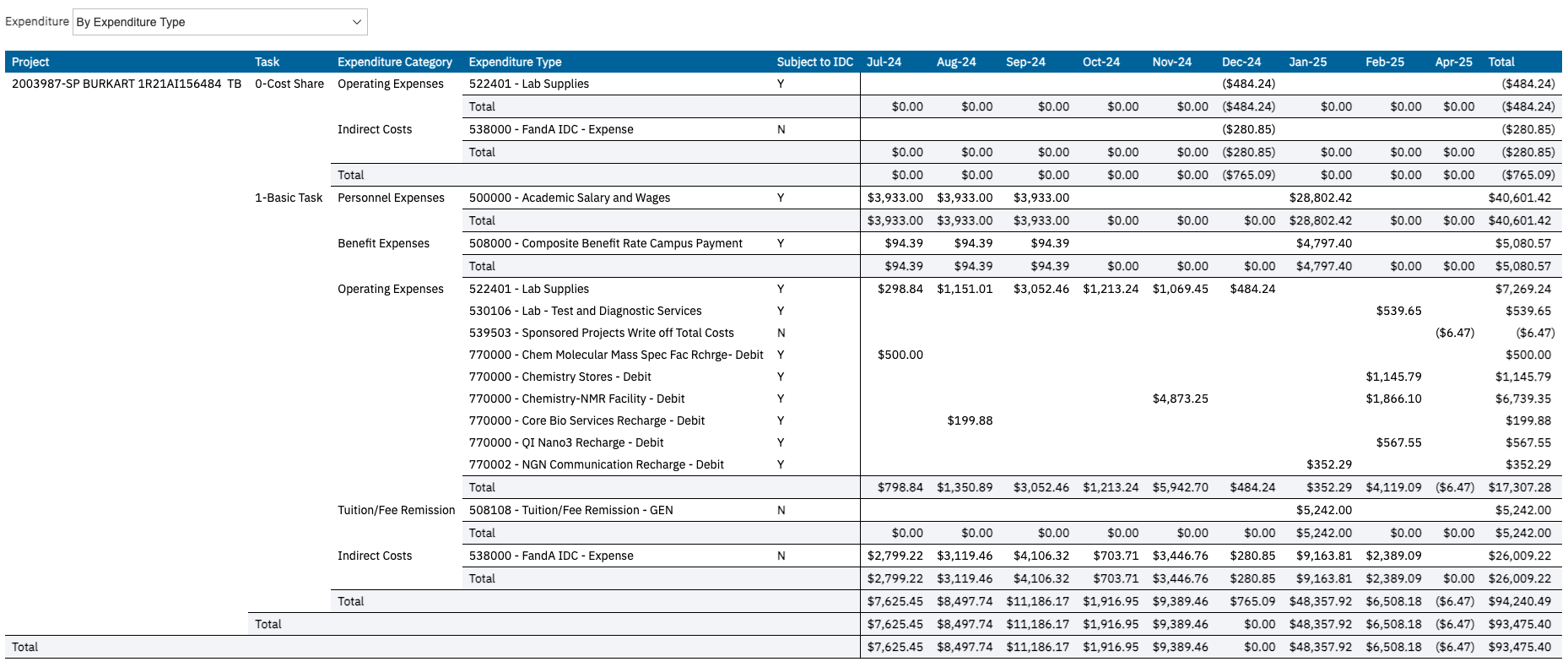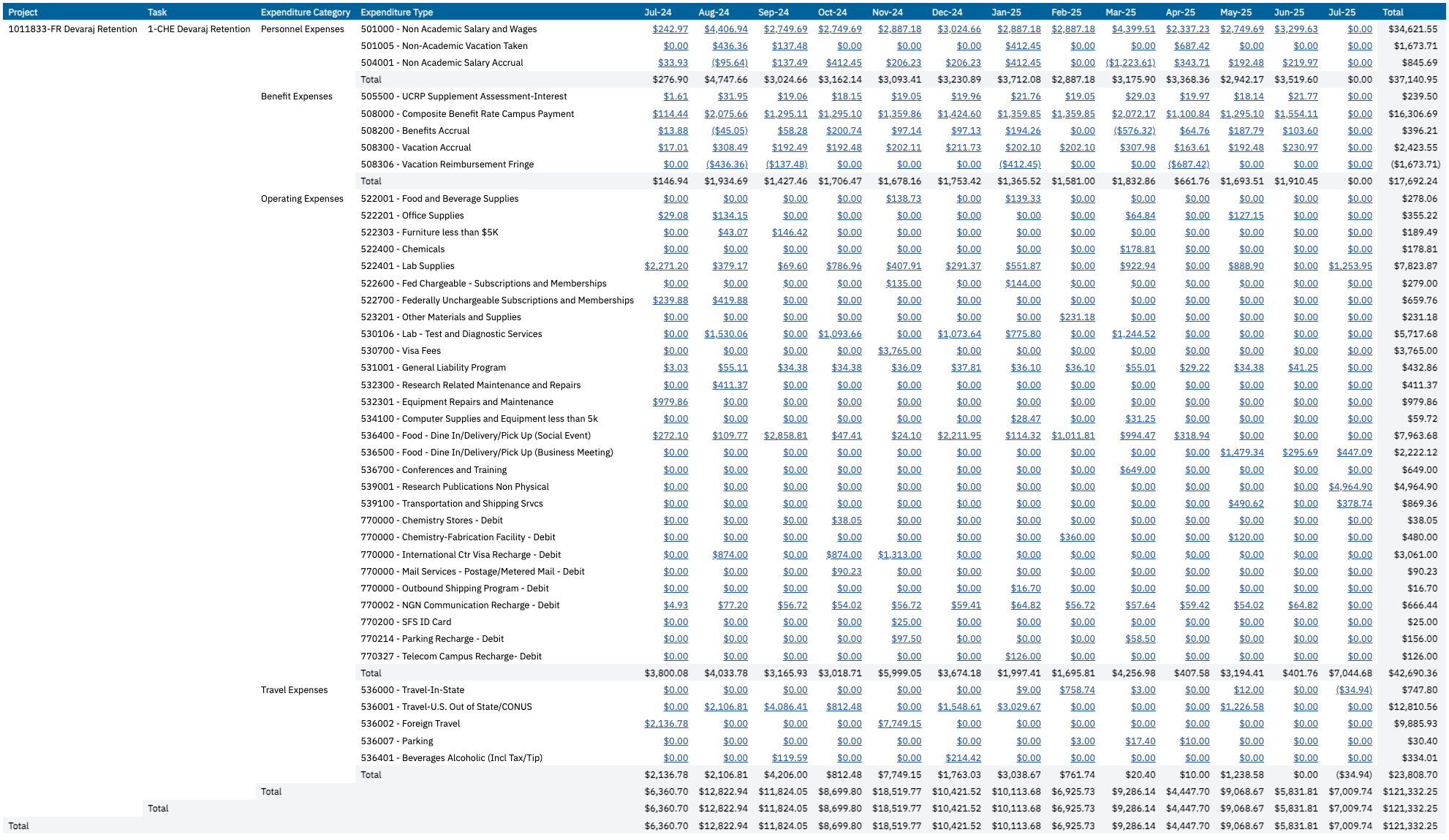Expanded Project Summary Report
The Expanded Project Summary report provides a summary and detailed information about a single project or task, with information from PPM, General Ledger, and UCPath
The Expanded Project Summary report is available from the Business Analytics Hub (bah.ucsd.edu) under the Financial Management tab. Anyone with the Oracle BI Consumer JR role can access the report.
The report includes:
- PPM Project and Task Balances
- PPM Expenditures by month
- PPM Expenditure details
- PPM Revenue details
- PPM Commitment details
- GL Project Balances
- GL Transactions by Month
- GL Transaction details
- UCPath Payroll details
- Payroll Projection details
Report Demo
You can find the Expanded Project Summary Report Demo on the Budget & Finance MediaSpace channel - Financial Report Demos playlist.
Access
Access has been provisioned to anyone with the Oracle BI Consumer JR role. Staff who do not have access should request the Oracle role. Access failure appears as error "Unable to load requested view. Displaying home view instead."
- Navigate to bah.ucsd.edu.
- Select Budget & Finance.
- If using the List View, look for Expanded Project Summary in the list or use the search bar at the top right and click the dashboard name
- If using the Card View, click the Financial Management tab and click Launch on the Expanded Project Summary tile
- Use your Active Directory credentials to sign in, if prompted.
Navigation
The Cognos and Oracle Tips & Tricks page shares various recommendations on navigating report functionality
- Use these parameters to filter for the data you want to view
- These filters can be used in combination or individually to produce desired results
- Here are the steps you show follow to view the report:
- From the report, enter the date range for the details you want to view.
- Search for your project number or key words in the project name. If using key words in the project name, change the drop down to “Contains any of these keywords.”
- Click the radio button for your selected project.
- If you want to see data for a specific task, click the reprompt button and then select the task.
- Use the Award Prompt to view details for an award with multiple projects.
- The Display Prompt allows you to select specific tables you want to see on the report. It defaults to 'All' which will display all of the tables. To view a specific subset of tables, uncheck 'All' and select the tables you want to view.
- The PPM tab will display different information depending on whether a sponsored or non-sponsored project is selected.
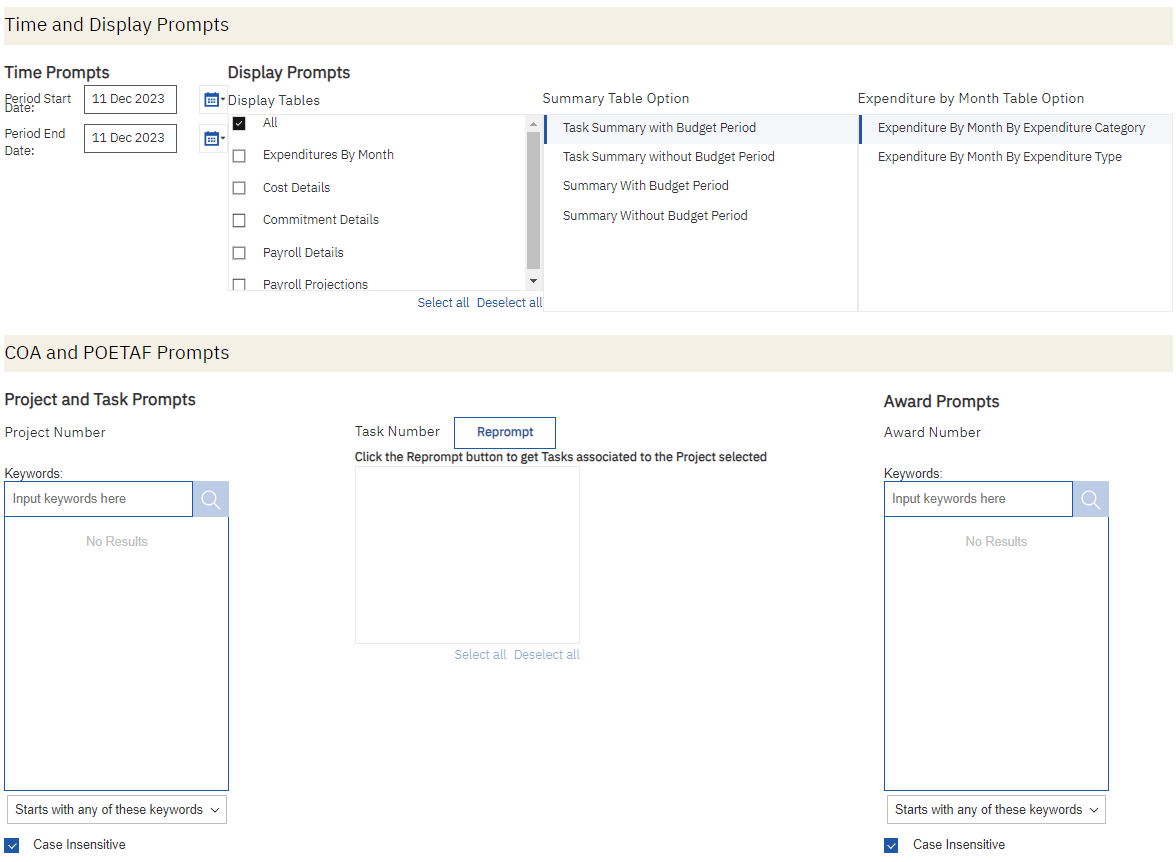
Additional detail
- After running the report, at the top of the page there are options to change the award, project, task, and period start/end dates.
- On Sponsored Projects, changing the Date Filter On option between Accounting Period or Expenditure Item Date will impact how costs are broken down in the Expenditures by Month, Cost Details, and Payroll Details
- Note that Oracle assigns costs to budget periods based on the Expenditure Item Date. There may be discrepancies between the costs per budget period in the Summary and the Expenditures by Month when Expenditures by Month are viewed by Accounting Period.
- On the Payroll Details table, Accounting Period filters by Pay Period End Date; Expenditure Item Date filters by Earnings Period End Date.
- When date filtering is by Expenditure Item Date, the Expenditures by Month table also includes an Average Cost column to help determine a burn rate.
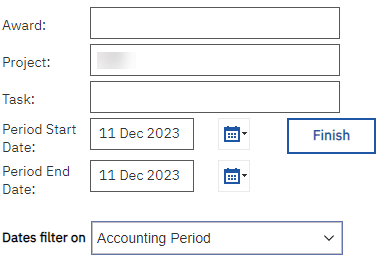
PPM Header Information
- It includes information about the project, task, financial unit, project and fund managers.
- Refer to the Data Glossary under Get Started on the main BI & Financial Reporting Blink menu for searchable data descriptions and usage rules.
- See at a glance whether an award has animal or human subject protocols in place with the Y/N indicator at the top of the report.
- Awards may be temporarily extended in Oracle to allow costs to post while waiting for an amendment. See if an award is in a temporary extension status with the Y/N indicator at the top of the report.
- There is a box for Project Notes in the upper right of the page. Review KB0034618: How to Add Notes to a Project for instructions.
PPM Project Task Information
Summary
The Project Task Information table on the PPM tab includes general information about the project and its underlying tasks, including:
- Project-owning organization
- Task
- Financial Unit
- Project and Task end dates
- Burden schedule and indirect cost rates (sponsored projects only)
- Project and task personnel
- Fund Manager Name and Email
Report View:

Frequently Asked Questions
| Question | Answer |
|---|---|
|
Why does the Burden Schedule Multiplier show different rates for different tasks? Why is the Burden Schedule Multiplier different from the award indirect cost rate? |
A burden schedule can be applied at the award, project, or task level. All awards have a burden schedule applied, but there may or may not be burden schedule overrides applied at the project or task level. The Burden Schedule and Burden Schedule Multiplier show the lowest-level information.
For more information about burden schedule overrides, see Understanding Burden Schedules on the SPF STaRT tool. |
PPM Project and Task Summary
The Project and Task Summary provides a high-level overview of your project with PPM based balances.
- The Summary for Non-Sponsored Projects displays costs on a year-to-date (YTD) or inception-to-date basis depending on the project classification. Generally, projects for annual operations are reported on a year-to-date basis and projects funded one time or irregularly are reported on an inception-to-date basis. Line of Service projects are reported year-to-date but include an informational column for Contract Revenue. Service Agreement projects are reported inception-to-date and include balance calculations based on both the Budget Balance and the Contract Revenue Balance. See Balance Calculations for more information.
- The Summary for Sponsored Projects can be viewed with or without Budget Periods and with or without Tasks:
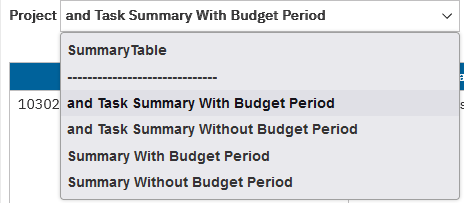
- This report does not to display budget periods past the "to" date entered in the search parameters. To see the future budget periods, put in a date in the future.
Report Views
Project and Task Summary With Budget Period:
Project and Task Summary Without Budget Period:
Project Summary With Budget Period:
Project Summary Without Budget Period:
Direct and Indirect Costs (for Sponsored Projects only):
PPM Clinical Trials Only
Summary
This summary for clinical trials focuses on revenue- and cash-based balances rather than budget-based balances.
Report View

PPM Revenue Details
Summary
The Revenue Details table displays revenue generated by the PPM Contracts module through contract billing.
- Contract Revenue is displayed by invoice, and the report displays the Receivables invoice number.
- Rows with no invoice number indicate PPM Contract invoices in a Draft state.
- The Receipt Amount column helps users identify whether invoices have been paid.
- The table is filtered by Accounting Date based on the date parameters entered on the prompt page or at the top of the report.
Report Views

PPM Expenditure by Month
Summary
The Expenditure by Month section provides all of the expenditures on the project organized by Expenditure Category or Expenditure Type.
- Months displayed are selected on the Period Start Date and Period End Date prompts.
- Click on the amount to view the expenditures in the Transaction Details Report.
Report View
Sponsored:Expenditures by Expenditure Category by Expenditure Type
Non-Sponsored:
PPM Cost Details
This section provides transactional level details about your costs, giving you a granular view of the expenses associated with your projects.
- Clicking on a Transaction Number, Invoice Number, or PO number will open the corresponding screen in Oracle, allowing you to access specific information about each transaction.
- Clicking on the Original Transaction Reference links will open the DOPES report
- This section can be filtered by Expenditure Category or Expenditure Type to narrow in on specific types of costs.

Report View

PPM Commitment Details
This section provides transactional level details about your commitments
- Approved and unapproved commitments are displayed in two separate tables
- Unapproved commitments are requisitions that have been saved but not submitted, rejected but not canceled, or submitted but not yet approved.
- Only approved commitments are included in the Summary report
- PPM Commitments do not store historical data, and so the reports do not reflect historical data. Once the commitment is removed from Oracle, it will no longer show in reports, regardless of the time period.
- E.g. A commitment was placed in September and lifted in November. If you run the report in November for the September or October period, the commitment will not show. However, the expense will display in the accounting period it was posted to.
- Links on the Commitment Number go to Oracle (Purchase orders and Invoices) or Kuali (KRS subaward commitments) to view additional details about the commitment. Commitments starting with TE are Concur requests and no hyperlink is available. To view details of Concur requests, search for the four-digit request ID within Concur.
Report Views
Subaward Tracking
How To Use Data
- A page for Subaward Details is available on the project- and task-specific drillthrough reports.
- The page shows, subaward ID, the original subaward amount, how much has been billed, how much remains, and information about each subaward invoice received.
- This will help you determine the status of your outgoing subawards, as well as review subaward invoicing progress.
| Field | Description |
|---|---|
| Anticipated Amount | Full amount anticipated to be available to the recipient |
| Obligated Amount | Amount that has been made available to the subrecipient |
| Amount Released | Amount of the invoices that UCSD has received from the subrecipient |
| Available Amount | Obligated Amount - Amount Released |
| Table of Invoices |
List of all invoices posted from Oracle There can be differences from Overall Total to Amount Released if:
|
Report Views:
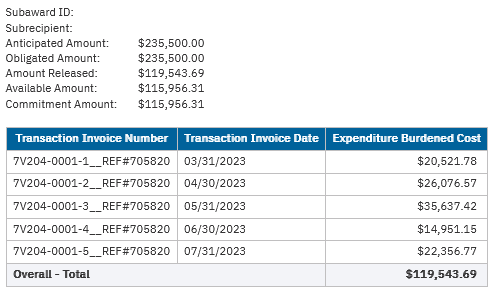
GL Project Summary
The Project Summary provides a high-level overview of your project with GL based balances.
- This table displays financial statement signage unless specified.
- Positive balances represent funds available to spend.
- Positive resources and non-operating transfers represent an increase in funds.
- Positive expenses represent a decrease in funds.
- Beginning balances are calculated so that when period 13 for the prior fiscal year has not had the allocations process run, there will be different balances displayed in the GL Panorama.
Report View

GL Transactions by Month
The GL Transactions by Month table provides a comprehensive view of all transactions, categorized by account category and subcategory, for the selected months.
Report View
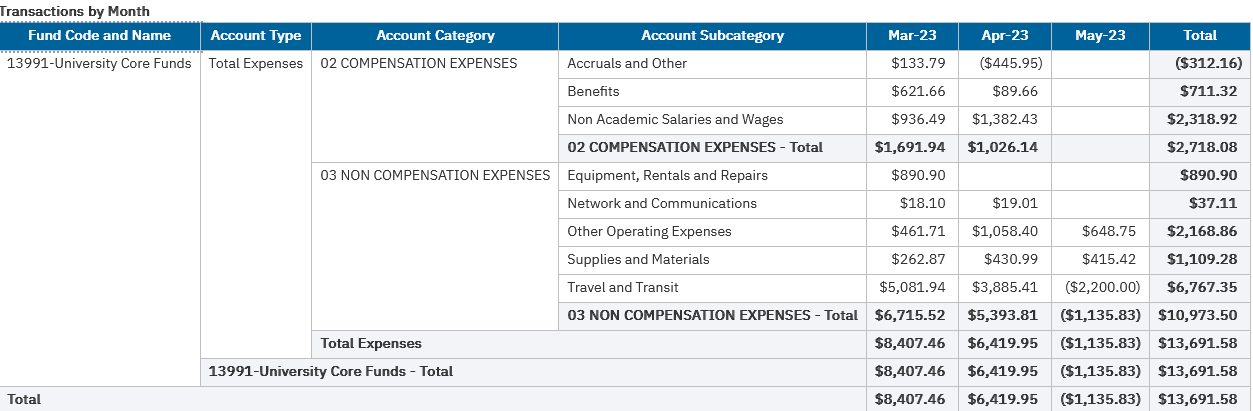
GL Transaction Details
The GL Transactions details table shows transactions in each subcategory.
Report View

Payroll Details
This section displays historical, actual payroll amounts from the UCPath Labor Ledger. Organized with line items and totals for each employee in the data
Expenditure Category Descriptions
| Expense Type | Data Included |
|---|---|
| Personnel |
Includes Graduate and Postdoc Aid/Fellowship paid through payroll (not student stipends), as well as Academic and Non-Academic:
|
| Benefits |
Includes all Fringe expenses except for General Liability Program (GAEL), including:
|
| Operating | Includes only General Liability Program (GAEL) expenses. |
Report Views
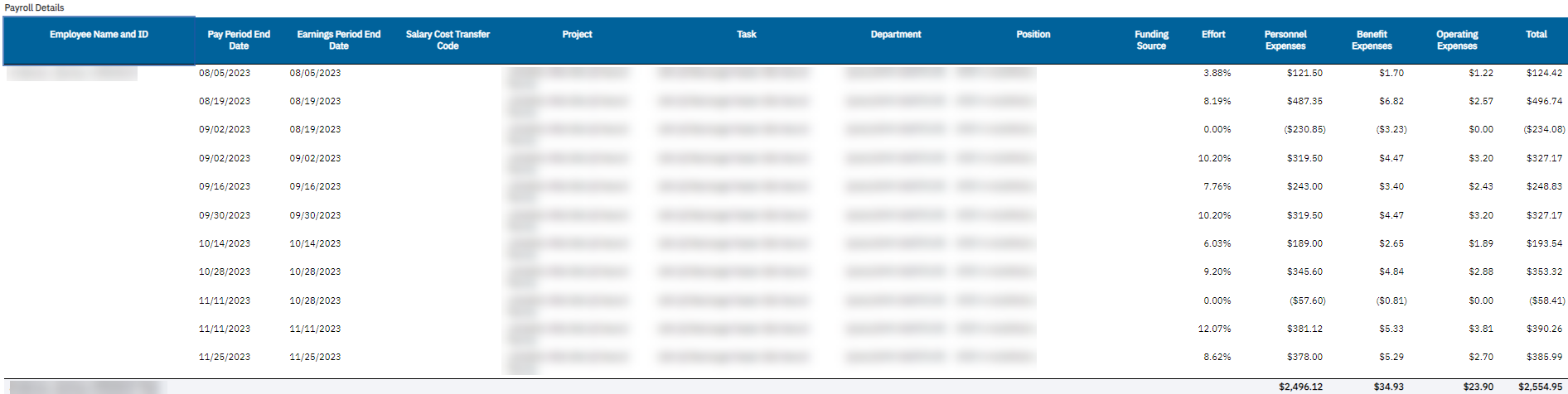
Frequently Asked Questions
| Question | Answer |
|---|---|
| Why don't my numbers match throughout each section of the dashboard? |
There are a few situations in which numbers may slightly differ among sections of the dashboard. Examples include:
The Payroll Reconciliation Toolkit provides great insight and links to other supporting documents for resolving payroll data discrepancies between systems or reporting. Also refer to the Correcting Discrepancies Between OFC General Ledger (GL) and UCPath Labor Ledger (DOPE) Job Aid. |
| What data is NOT included in the Payroll Details on my dashboard? | Expenses that post to Oracle from a system other than UCPath do not appear in the Payroll Details. These include, but are not limited to tuition remission, graduate and undergraduate student stipends and fees, NGN (Next Generation Network), and HS-TSC (Health Sciences Technology Services Charge). These items appear directly in the Cost Details section of this dashboard and may be associated with a person's name in the Oracle financial ledgers. |
Payroll Projections
Cost Type Descriptions
| Cost Type | Data Included |
|---|---|
| Personnel Expenses | Salary amount calculated based on data entered in UCPath, including compensation amount, FTE percentage, job status, and funding distribution. Projection ends at the earliest of the budget period end date, job end date, or funding end date. |
| Benefit Expenses | Calculated as Personnel Expense times the Composite Benefit Rate in effect for the person/job. |
| Operating Expenses | Includes Next Generation Network (NGN), General Liability Program (GAEL) expenses, and Health Sciences Technology Services Charge (HS-TSC). These are calculated using the Personnel Expense amount, the funding distribution, and rules in place for whether or not these expenses will be charged for a particular person on a particular funding source. |
| Tuition/Fee Remission | Calculated using the tuition remission rate in effect for the graduate student, distributed across all job codes where tuition remission is applied and across all funding sources. For example, if a student is simultaneously employed in a TA position and a GSR position, the full tuition remission amount will be distributed ratably across both positions, and further distributed between the funding sources applied to each position. |
| Indirect Costs | Calculated against Personnel Expenses, Benefit Expenses, and Operating Expenses using the indirect cost rate in effect for the award/project/task. |
Report Views

Frequently Asked Questions
| Question | Answer |
|---|---|
| How is it determined when to end payroll projections? | Payroll projections end at the earliest of the Budget Period End Date, Job End Date, or Funding End Date (entered in the UCPath Funding Entry). If any of these dates occur mid-month, the projection is prorated for the last month. |
| Are salary escalations applied? | Personnel Expenses are determined based on data in UCPath. If a future compensation rate change has been entered in UCPath, it will be captured on the report. The report does not artificially escalate salaries. |
| Will the projections capture future-dated funding changes? | Yes. If a future dated Funding Entry has been entered in UCPath, the report will capture the funding distribution change. |
| How can changes be made to the payroll projection end date? | The payroll projection extends through the earliest of the Budget Period End Date, Job End Date, or Funding End Date. The latter two of these dates are entered by departmental personnel in UCPath. If a person is leaving the position or will move to a different funding source at a future date, the Job End Date or Funding End Date can be updated in UCPath. Changes in UCPath will be reflected in the Payroll Projections the next day. |
Release Notes & Communications
| Date | Release Notes & Communications |
|---|---|
|
|
|
|
|
| 10/15/2024 Budget & Finance Weekly Digest |
|
| 8/13/2024 Budget & Finance Weekly Digest |
|
| 3/12/2024 Budget & Finance Weekly Digest |
|
| 12/12/2023 Budget & Finance Weekly Digest |
Prompt page redesign Changes were made to modernize and standardize the look and feel of the prompt pages across all financial Cognos reports. Specific changes that were made include:
You can watch a report demo of these enhancements here (starting min 55:00) |
| 4/25/2023 Budget & Finance Weekly Digest |
The following enhancements have been made to the Expanded Project Summary:
|
| 11/15/2022 Budget & Finance Weekly Digest |
The following changes are now live on the Expanded Project Summary Report:
|