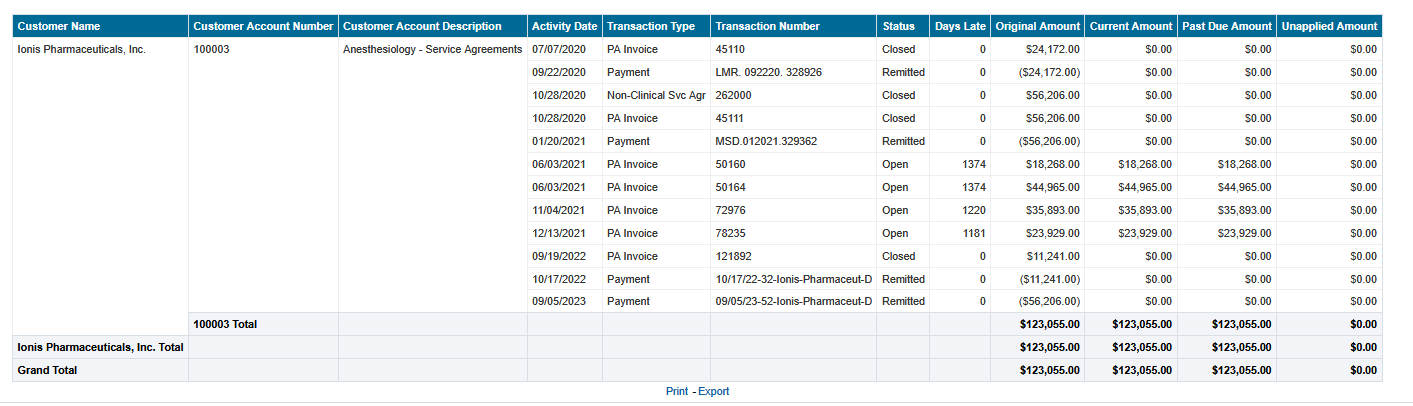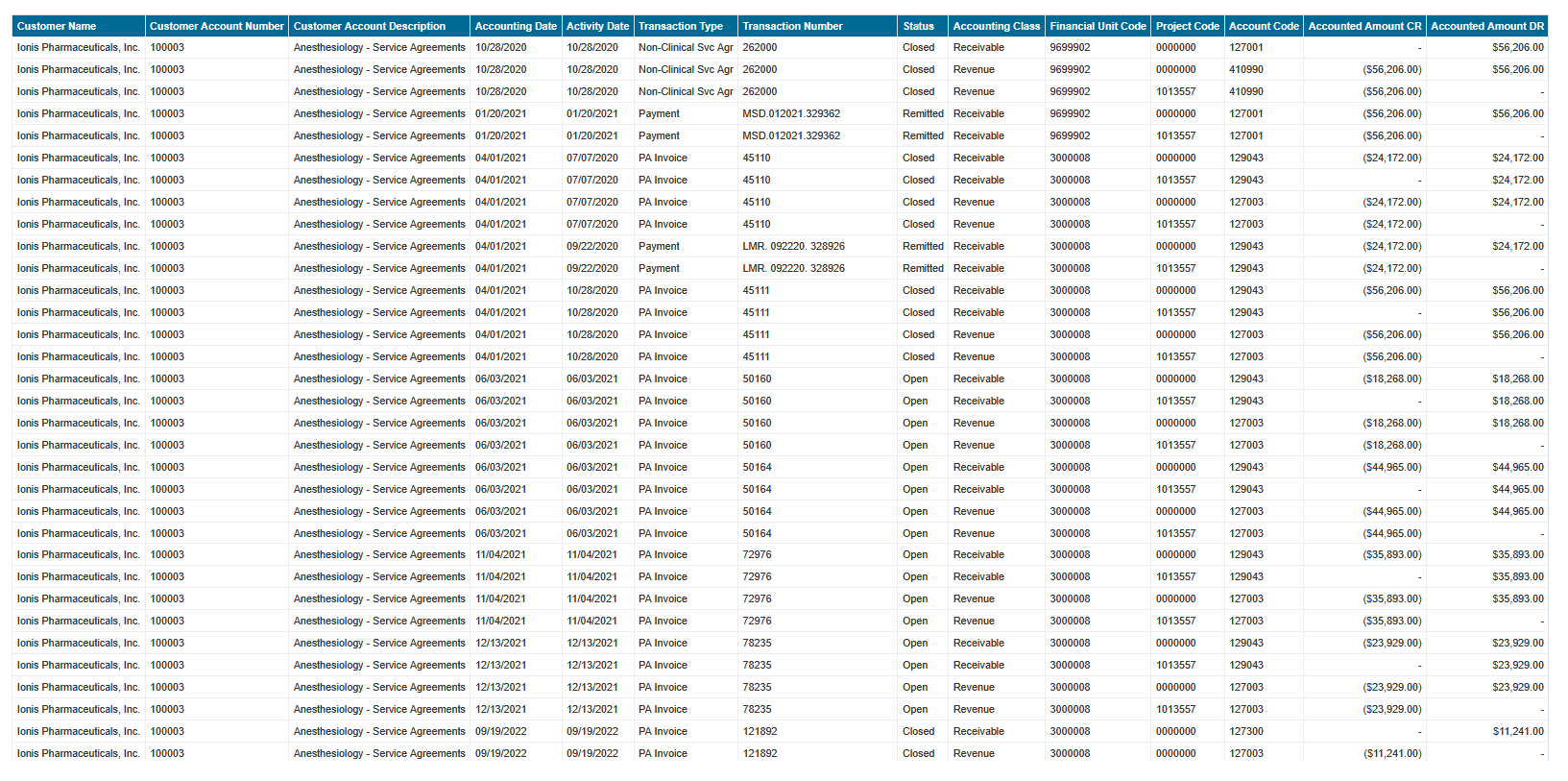Accounts Receivable Panorama
This panorama is a collection of reports that provide departments with an overview of their receivables and related credit memos, customer account attributes, incoming and unclaimed cash receipts, and merchant transactions
The Accounts Receivable Panorama is available from the Business Analytics Hub (bah.ucsd.edu) under the Financial Management tab.
The dashboard includes:
- Credit Memos
- Customer Master File
- Incoming Payments (Receipts)
- Merchant Transactions
- Miscellaneous Reports
- Receivables Aging Report
- SPARCM to OFC Transaction Number Link
Access
- Navigate to bah.ucsd.edu.
- Select Budget & Finance.
- If using the List View, look for Accounts Receivable Panorama in the list or use the search bar at the top right and click the dashboard name
- If using the Card View, click the Financial Management tab and click Launch on the Accounts Receivable Panorama tile
- Use your Active Directory credentials to sign in, if prompted.
Credit Memo Report
Business Scenarios
- List of Transactions against which Credit Memo was applied
- What are all of the transactions that have Credit Memos applied against them?
- Who is the Customer that received the issued Credit Memo?
- When did this happen and what was the amount?
Data Selection and View Options
- Use these parameters to filter for the data you want to view
- These filters can be used in combination or individually to produce desired results
Report Views
- Results display in a table of 8 columns, with the ability to export the result set into a file
- Additional columns are available for users to add to the report
- Refer to the Data Glossary under Get Started on the main BI & Financial Reporting Blink menu for searchable data descriptions and usage rules
Customer Master File
Business Scenarios
- Provides Customer Account information related to the Invoice delivery method of email or print options
- What is the preference for the Customer Account when it comes to invoice delivery, printed copy that can be delivered by the department or the auto-generated copy that will be automatically emailed to the Customer?
- What is the latest physical address for the Customer I am looking to Invoice?
- Who is the point of contact at this Customer and do we have their contact information, such as email or phone number?
Data Selection and View Options
- Use these parameters to filter for the data you want to view
- These filters can be used in combination or individually to produce desired results
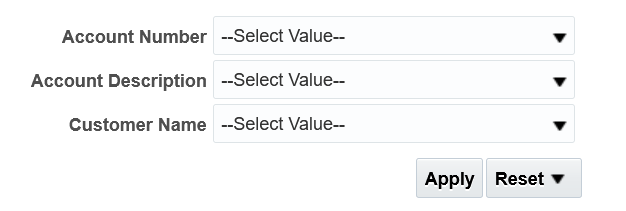
Report Views
- Results display in a default table with the ability to export the result set into a file
- Additional columns are available for users to add to the report
- Refer to the Data Glossary under Get Started on the main BI & Financial Reporting Blink menu for searchable data descriptions and usage rules
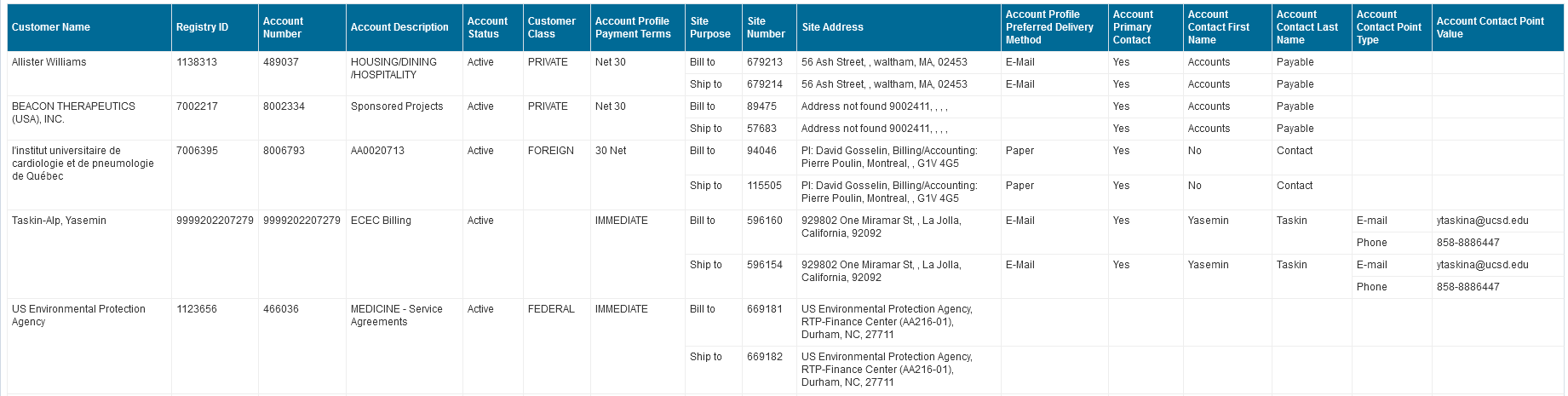
Customer Transaction Register
Business Scenarios
- Two reports with detailed information on transactions impacting customer balances, categorized by Business Unit, Financial Unit, Transaction Class, Transaction Type, and Customer, for a designated period.
- These reports provide critical insights by addressing key questions, such as:
- Are customers paying their invoices on time?
- Which accounts are up-to-date, and which are overdue?
- Have credit memos been issued for any accounts?
- Were any payments mistakenly applied to the wrong invoice?
- The reports offer a clear view of your receivables, helping you track payment patterns and maintain financial accuracy.
- Generate a list of all Accounts Receivable (AR) transaction types—such as Payments, Credit Memos, and Central AR Receipts—categorized by Customer(s) or Financial Unit.
Data Selection and View Options
- Apply these parameters to filter the data you wish to view.
- You can use these filters individually or in combination to achieve the desired results
- The required filters are Business Unit and Accounting Date.
Customer Transaction Register
Customer Transaction Register Detail
Report Views
- The results are displayed in a default table, with an option to export the data to a file.
- Export options include raw data (suitable for filtering or pivot tables) and formatted versions.
Customer Transaction Register Detail
Incoming Payments (Receipts) Report
Business Scenarios
- To search for unclaimed receipts, select Unapplied and Unidentified from the Receipt Status dropdown.
- Find recent payments for your financial unit by selecting Applied from the Receipt Status dropdown.
- Use the Receipt Amount Between fields to find a payment that may have been reduced by wire fees.
- Search by check number in the Receipt Number Contains field.
Data Selection and View Options
- Use these parameters to filter for the data you want to see
- These filters can be used in combination or individually to produce desired results
Report Views
- Two view options are available. The default ‘No Accounting Details’ view displays a single row per receipt. The ‘With Accounting Details’ view includes the account codes and financial units to which a receipt was applied, but may cause multiple lines to appear per receipt.
- Additional columns are available for users to add to the report
- Refer to the Data Glossary under Get Started on the main BI & Financial Reporting Blink menu for searchable data descriptions and usage rules
No Accounting Details View:
With Accounting Details View:
Merchant Transaction Report
Business Scenarios
- Provides subledger detail transactions to assist with credit card reconciliation
- What are all of the transactions for the credit card account?
- We are a Merchant, how can we view all of activity during the particular time period?
- I am interested in a specific activity for my Financial Unit, can I see the information that way?
Data Selection and View Options
- Use these parameters to filter for the data you want to see
- These filters can be used in combination or individually to produce desired results
Report Views
- Results display in a default table with the ability to export the result set into a file
- Additional columns are available for users to add to the report
- Refer to the Data Glossary under Get Started on the main BI & Financial Reporting Blink menu for searchable data descriptions and usage rules
Miscellaneous Receipts
Business Scenarios
- Detailed information of non-standard Receipts
- What are all of the Transactions that hit each subledger for my Project?
- What Transactions hit the GL directly?
- Something hit the General Ledger, where did this come from?
Data Selection and View Options
- Use these parameters to filter for the data you want to view
- These filters can be used in combination or individually to produce desired results
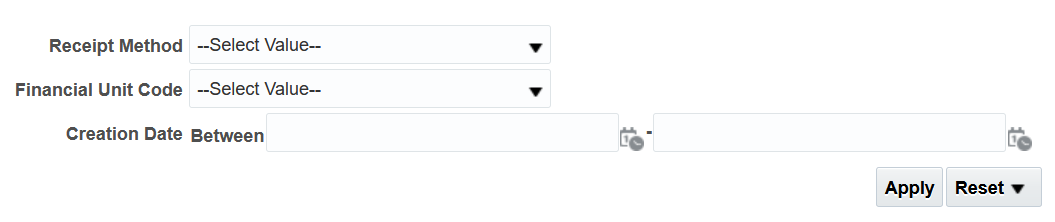
Report Views
- Results display in a default table with the ability to export the result set into a file
- Additional columns are available for users to add to the report
- Refer to the Data Glossary under Get Started on the main BI & Financial Reporting Blink menu for searchable data descriptions and usage rules
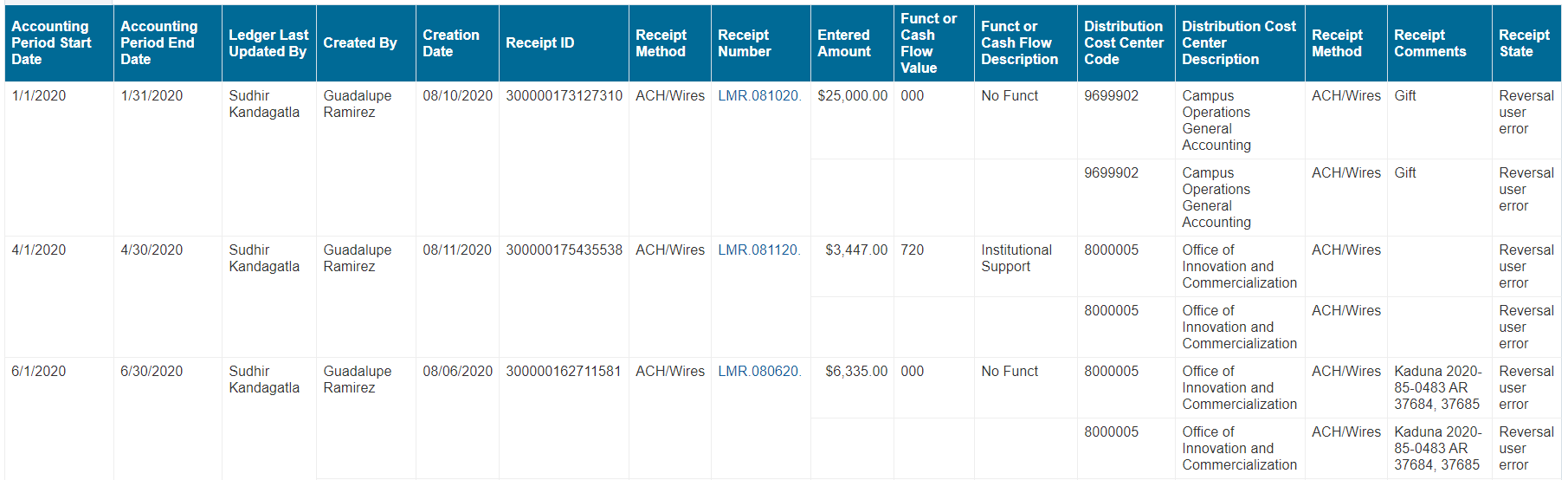
Receivables Aging Report
Business Scenarios
- Provides visibility into Unpaid Invoice Balances along with the duration for which they’ve been outstanding
- Report can be filtered by Financial Unit and can be detailed or summary
- What are the Customers that have not paid us?
- How long are the outstanding bills due?
- What is the best way to gain an insight on who owes us how much and are they current or past due, and if so by how far the past due date?
Data Selection and View Options
- Use these parameters to filter for the data you want to see
- These filters can be used in combination or individually to produce desired results
Report Views
- Results display in a default table with subtotal by Project
- Additional columns are available for users to add to the report
- Refer to the Data Glossary under Get Started on the main BI & Financial Reporting Blink menu for searchable data descriptions and usage rules
- Report can be run as Summary per Financial Unit or as Detailed
SPARCM Invoice OFC Transaction Link Report
Business Scenarios
-
Translates Invoice number from Oracle to SPARCM and vice versa, and links payments to Invoices
-
What is the Sponsored Project Invoice equivalent in OFC?
-
For the Award on the Contract, what are the outstanding Invoices in OFC?
- I have the Oracle Invoice, what is that equivalent in SPARCM?
Data Selection and View Options
- Use these parameters to filter for the data you want to view
- These filters can be used in combination or individually to produce desired results
Report Views
- Results display in a default table with the ability to export the result set into a file
- Additional columns are available for users to add to the report
- Refer to the Data Glossary under Get Started on the main BI & Financial Reporting Blink menu for searchable data descriptions and usage rules
Release Notes & Communications
| Date | Release Notes & Communications |
|---|---|
| 8/12/2025 Budget & Finance Weekly Digest |
|
| 4/8/2025 Budget & Finance Weekly Digest |
This report has been separated into two distinct reports:
|
| 3/14/2023 Budget & Finance Weekly Digest |
New fields have been added on the Incoming Payments report for receipt type and creation method. |