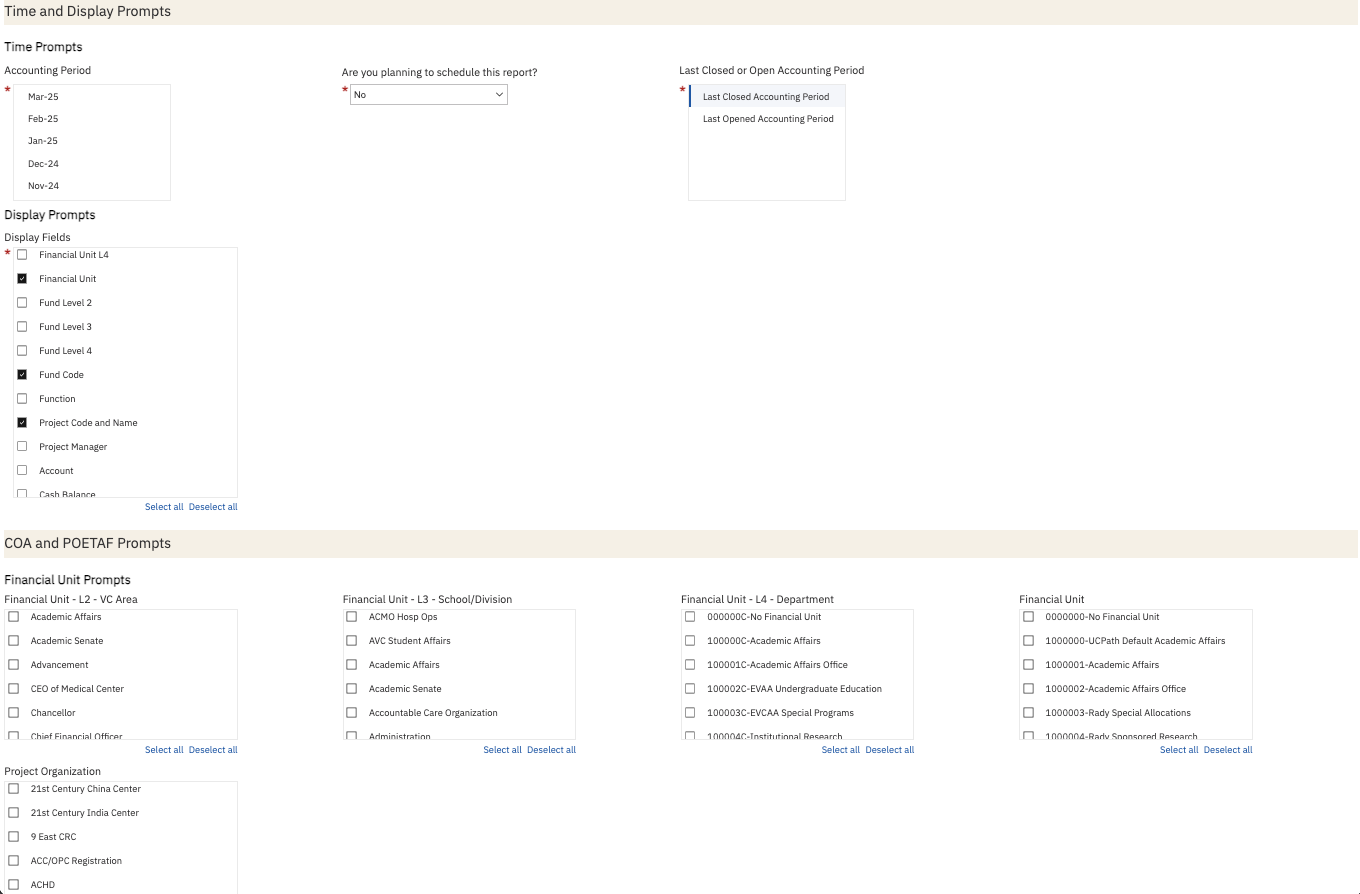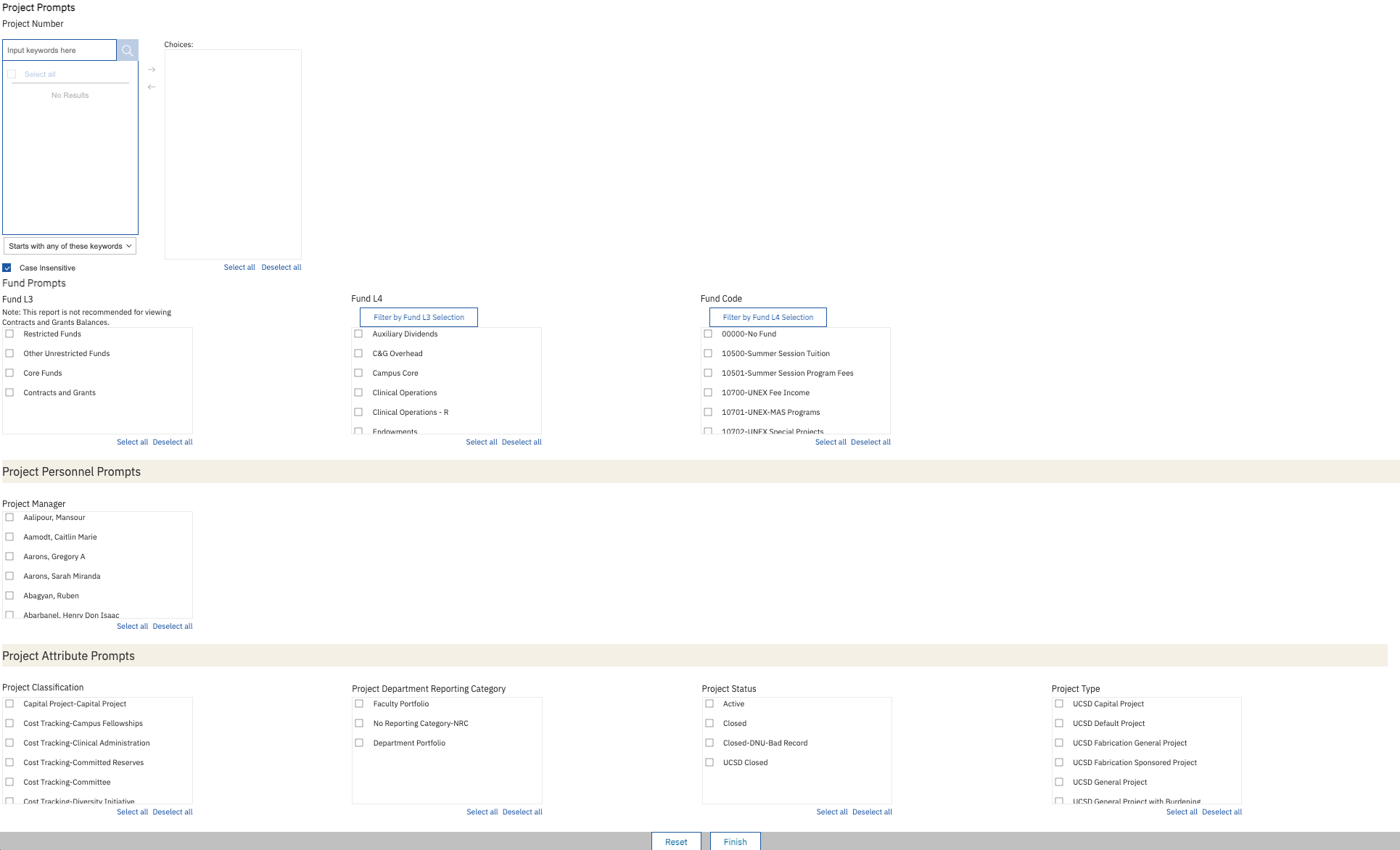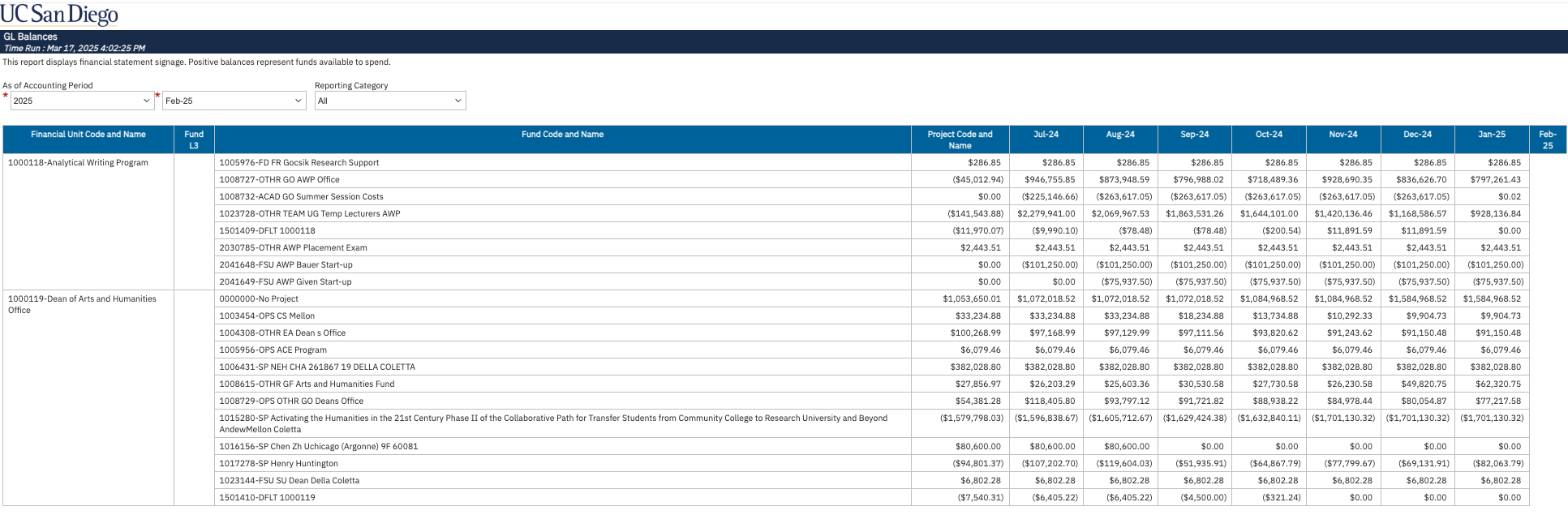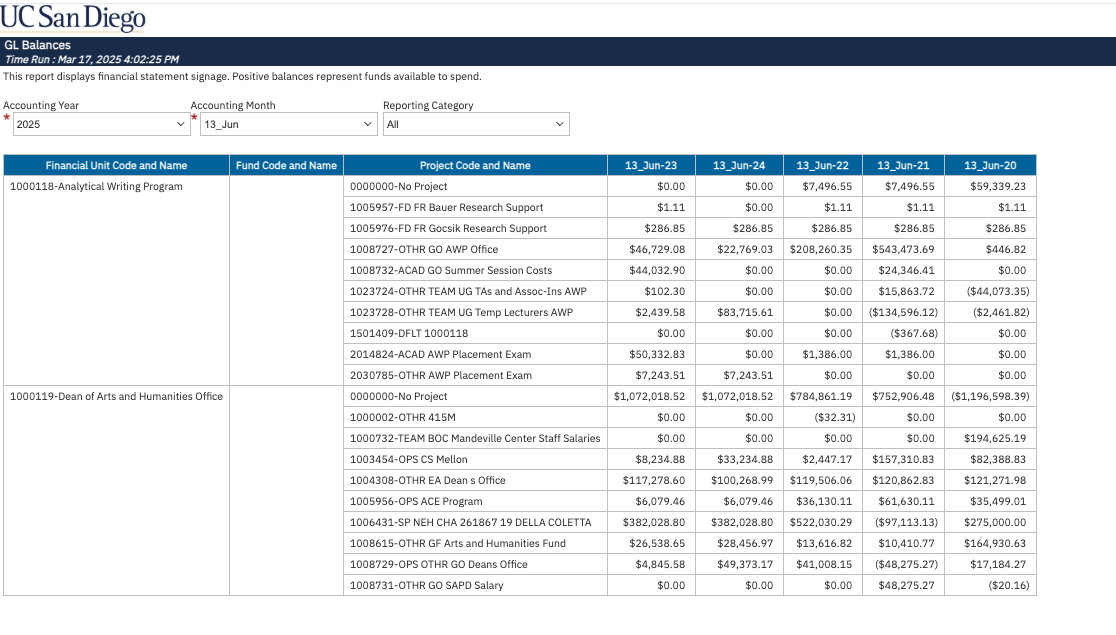GL Balances
The GL Balances report provides a summary of both cash and net position ending balances, with information from the GL and PPM.
The GL Balances report is available from the Business Analytics Hub (bah.ucsd.edu) under the Financial Management tab. Anyone with the Oracle BI Consumer JR role can access the report.
Access
Access has been provisioned to anyone with the Oracle BI Consumer JR role. Staff who do not have access should request the Oracle role. Access failure appears as error "Unable to load requested view. Displaying home view instead."
- Navigate to bah.ucsd.edu.
- Select Budget & Finance.
- If using the List View, look for GL Balances in the list or use the search bar at the top right and click the dashboard name.
- If using the Card View, click the Financial Management tab and click Launch on the GL Balances tile.
- Use your Active Directory credentials to sign in, if prompted.
Navigation
The Cognos and Oracle Tips & Tricks page shares various recommendations on navigating report functionality
- Use these parameters to filter for the data you want to view
- These filters can be used in combination or individually to produce desired results
- All Time Prompts are required. If you plan to schedule this report, select “Yes” and choose Last or Closed Accounting Period.
- Display Prompt is required. You can decide how to summarize your data with various levels of the Fin Unit, Fund, Function, Project, and Account hierarchies. You can also select to view your cash balance (see more details below).
- Fin Unit prompts are not multi-select. Make a selection for only one of the four Fin Unit prompts: Fin Unit L2 (VC Area), Fin Unit L3 (School/Division), Fin Unit L4, or Fin Unit.
- Fund prompts are cascading. Fund L3 can be filtered by the selection made for Fund L4 and Fund Code can be filtered by the selection made for Fund L3.
- Project prompts allow for filtering by project type, project status, project reporting category, project classification, and project number. Unless noted otherwise on the prompt page, use of these prompts will eliminate project 0000000 – no project.
- This report displays financial statement signage. Positive balances represent funds available to spend. Positive resources and non-operating transfers represent an increase in funds. Positive expenses represent a decrease in funds.
- This report includes values for Project 0000000 – No Project.
- This report is not recommended for viewing Sponsored Project balances.
- Use the Last Closed or Open Accounting Period prompt to schedule this report for monthly delivery. More information on how to schedule Cognos reports can be found here.
Summary by Fin Unit, Project, Fund, Function, Project, Account combination selected
- Results display in a table with Accounting Period, and whatever combination of Fin Unit, Fund, Function, Project, and Account fields select along with the following measures:
- Beginning Balance: July 1 Balance for the Fin Unit, Fund, Project combination
- YTD Resources: July 1 through selected accounting period. These are transactions where the Managerial Reporting Account Hierarchy L3 Code = 'RESRCE'.
- YTD Non-Operating Expenses & Transfers: July 1 through selected accounting period. These are transactions where the Managerial Reporting Account Hierarchy L4 Code = NONOPX.
- YTD Operating Expenses: July 1 through selected accounting period. These are transactions where the Managerial Reporting Account Hierarchy L3 Code = ' TOTEXP and excludes transactions where the Managerial Reporting Account Hierarchy L4 Code = NONOPX.
- YTD Capital Assets: July 1 through selected accounting period. These are transactions where the Managerial Reporting Account Hierarchy L3 Code = 'TOTCPT'.
- Ending Balance: ending balance through selected accounting period.
- Other Impacts to Cash (optional, select it in the 'Display Fields' prompt): This represents the ending balance of account codes that are not included in the managerial account hierarchy, such as receivables and payables. It accounts for outstanding receivables that have not yet been resolved and payables that remain unassigned or unprocessed.
- Cash Balance (optional, select it in the 'Display Fields' prompt): This represents the amount of cash available for spending on the chartstring. It is calculated as the Ending Balance + Impacts to Cash.
- Purchasing Commitments: Includes all PPM Commitments except for purchasing requisitions.
- Payroll Projections thru June: Payroll projections through June of the fiscal year selected. Regardless of accounting period selected, this amount will only include projections for open accounting periods.
- Ending Balance Net of Commitments and Projections: Ending Balance minus PPM Commitments and Payroll Projections. Note that this projected balance will only be accurate for the latest closed month. When running the report for earlier accounting periods, focus on the Ending Balance since that is the actual Ending Balance for the accounting period selected.
- Click on Project to view project details on the Expanded Project Summary.
- Click on an amount to view a breakdown by account code.
- Then, click on amounts to view transaction details.

Ending Balances by Month
- The report displays a balance for each month up to and including the accounting period selected within the accounting year selected.
- Results display in a table with the Fin Unit, Fund, and Project display fields selected along with Ending Balance amounts for each accounting period displayed.
- After updating any of the three prompts, click “Finish” to refresh the report.
Ending Balances by Year
- The report displays a balance for the accounting month selected for each accounting year up to and including the year selected.
- Results display in a table with the Fin Unit, Fund, and Project display fields selected along with amounts for each accounting month column displayed.
- Results display in a table with Fin Unit code and name, Project code and name, Fund code and name, and amounts for each accounting month column displayed.
- After updating any of the three prompts, click “Finish” to refresh the report.
Frequently Asked Questions
- How can I view commitment details, payroll details, and payroll projection details about a specific project?
By clicking on the Project Code and Name. This will open a new page to the Expanded Project Summary report to view year to date expenditures by month, cost details, commitment details, payroll details, and payroll projections.
- How can I view account details about YTD Resources, YTD Non-Operating Expenses & Transfers, YTD Operating Expenses, and YTD Capital Assets?
By clicking on the amount. This will open a new page that summarizes YTD amounts by account code.
- How can I view transaction details behind these numbers?
After clicking on the amount to view account details, you can also drill down on the amount associated with each account code to view details in the Transaction Details report.
- Why is another Fin Unit’s project showing up on my report?
The most likely reason for this is that a journal transfer was processed on the project using your Fin Unit code. In these cases, you must work with the project owning department to resolve the discrepancy. Once the discrepancy is resolved, the project will continue to appear on the report, but the balance should be $0.
Release Notes & Communications
| Date | Release Notes |
|---|---|
| 10/28/2025 Budget & Finance Weekly Digest |
We are updating the GL Balances tables in various reports. This update reclassifies transactions using certain non-operating expense account codes to non-operating expenses and transfers based on the managerial account hierarchy. The column names are updated to reflect this change: YTD Non-Operating Transfers is now YTD Non-Operating Expenses & Transfers and YTD Expenses is now YTD Operating Expenses. This will not change the balance calculations, just display non operating expenses with non operating transfers. |
| 7/15/2025 Budget & Finance Weekly Digest |
Enhancement: Optional columns for Project Fund Manager and Project Status have been added. They can be selected from the Display Prompt on the prompt page. |
| 5/13/2025 Budget & Finance Weekly Digest |
Enhancement: An optional column for Project Nickname has been added. It can be selected in the Display Fields prompt. |
| 3/25/2025 Budget & Finance Weekly Digest |
This report is the result of merging the GL Project Balances and GL Fund Balances reports into one. It also contains a few enhancements:
|