Embed Code Into a CMS Page
Last Updated: May 28, 2025 2:05:07 PM PDT
Give feedback
Learn how to embed code into a CMS web page.
When to embed code
- Some third-party apps provide embed code that can add content from outside the CMS to your CMS page.
- Example uses:
- Eforms for CMS sites
- Social media widgets
- Note: Embedding video has a specialized procedure.
Note: You are responsible for the content that is embedded in your page. Use Siteimprove to check for any accessibility issues.
How to place embed code on your page
- In the third-party app, find the embed code you need to place and copy it.
- Eforms: If you get access to build your own eform, use the JavaScript version of the code, which is the default code offered from eforms. If WTS builds the form we can send you the embed code.
- For other uses, look for the code under sharing options.
- In the CMS, go to the page into which you want to embed content.
- Open the Edit window by clicking on the top right icon.
- Scroll to the section of your page where you want to add the content. Embed code can be added to any WYSIWYG section.
TIP: Advanced users may be comfortable adding the code to an existing block, but in this example we will add a new block. - Add a new block:
- Click the + icon in the top right.
- For 'Content to Use' select WYSIWYG.

- Add some introductory text in the WYSIWYG.
- Click the Source code button (< >) to open the Source code screen.
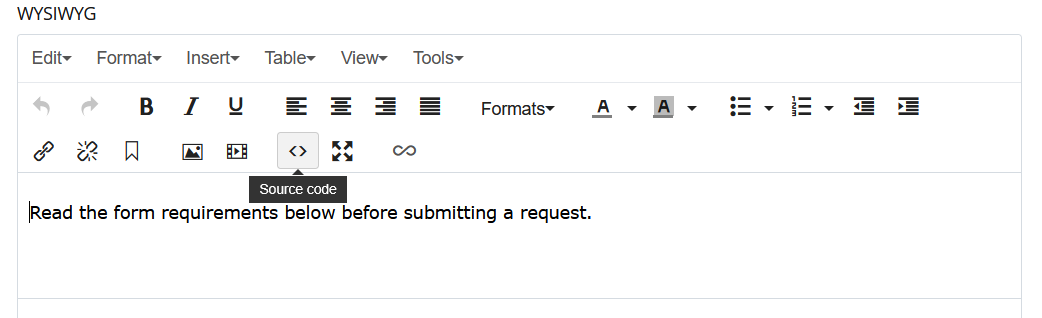
- Place your cursor after your introductory text, including any formatting tags, then paste the code into the Source code screen. (Try Control + V.)
Tip: Creating a new block and having simple introductory text makes it easier to find where you should paste your code in the Source code screen.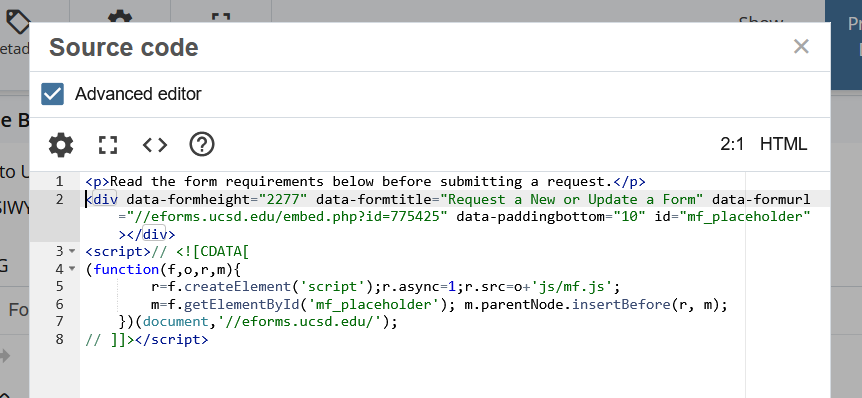
- Click "OK" button at the bottom right to return to the standard Edit view. Note that some embedded content (including eforms) won't show in the CMS Edit view. You need to Preview and/ or Submit in order to see the content.
- Click Preview Draft, as usual.
- Submit and publish when ready.
If you still need help, contact wts@ucsd.edu.