Rolling Back to a Previous Version
Last Updated: March 3, 2025 1:19:27 PM PST
Give feedback
Find out how to roll a page back to a previous version in the CMS.
Every time you Submit edits for a page, a new version is created. The CMS will keep the 20 most recent versions of a page, allowing you to roll back to a previous version. Note that using Save & Preview does not create a new version.
- Navigate to the page you want to roll back
- Click More >> Versions
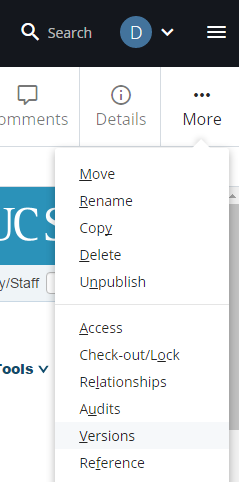
- Click the checkbox next to the version you want to use.

- When you select a version, three icons will appear:

- From left to right, these are
- Restore This Version: Make the selected version the active version in the CMS (you will still need to publish this page to see the changes on the live site)
- Compare With Current: View the selected page with changed sections highlighted
- Delete: We do not recommend deleting old versions of a page
- From left to right, these are
Contact wts@ucsd.edu.