View the Audit for a Page or Other Asset
Last Updated: March 3, 2025 1:22:27 PM PST
Give feedback
Find out how to view the audit for a page in the CMS.
Each time a user performs certain actions on a page or other asset, the CMS records this in the asset's audit.
Actions include but are not limited to:
- Edit
- Move/Rename - One action for either moving or renaming an asset.
- Publish - Note: does not specify whether a page was published to delivery (live) or to stage
Looking at an audit can be useful for determining when a page was last published or who made changes to it recently.
If you want to see what changes were made in detail, use the page versions feature instead (for the 20 most recent submissions).
How to view the audit
- Navigate to the asset/ page you want to view
- Click More >> Audits
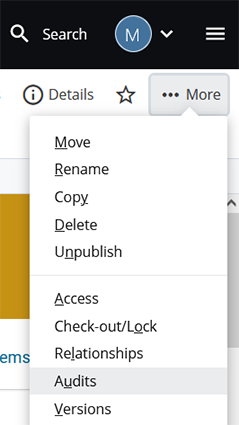
- The CMS will show the audits for the past week by default. In some cases, this may make it appear that there are no entries.
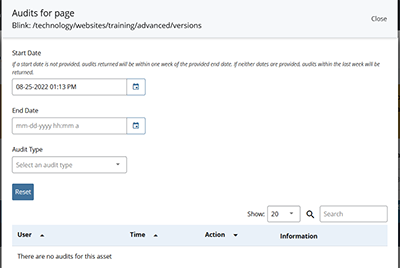
- Change the Start Date to an earlier time to see the older entries. You may also set the End Date if you only want to search in a defined time window.
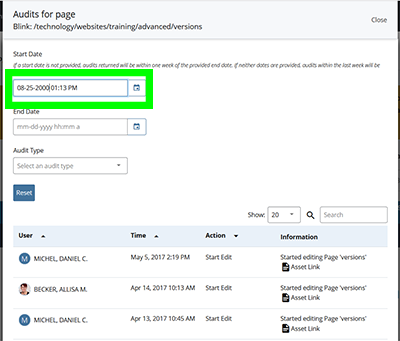
- If you are searching for a specific Action type, you can choose that in the Audit Type dropdown. Otherwise all actions in the time range chosen will be displayed.
- You can sort the audit results by any of the columns. It is often useful to sort by Time so you can see the order that actions happened. Click on the column name to alternate the sort from A-Z and Z-A.
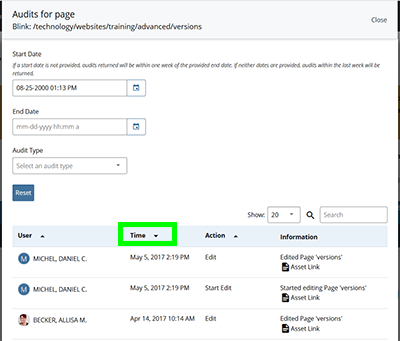
- When you are done reviewing the audit, click Close in the upper right of the window.
Contact wts@ucsd.edu.