Reordering Pages within the CMS
Last Updated: May 6, 2025 10:02:09 AM PDT
Give feedback
Learn how to reorder pages within the CMS.
To change the order of how pages display on your site
- Navigate to the folder you want to reorder.
- Hover your mouse over the name of the folder in the left navigation window and a blue > will appear.
- Click on the blue > to show the contents of the folder in the main window.
- The files will be in alphabetical order by Name (this is the system name).
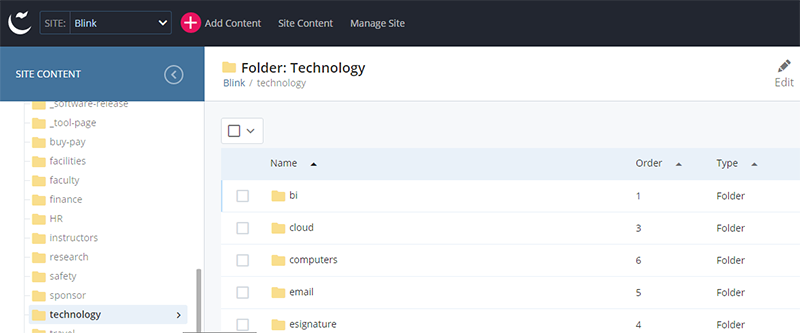
- Click the Order column header to display the pages in site display order. This is the order the pages currently appear in the left or top navigation of the site.

- Click and hold your mouse on the row of the page you want to move. Drag it up or down to the position you want. Release your mouse button.
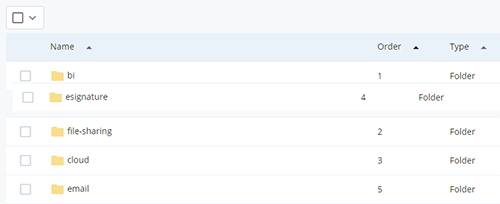
- Republish the folder. If you are reordering pages that appear in the top navigation (drop-down menu), you will need to republish the entire site.
Note: The order of the items in the left window of the CMS will not change. This will still be alphabetical by (system) name. This only changes the order in the left navigation of the published site.
Video tutorial
Contact wts@ucsd.edu.