Recovering Deleted Assets from the CMS
Last Updated: March 3, 2025 1:20:27 PM PST
Give feedback
Learn how to recover deleted assets within the CMS.
Most users will only be able to recover assets for 30 days that they themselves deleted. If you do not see an asset you need to recover in the Trash folder, contact wts@ucsd.edu for assistance.
Recovering a deleted asset
- Open your site in the CMS.
- Select Trash from the top of the file structure on the left side of the screen.
- Find your deleted content:
- Use the table columns to sort through your Trash, or
- Use the Search box on the right side.
- Check the box next to your content.
- Click the Recover icon
 .
.
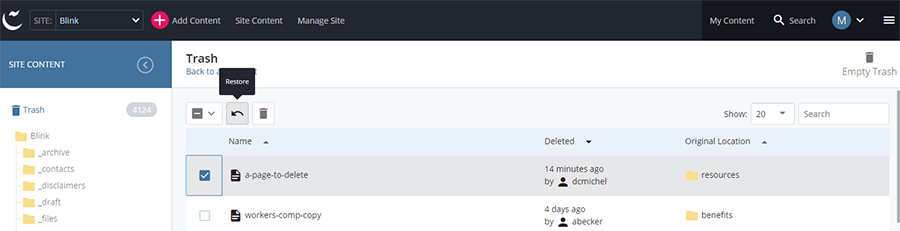
- You will see a confirmation that your asset was recovered. The asset will be returned to its original location.
- To restore the asset to the live site, you will still need to publish it.
Contact wts@ucsd.edu.