Two-Step Login
Last Updated: January 10, 2025 1:57:49 PM PST
Give feedback
Find out how to get started and troubleshoot Duo two-step login (multi-factor authentication provider) system.
New to campus?
I am locked out!
How do I connect my new phone?
See how easy it is to register a device
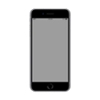
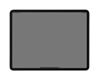

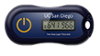
Helpful articles
- Register your phone or other device
- Students: If you have separate student and employee accounts, you may need to register each account for two-step login. Learn more about Duo
- Set your push preferences and other Duo options
- Register additional devices
- Access Health Sciences, Medical / Pharmacy School, or other institutions
- How to:
- Troubleshooting: Get help