Adding a New Page or Folder in the CMS
Last Updated: March 3, 2025 1:01:46 PM PST
Give feedback
Learn how to create new pages and folders in the campus CMS.
Create the new page
- Drill down to the folder where you want the new page or folder to appear. The page will be created in this location by default.
- From the menu bar, select + Add Content to open the add content menu
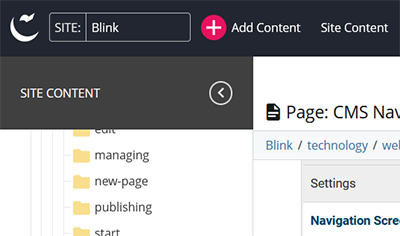
- Select the appropriate content you want to add. This could be a page template, Module (open the Modules folder), File, Folder or Image.
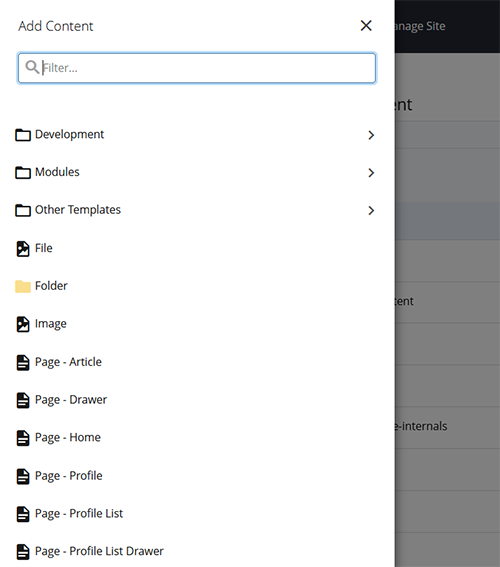
- Enter the Name and Metadata for your content.
- Complete any content fields as needed.
- Click Preview Draft
- Click Submit to review and publish the page (if you don't click Submit the page will be saved in your drafts queue and can't be published).
- The new page is now saved in the CMS. You need to publish it for it to appear on the staging server or live site.
Contact wts@ucsd.edu.