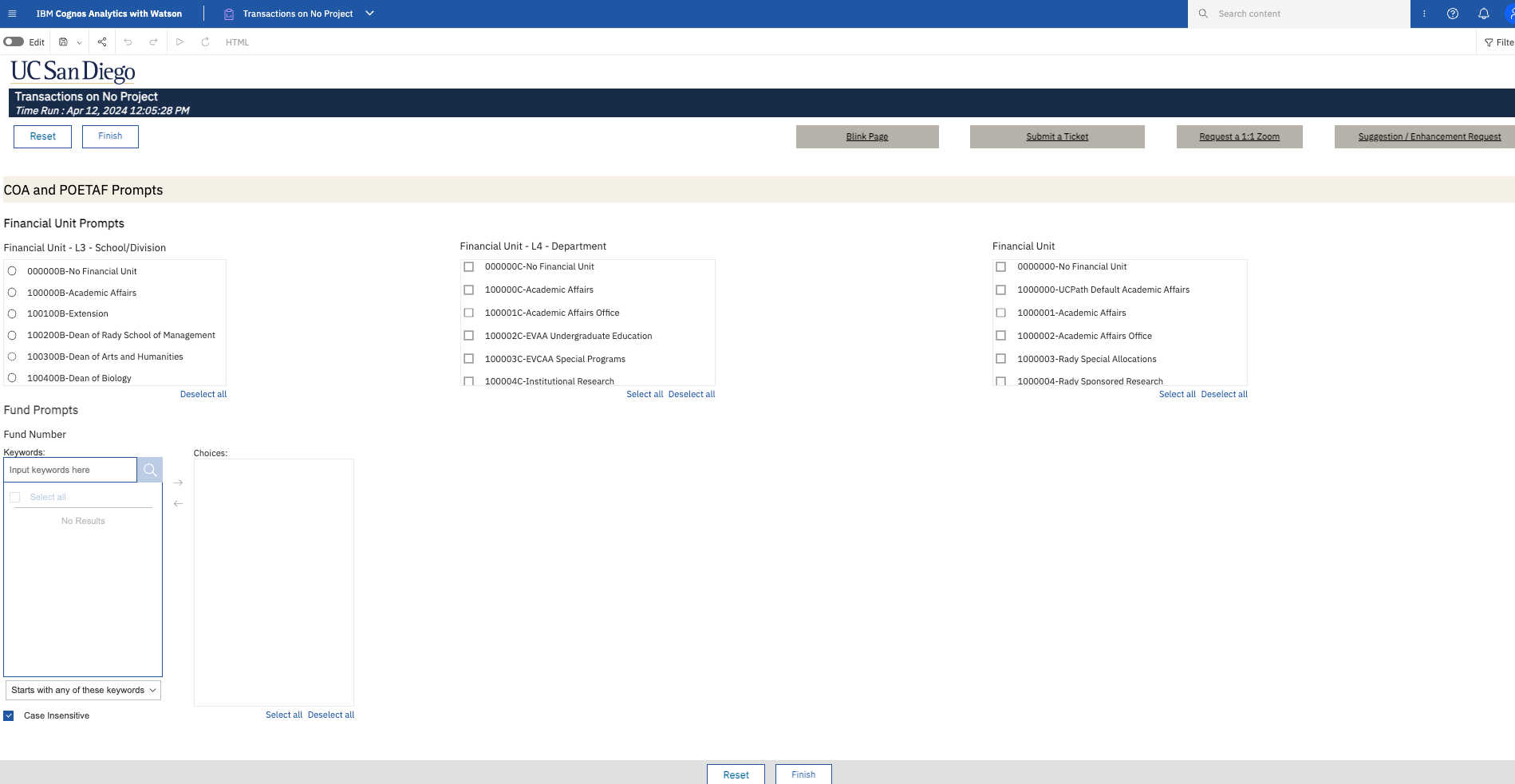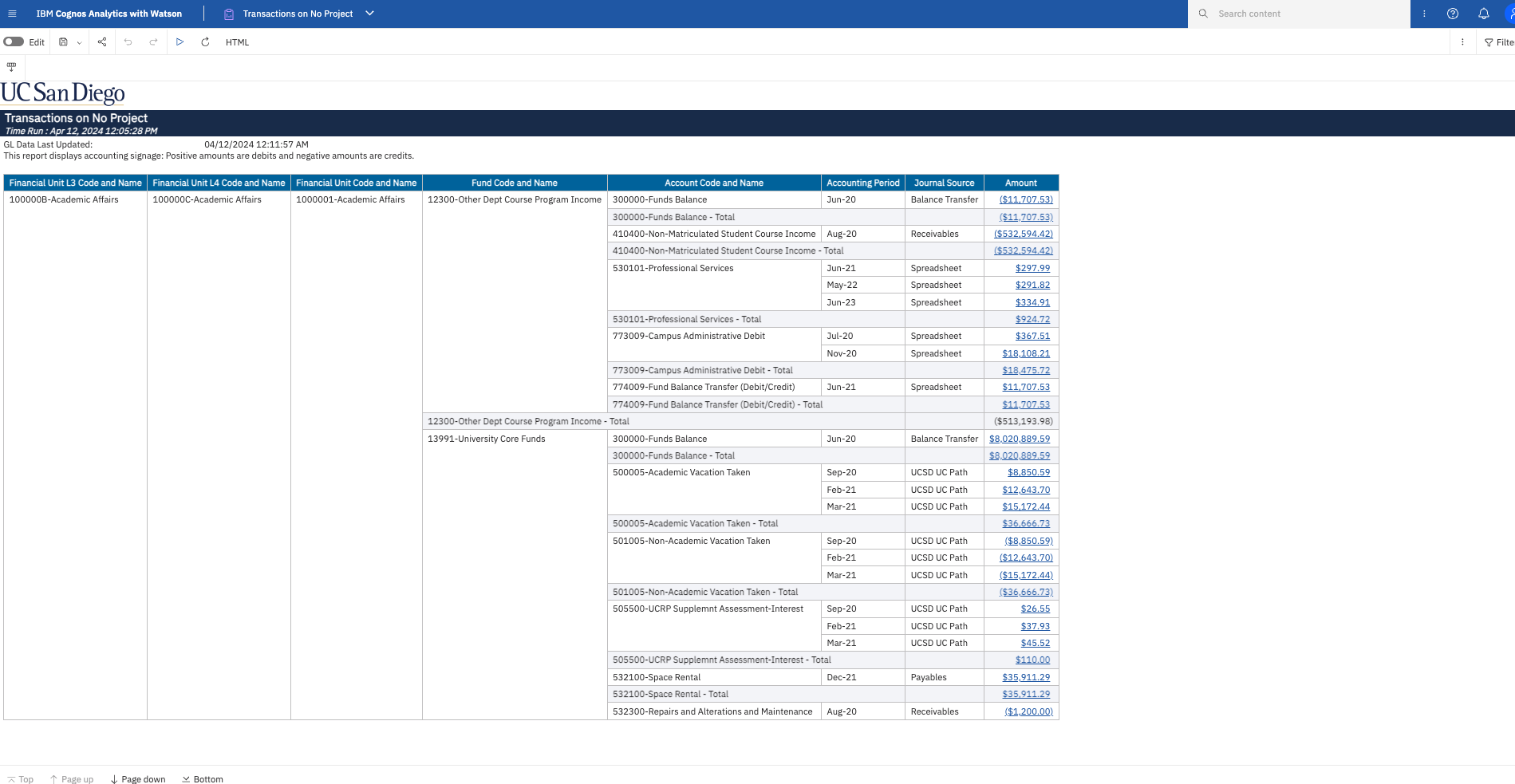Transactions on No Project
Use this report to identify UCPath, Concur, or Oracle transactions that were recorded without a project segment in the General Ledger. If these transactions belong on a project, it is important to identify and correct them in a timely manner.
The Transactions on No Project report is available from the Business Analytics Hub (bah.ucsd.edu) under the Exceptions and Reconciliation tab.Access
Access has been provisioned to anyone with the Oracle BI Consumer JR role. Staff who do not have access should request the Oracle role. Access failure appears as error "Unable to load requested view. Displaying home view instead."
- Navigate to bah.ucsd.edu.
- Select Budget & Finance.
- If using the List View, look for Transactions on No Project in the list or use the search bar at the top right and click the dashboard name
- If using the Card View, click the Exceptions and Reconciliation tab and click Launch on the Transactions on No Project tile
- Use your Active Directory credentials to sign in, if prompted.
Navigation
Here you can find various tips and tricks on navigating Cognos report functionality
- Use these parameters to filter for the data you want to view
- These filters can be used in combination or individually to produce desired results
Transactions on No Project
- Results display in a default table with the ability to export the result set into a file
- This report does not include transactions that are intended to post with no project segment, such as sponsored fund revenue or cash transactions
- Click on an amount to view the transaction in the Transaction Details Report
What To Do
Transactions on sponsored funds must be posted to a project. Correction of sponsored fund transactions without a project is required. Transactions on non-sponsored funds may be posted to a project or without a project at the department's discretion. To correct identified transactions, complete and submit the Subledger Transaction Correction Form.
| Project Type | Journal Source | Corrective Action |
|---|---|---|
| All others | Projects | For invoices that originated from PPM Billing, correct the contract and invoice(s). See KB0033499, PPM Contract Amendments, for detailed instructions. |
|
All others |
Spreadsheet/Manual | Work with the originator of the journal to process a correction journal. The Transaction Details report identifies the Journal Creator and provides their email address for convenience. For journals created by a central office, complete and submit the Subledger Transaction Correction form. Select Journal (Manual/Spreadsheet) from the dropdown menu. |
| All others | Balance Transfer | Work with your VC contact to submit a resource transfer Journal. |
| All others | Receivables | For invoices that originated from PPM Billing, correct the contract and invoice(s). See KB0033499, PPM Contract Amendments, for detailed instructions. For other Receivables, complete and submit the Subledger Transaction Correction form. Select Receivables and Cash Management from the dropdown menu. |
| All others | Payables | Request correction through the Subledger Transaction Correction form using the Posted Payables Cost Transfer Request form. |
| All others | UCSD ISIS |
Graduate student transactions: Submit a Services & Support ticket to Graduate Support Accounting Setup, in the Student Support section of Services & Support. Undergraduate student transactions: to correct this, departments should complete and submit an Undergraduate Scholarship Payment Request Form with the correct chartstring. |
| All others | UCSD UCPath |
Submit a Direct Retro or Salary Cost Transfer in UCPath to move the salary to a project. Amounts that net to zero across account codes on the same fund do not need to be corrected. |