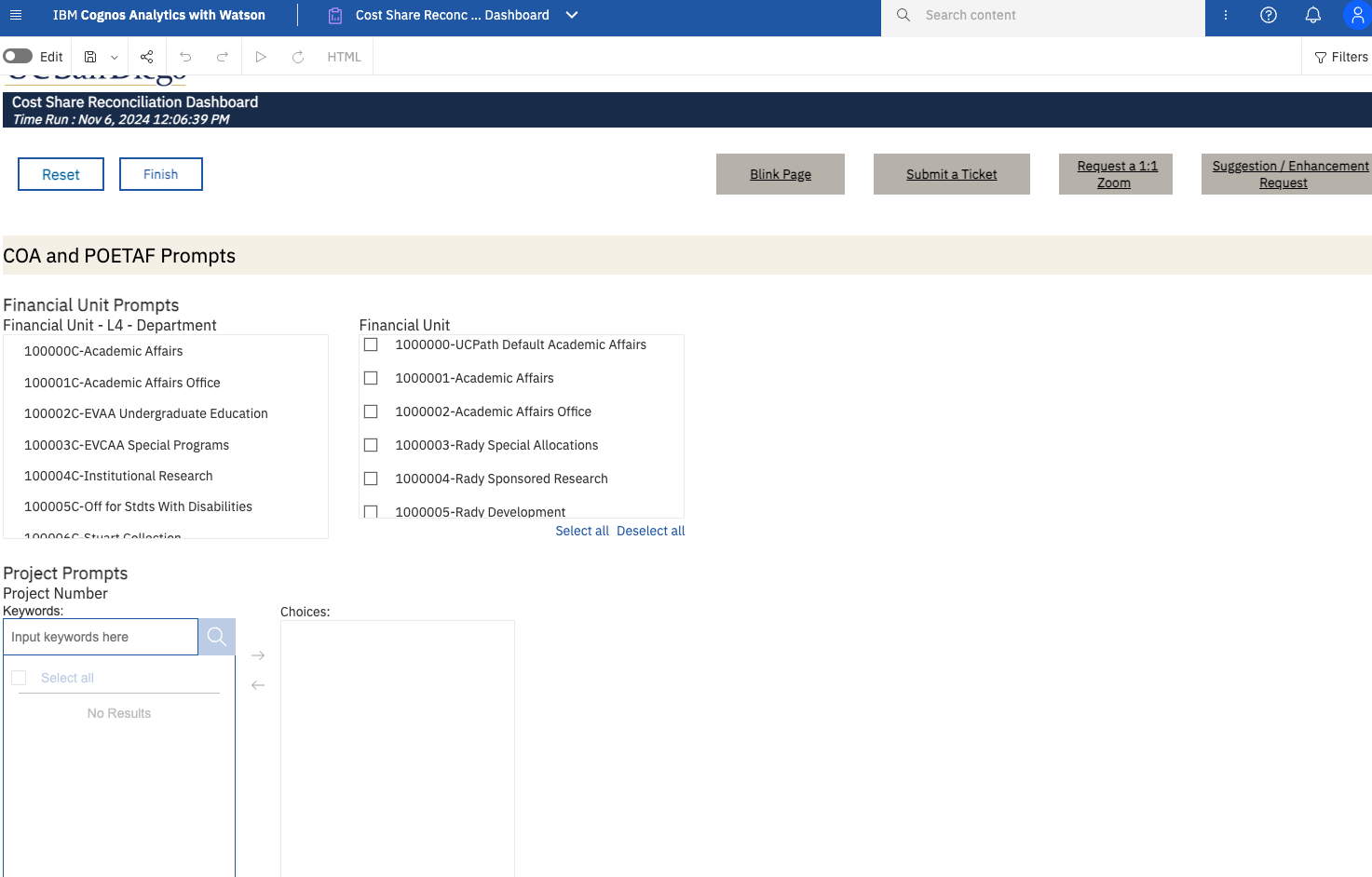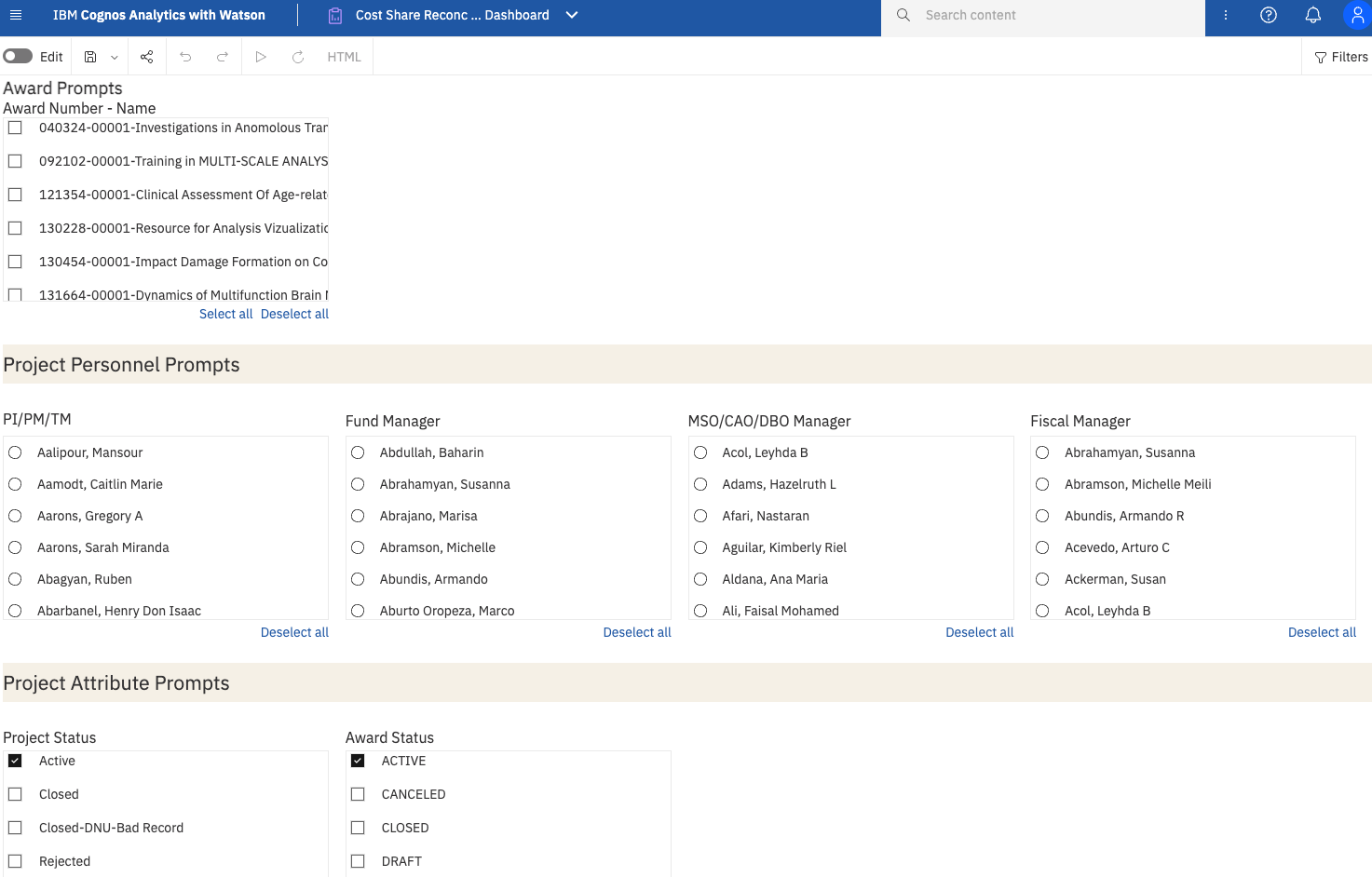Cost Share Reconciliation Dashboard
This dashboard helps departments identify issues related to cost share that should be resolved.
The Cost Share Reconciliation Dashboard is available from the Business Analytics Hub (bah.ucsd.edu) under the Exceptions and Reconciliation tab.
This dashboard has three tabs:
- PPM Summary
- GL Summary
- Misposted Transactions
Report Demo
You can find the Cost Share Reconciliation Report Demo on the Budget & Finance MediaSpace channel - Financial Report Demos playlist.
Access
Access has been provisioned to anyone with the Oracle BI Consumer JR role. Staff who do not have access should request the Oracle role. Access failure appears as error "Unable to load requested view. Displaying home view instead."
- Navigate to bah.ucsd.edu.
- Select Budget & Finance.
- If using the List View, look for Cost Share Reconciliation Dashboard in the list or use the search bar at the top right and click the dashboard name
- If using the Card View, click the Exceptions and Reconciliation tab and click Launch on the Cost Share Reconciliation Dashboard tile
- Use your Active Directory credentials to sign in, if prompted.
Navigation
The Cognos and Oracle Tips & Tricks page shares various recommendations on navigating report functionality.
- Use these parameters to filter for the data you want to view
- These filters can be used in combination or individually to produce desired results
- Use the ‘Quick Prompts’ section to quickly enter a single value for Financial Unit, Project, Project-Task, and/or Fund.
- Project Personel - Search by specific personnel
- Project - Search for your project number or key words in the project name. If using key words in the project name, change the drop down to “Contains any of these keywords.” Projects can be multi-select.
- Project/Award Status - You can filter by active, closed, etc.. project statuses with a multi-select option.
- Financial Unit - You can filter down by Fin Unit L4, Financial Units are multi-select.
- Award Number-Name - Use your browser's search box to locate the award number-name. Only awards with cost share are listed.
PPM Summary Tab
The PPM Summary tab shows Budgets, Costs, Commitments, and Balances for all projects and tasks on awards with cost share. Inclusion of a Funding Source column allows users to identify how cost share has been funded. Click on a Costs or Commitments amount to see all of the transactions behind the number.
Use this tab to answer questions such as:
- Have I over- or under-spent my cost share budget?
- Are there costs or commitments on an external project/task but on an internal funding source, or vice versa? If so, what are those transactions?
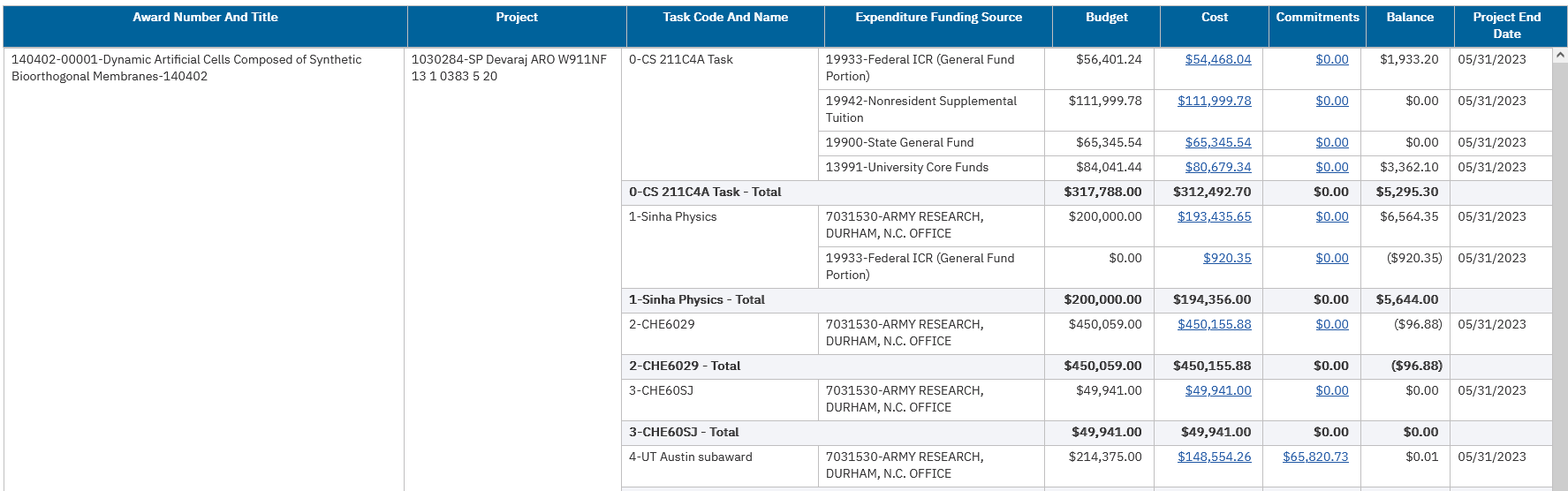
GL Summary Tab
The GL Summary tab shows inception-to-date Resources and Expenses that have posted in the General Ledger to sponsored projects and non-sponsored funds. Resources must be transferred in the General Ledger to support cost share expenses.
Use this tab to answer questions such as:
- Have I appropriately funded cost share with resources in the General Ledger?
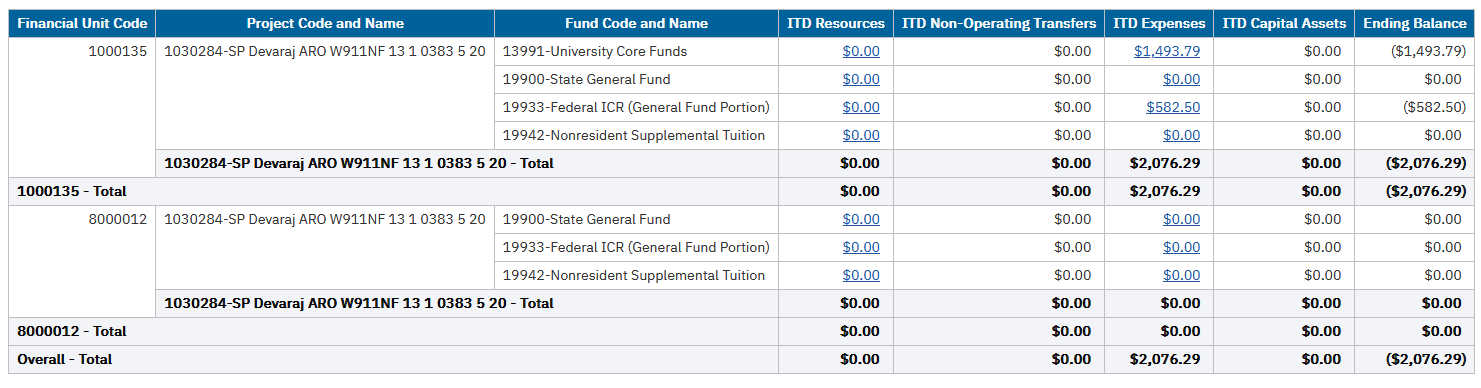
Misposted Transactions
For projects created prior to 8/1/2022, it is possible for transactions to post to any funding source and any task associated with the project. This means that transactions with an external funding source can post to the cost share task, and transactions with an internal funding source can post to the non-cost share task. The Misposted Transactions tab displays details of PPM transactions with these task-funding source mismatches. Costs that have already been corrected will not appear on the list. A link from the transaction number goes to the transaction in Oracle, where a cost transfer can be initiated to correct the task or the funding source.
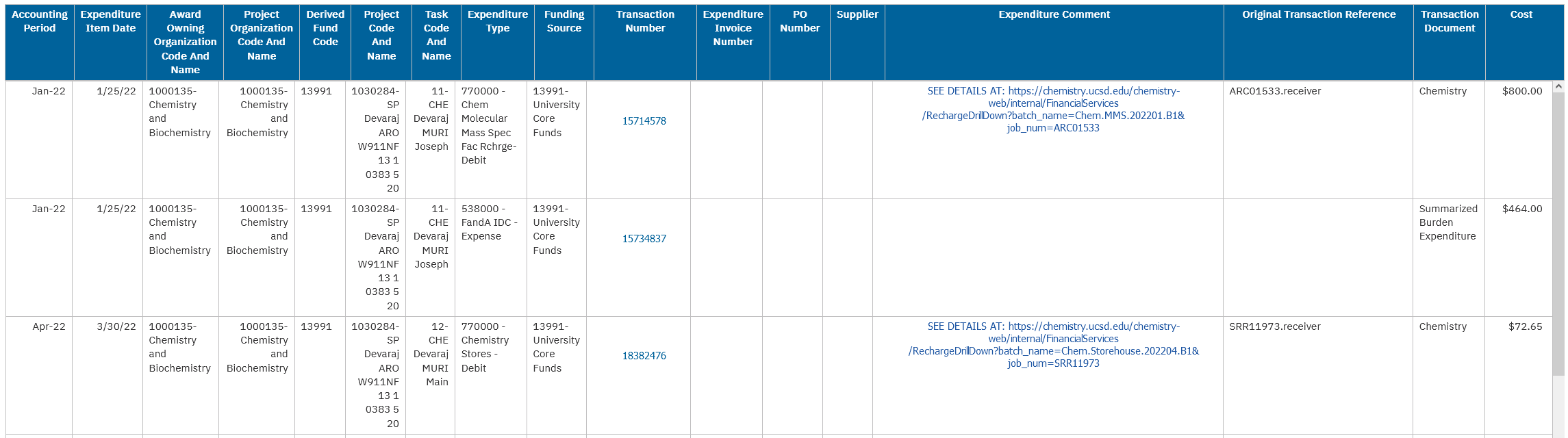
FAQs & KBAs
What do I do if there are costs on the wrong task or funding source?
- Identify all costs on a project-task-funding source in Manage Project Costs
- Complete an Oracle PPM Cost Transfer to move the costs onto the right task or funding source
What do I do if there are negative balances on the GL Summary?
- Transfer resources to the project-fund from the cost share commitment source. For example, if cost share is to be funded by faculty discretionary funds, transfer resources from the faculty discretionary project to the sponsored project.
Why is the Cost amount on the PPM Summary different from the Expenses amount on the GL Summary?
- There may be cost share Costs in PPM that appropriately have not posted to the GL. For example, indirect costs on cost share are recorded in PPM for reporting to the sponsoring agency, but these are not actual costs to UCSD and do not post to the GL. Cost share that was recorded in the legacy cost share application are recorded in PPM, but these costs are not recorded in the GL as they are from fiscal periods before July 2020.
Are there KBAs I can reference?
Release Notes & Communications
| Date | Release Notes & Communications |
|---|---|
| 2/13/2024 Budget & Finance Weekly Digest |
The Cost Share Reconciliation is an essential tool for anyone managing cost share. Review it to identify misposted cost share transactions and unfunded cost share. The following enhancements have been made to the dashboard:
Special thanks to Jennie Morrow for submitting these enhancement requests. |
| 3/14/2023 Budget & Finance Weekly Digest |
The new Cost Share Reconciliation Dashboard is now available. This dashboard has three tabs for PPM summary, GL summary, and Misposted Transactions.
|