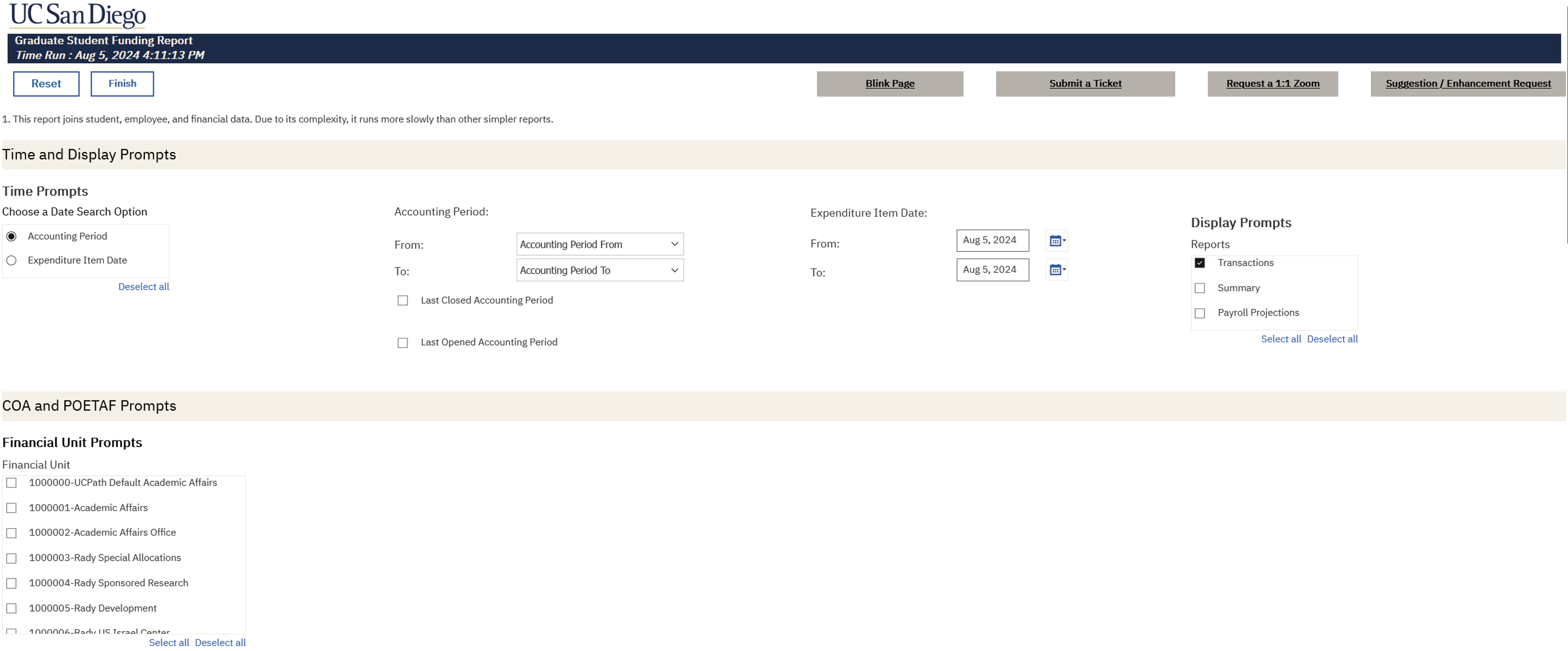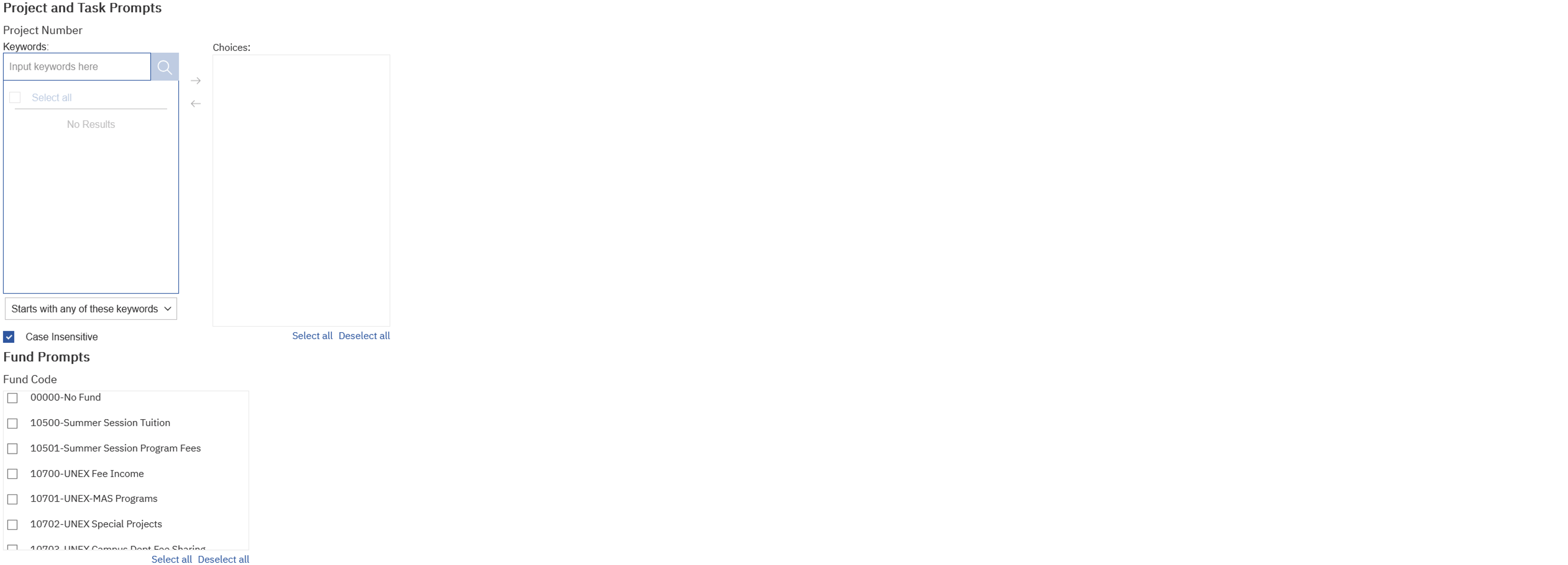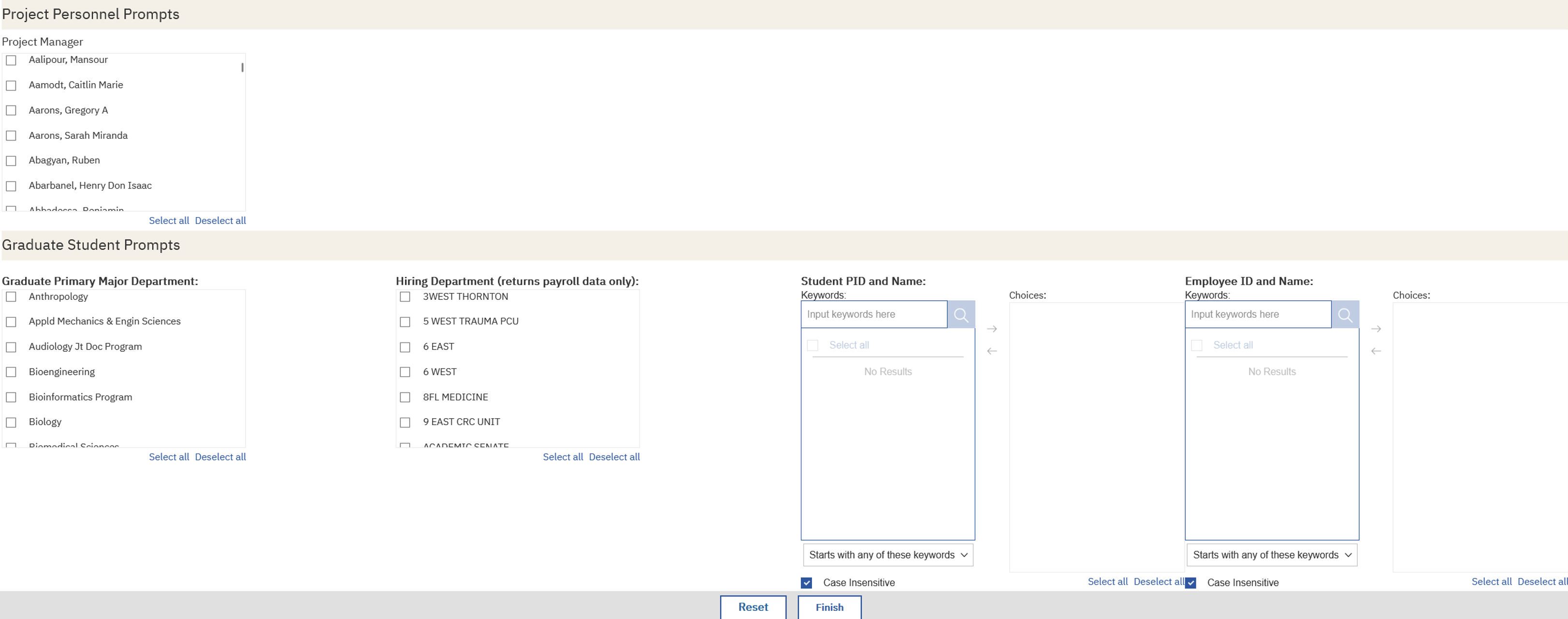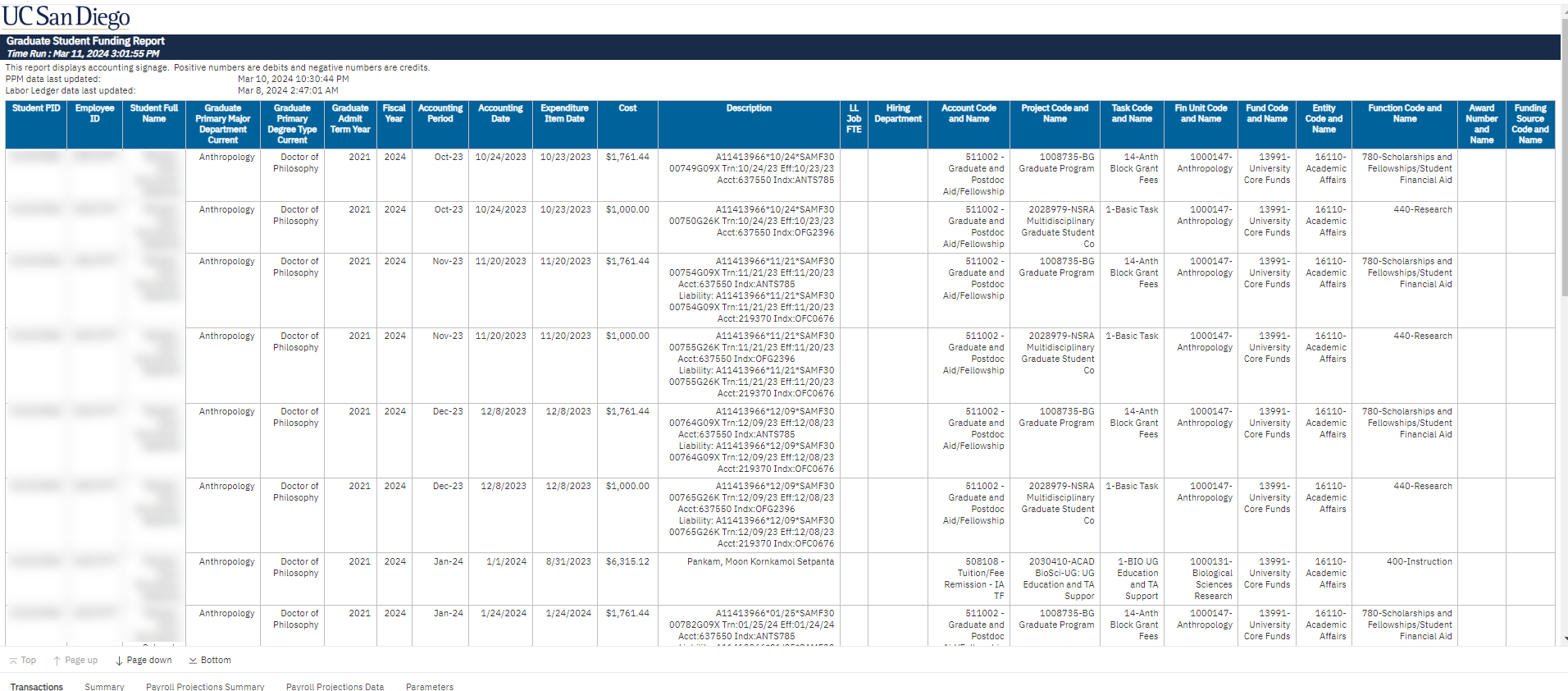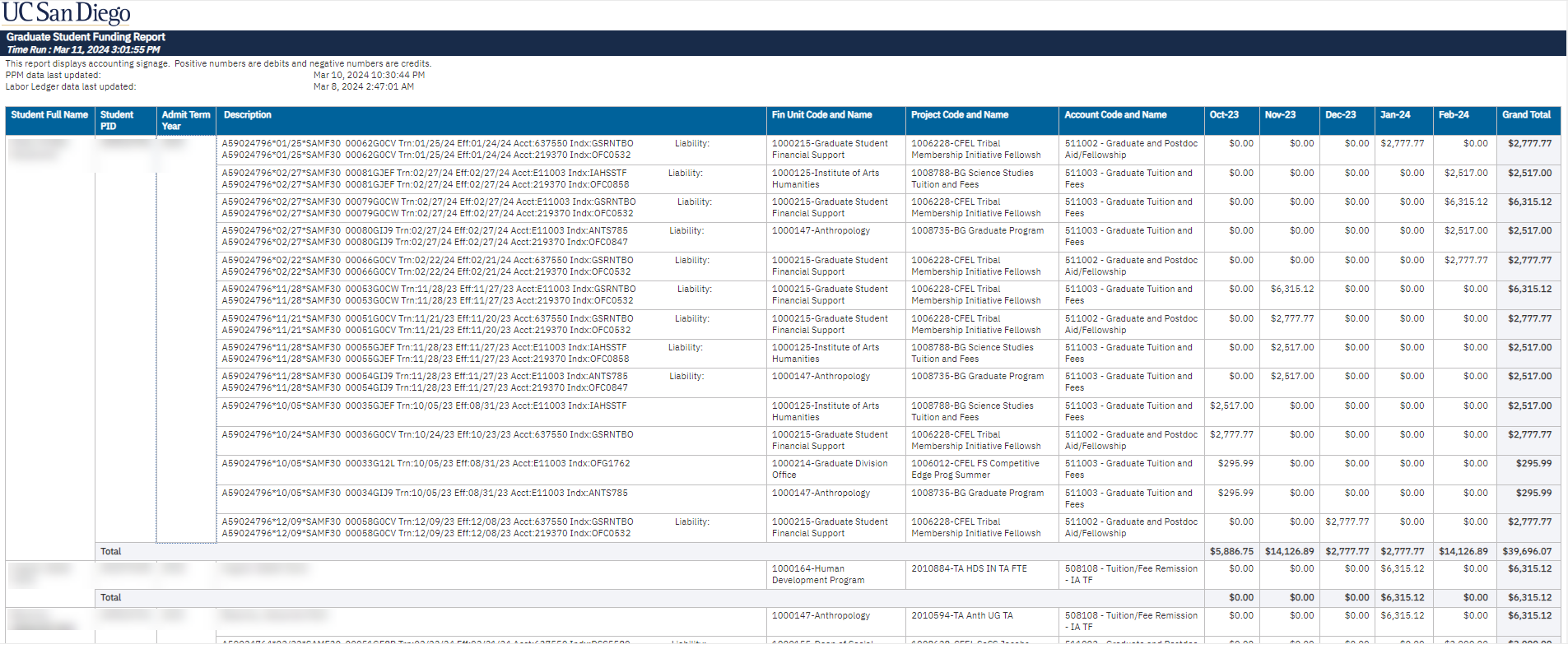Graduate Student Funding Report
This report allows users to verify funding sources for payroll, tuition, fees, and stipends across multiple terms/years by graduate student, department, fin unit, and project. It is also used to discern how a student is funded over their tenure as a graduate student. Moreover, it allows the user to view data as individual transactions, summary for each student by accounting period, or both.
The Graduate Student Funding report is available from the Business Analytics Hub (bah.ucsd.edu) under the Exceptions and Reconciliation tab.
This report combines data from three different activity hubs: Student Activity Hub (ISIS data), Financial Activity Hub (PPM subledger data), and Employee Activity Hub (labor ledger data).
Report Demo
You can find the Graduate Student Funding Report Demo on the Budget & Finance MediaSpace channel - Financial Report Demos playlist.
Access
Access has been provisioned to anyone with the Oracle BI Consumer JR role. Staff who do not have access should request the Oracle role. Access failure appears as error "Unable to load requested view. Displaying home view instead."
- Navigate to bah.ucsd.edu.
- Select Budget & Finance.
- If using the List View, look for Graduate Student Funding Report in the list or use the search bar at the top right and click the dashboard name
- If using the Card View, click the Financial Accountability tab and click Launch on the
- Graduate Student Funding Report tile
- Use your Active Directory credentials to sign in, if prompted.
Navigation
The Cognos and Oracle Tips & Tricks page shares various recommendations on navigating report functionality
- Use these parameters to filter for the data you want to view
- These filters can be used in combination or individually to produce desired results
- Under Choose a Date Search Option, select either Accounting Period or Expenditure Item Date (required).
- Accounting Period: Use this option to identify charges that were accounted during a given time period. Choose From and To Accounting Periods.
- Expenditure Item Date: Use this option to identify charges that were incurred during a given time period. Choose From and To Expenditure Item Dates.
- Last Closed Accounting Period: This check box allows you to run the report so that you can schedule it to run and provide results for the last closed accounting period.
- Last Open Accounting Period: This check box allows you to run the report so that you can schedule it to run and provide results for the last closed accounting period.
- Display Reports prompt is multi-select with a default selection of “transactions”.
- COA and POETAF Prompts:
- Financial Unit: Use this option to view funding for students paid by your department, regardless of their degree department.
- Project Number, Fund Code, and Expenditure Type are multi-select prompts.
- Personnel Prompts:
- Project Manageris a multi-select prompt that will display results for all students paid on project for the Project Manager associated with the project.
- Graduate Student Prompts:
- Graduate Primary Major Department: Use this option to view funding for students earning degrees in your department, regardless of how they are funded.
- Hiring Department:Use this option to view funding for students hired by your department. Use of this prompt will only return payroll data.
- Student PID and Name and Employee ID and Name are all select and search, multi-select prompts. Use of the Employee ID and Name prompt will only return payroll data.
What is in the report?
This report combines data from three different activity hubs:
- Student Activity Hub
- Source: SIS
- Fields: Student PID, Student Name, Degree Type, Admit Term Year, Primary Major Department
- Financial Activity Hub
- Source: PPM Subledger
- Transactions: Stipends, Tuition and Fees
- Fields: Chartstring information
- Employee Activity Hub
- Source: Labor Ledger
- Transactions: Payroll
- Fields: Employee ID, Student PID, Chartstring information
Transactions Tab: Use this report to view transaction-level data associated with each student.
Summary Tab: Use this report to view a summary of total expenses by month associated with each student.
Note: This view is best displayed when selected the accounting period date search option.
Payroll Projections Tab: Use this report to view payroll projection by month associated with each student.
How to use the report for quarterly reviews?
Objectives & Risks (What to do)
- What To Do: Download the Summary table year-to-date and review data to:
- Verify funding sources for payroll, tuition, fees, and stipends/fellowships.
- Verify if students receive guaranteed funding according to their offer letters (i.e., compare to internal tracking documentation from Graduate Student Coordinators or Advisors).
- Resolve funding issues and incorrect payments promptly (at least quarterly).
- Potential issues to look for:
- The report is missing a student from your department (i.e., expenses you are expecting to see for the student are not showing). This could be a SSN mismatch issue, submit a Services & Support ticket.
How do we get Student PID from financial transactions?
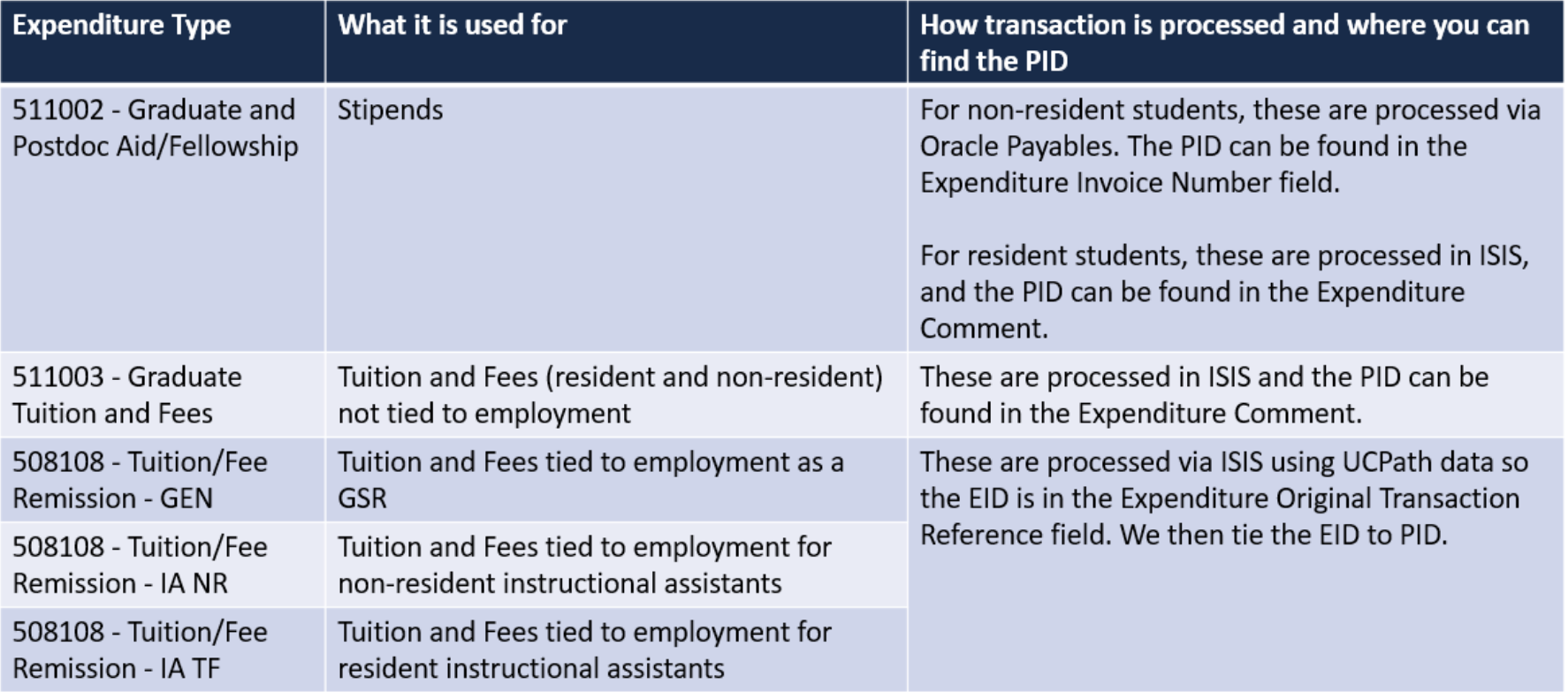
Why is some tuition remission missing from the report?
Short answer: because they haven’t posted.
Why haven’t they posted?
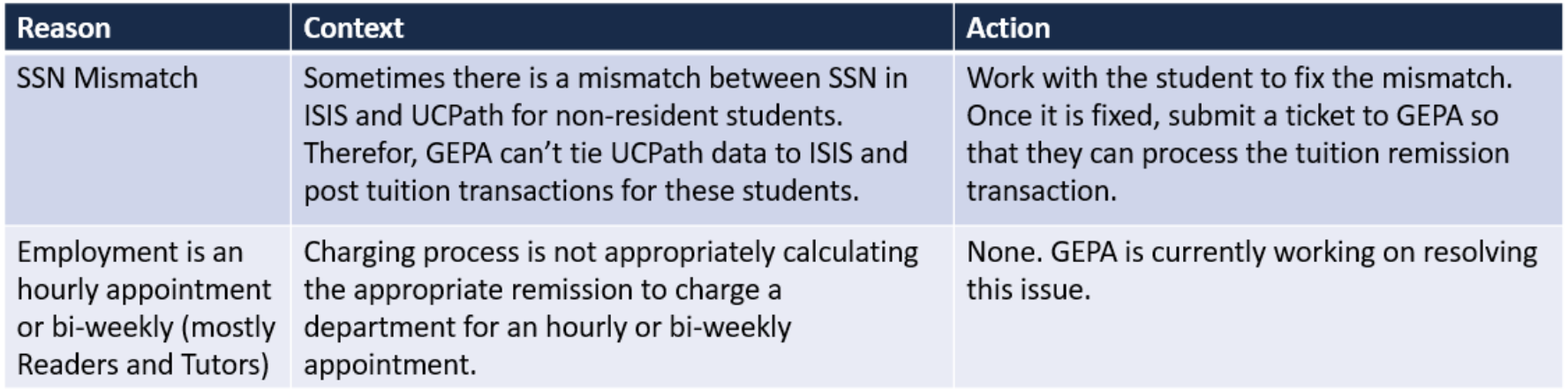
Release Notes & Communications
| Date | Release Notes & Communications |
|---|---|
| 8/13/2024 Budget & Finance Weekly Digest |
|
| 3/12/2024 Budget & Finance Weekly Digest | A page for payroll and tuition & fees projections has been added. |
| 06/13/2023 Budget & Finance Weekly Digest |
|
| 3/28/2023 Budget & Finance Weekly Digest |
New Report Release The Graduate Student Funding Report is now available on bah.ucsd.edu. Use this report to verify funding sources for payroll, tuition, fees, and stipends across multiple terms/years by graduate student, department, fin unit, and project. This is the first campus report to combine data from the Student Activity Hub, Employee Activity Hub, and Financial Activity Hub. |