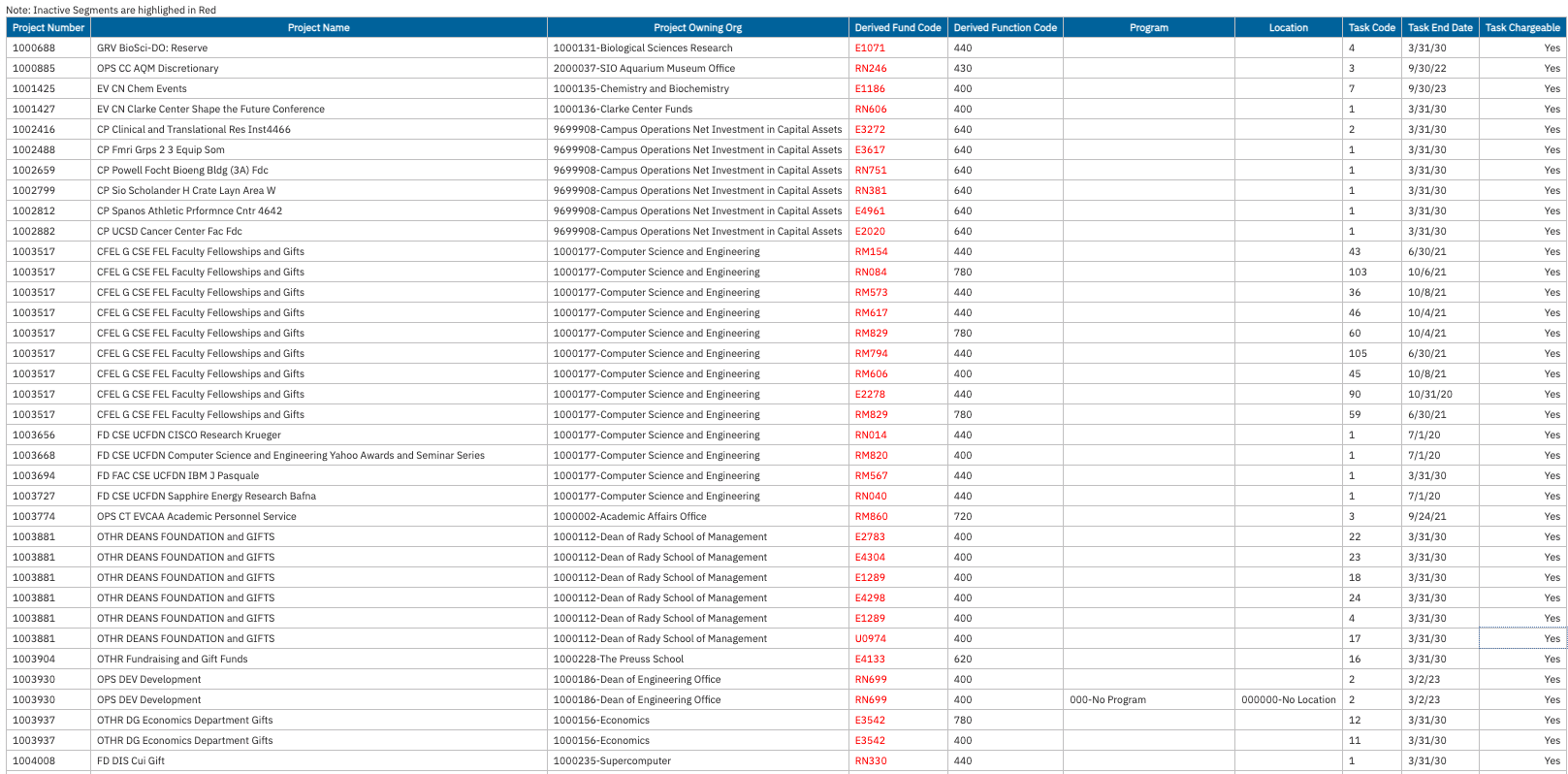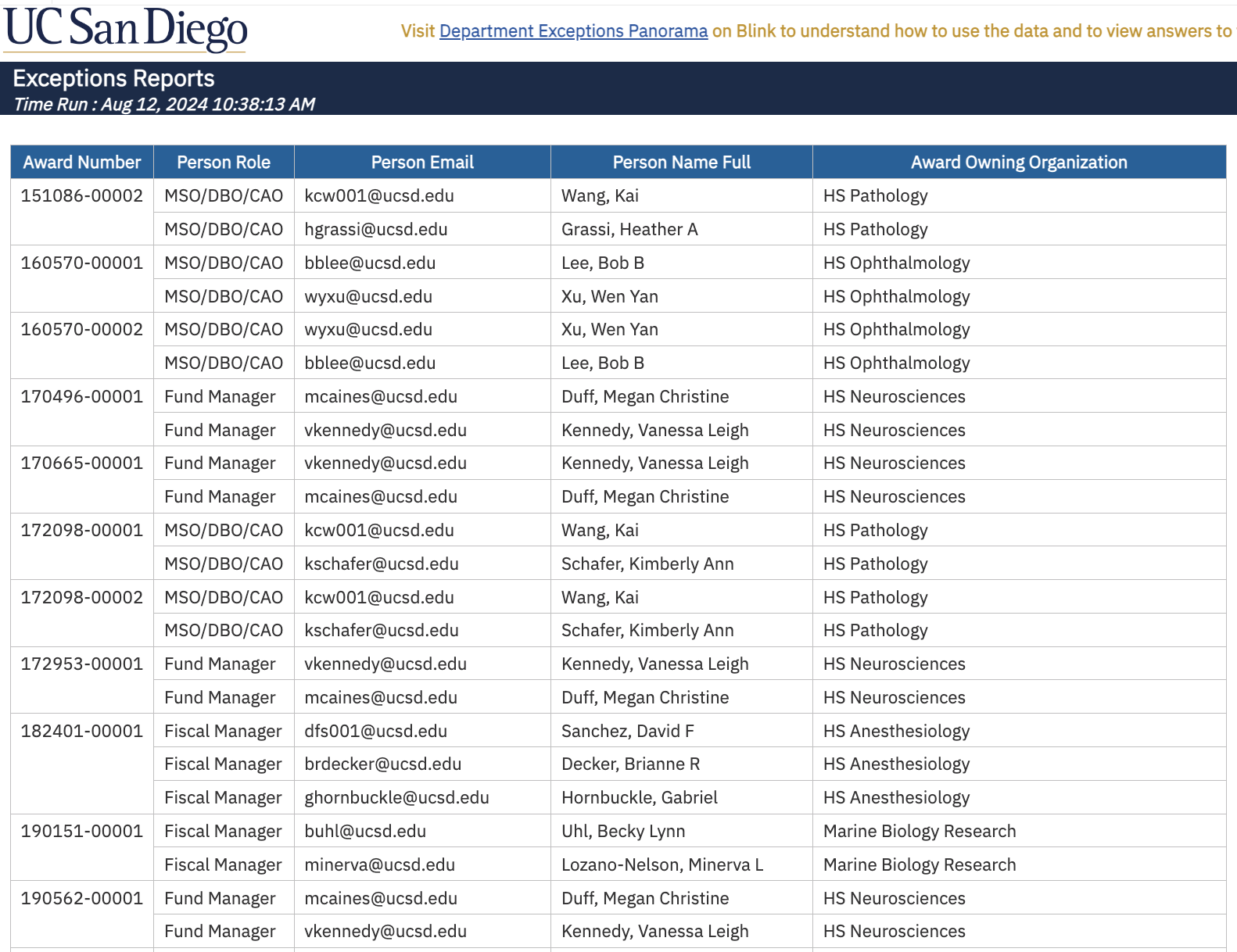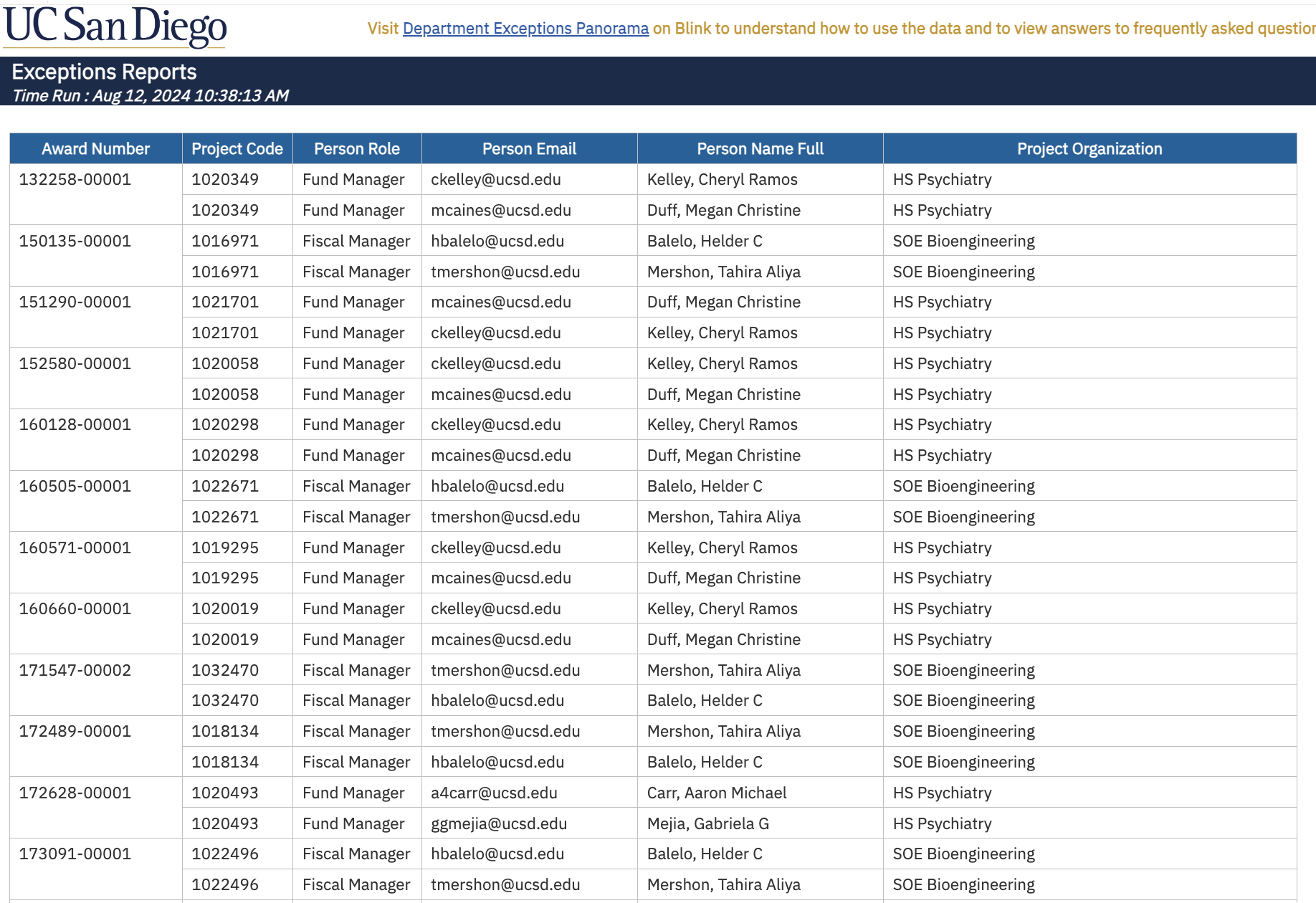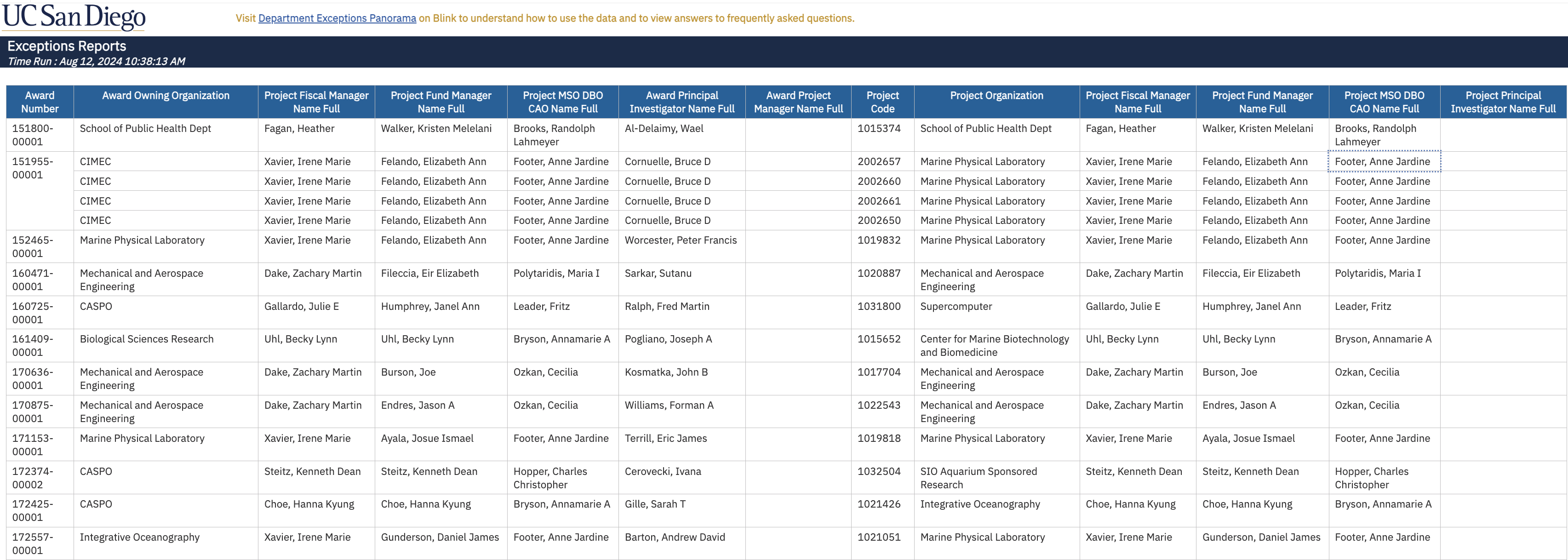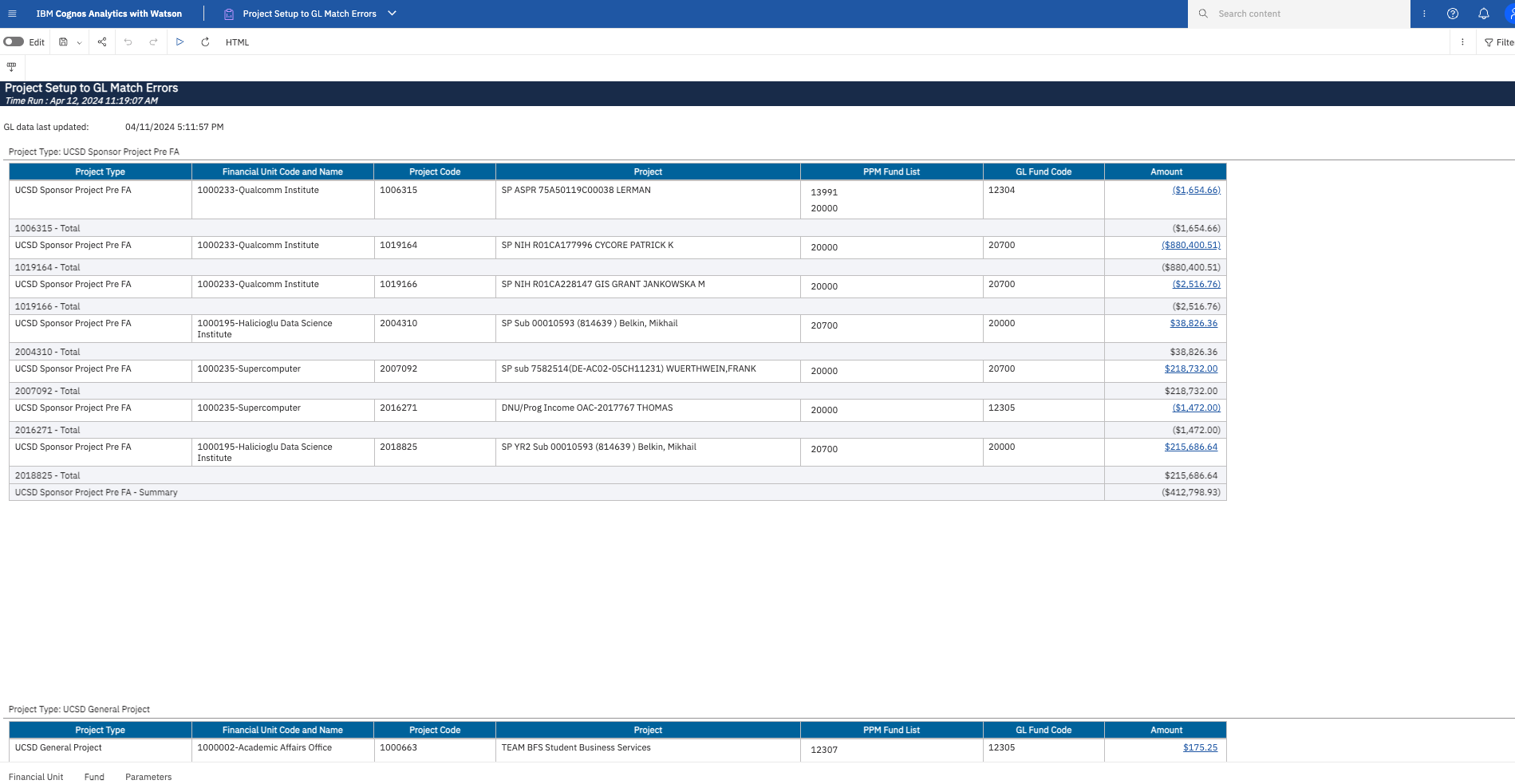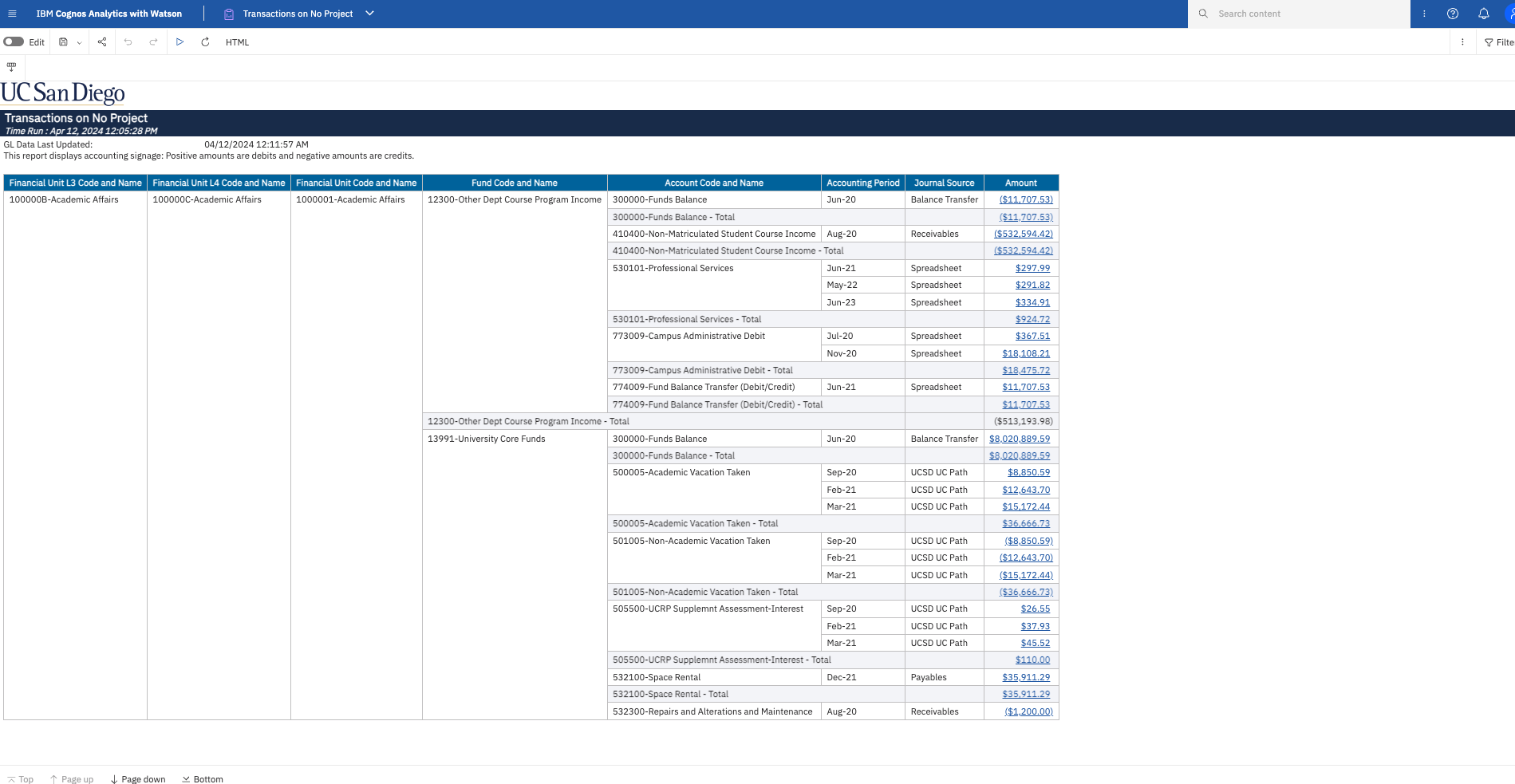Consolidated Exceptions Report
This dashboard combines six different reports in an effort to consolidate reporting and reduce the number of reports users have to run for reconciliation each month.
The Consolidated Exceptions Report is available from the Business Analytics Hub (bah.ucsd.edu) under the Exceptions and Reconciliation tab.
The dashboard includes:
- Active Projects with Inactive Segments
- Closed Projects with GL Balance
- Costs Posted After Project Closed
- Misposted Misc Receipts on SP
- Multiple Project Roles
- Project Setup to GL Match Errors
- Salary on Fellowship Award
- Transactions on No Project
- PI Payroll and Transfers on Academic Enrichment Fund
Access
Access has been provisioned to anyone with the Oracle BI Consumer JR role. Staff who do not have access should request the Oracle role. Access failure appears as error "Unable to load requested view. Displaying home view instead."
- Navigate to bah.ucsd.edu.
- Select Budget & Finance.
- If using the List View, look for Consolidated Exceptions Report in the list or use the search bar at the top right and click the dashboard name.If using the Card View, click the Exceptions and Reconciliation tab and click Launch on the Consolidated Exceptions Report tile.
- Use your Active Directory credentials to sign in, if prompted.
Navigation
The Cognos and Oracle Tips & Tricks page shares various recommendations on navigating report functionality
- Use these parameters to filter for the data you want to view
- These filters can be used in combination or individually to produce desired results
- Accounting Period and Accounting Period Status are optional. If you plan to schedule this report, select "Closed" for Accounting Period Status. Note that these two prompts will have no impact on the following reports: Award Roles with Multiple Persons, Project Roles with Multiple Persons, Award Project Role Exceptions. For all other reports, results will display activity through the accounting period selected.
- Display prompt is required and multi-select. By default, all reports are selected.
- Fin Unit prompts are multi-select. Make a selection for only one of the three Fin Unit prompts: Fin Unit L3 (School/Division), Fin Unit L4, or Fin Unit.
- Project and Award prompts allow for filtering by project number and award number.
- Fund prompts are optional.
- Project Personnel prompts are optional.
- These reports display accounting signage. Positive amounts are debits and negative amounts are credits.
- Use the ‘Quick Prompts’ section to quickly enter a single value for Financial Unit, Project, Project-Task, and/or Fund.
Active Projects with Inactive Segments
Business Scenarios
- This report helps users identify active projects that are associated with inactive Fund, FinU, Function, Program or Location.
- Before requesting to close a Fund or FinU, departments need to make sure that the corresponding projects are closed in PPM. If they are not, there is a risk for transactions to post in PPM with that project (still active) and then create accounting errors due to the inactive COA segment values (such as Fund or FinU).
What to Do
- If you find active projects that should be inactive, please update/request the status to Closed through PADUA. Make sure you go over this checklist before closing a project.
- If the project is a Default, or Capital Project, please submit a Services and Support Ticket to ICA (Routing path: About… Financial Accounting -> Related to… Oracle Project Portfolio Management -> More Specifically… Capital Project Inquiries or Requests)
- Results display in a default table with the ability to export the result set into a file.
- Inactive segment values are highlighted in red.
Closed Projects with GL Balance
Business Scenarios
- PPM Closed Projects with GL Balances report includes balance sheet accounts (liabilities, accounts receivable, etc.). These accounts are not included on the GL Project Balances report.
- Normally balance sheet accounts are cleared through the natural course of business. However, if they are not, it is important for departments to address them as they are responsible for all financial activity on their FinU. For example, if there is a balance on an accounts receivable account, that generally means that a customer has not paid one of the invoices for this project. It is important to follow up and make sure the payment is made.
Report Views
- Results display in a default table with the ability to export the result set into a file
What To Do
Assets (1XXXXX)
-
Receivables (12XXXX): Ensure all customer invoices have been issued and paid.
- Review your Department AR aging report (BAH -> Accounts Receivable Panorama -> Receivables Aging Report)
- Search for unapplied cash for your department to claim (BAH -> Accounts Receivable Panorama -> Incoming Payments (Receipts))
- Submit a claim form to clear the balance (KBA: How to Claim Unidentified Payments (wires, ACHs & checks)
- For subledger corrections in the accounts receivable module for invoice chart of account changes, please complete and submit the Subledger Transaction Correction Form
- For any other AR inquires, please submit a ticket to Budget and Finance Support (Billing & Receivables -> Oracle Accounts Receivable).
- Capital Assets (16XXXX): Work with ICA to complete the capitalization process. If expenses were miscoded as capital assets, complete and submit the Subledger Transaction Correction Form to correct the account code or expenditure type. For additional help, Submit a ticket to Budget and Finance Support (Equipment Asset Management -> General Capital Equipment Questions -> Other Equipment Inquiries).
- Payables: Submit a ticket to Budget and Finance Support (Invoices & Payables -> Supplier Invoices -> Supplier Invoice Status)
- UCSD ISIS: Submit a ticket to Budget and Finance Support (Financial Accounting -> Student Accounting -> Account Reapplications)
- Receivables: Submit a ticket to Budget and Finance Support (Billing & Receivables -> Oracle Accounts Receivable -> AR Billing Other)
- Spreadsheet: Contact the journal creator.
Costs Posted After Project Closed
Business Scenarios
There are certain AP transactions that Oracle treats like encumbrances and so will post to projects even if status is closed. There are several scenarios where AP invoices or specific invoice lines may be cancelled, each with potential implications for project costs in Oracle. Below are common examples and important considerations:
Common Cancellation Scenarios
- Returned Wire Fee Adjustments
- When a wire transfer is returned, the original AP invoice may be modified or partially cancelled to account for the returned wire bank fee as part of cleanup efforts.
- Product Returns
- If goods are returned to the vendor, departments may request cancellation of the related AP invoice and stop the corresponding payment.
- Duplicate Payment Requests
- Duplicate payment requests submitted via Non-PO Payment Requests can result in the cancellation of one of the AP invoices to avoid overpayment.
- Department Errors
- AP invoices may be cancelled due to incorrect entries on Non-PO Payment Requests or Concur Expense Reports—such as wrong supplier information, chart strings, or payment amounts.
Note: AP invoice cancellations dated prior to 1/1/25 may also be due to uncashed check payments, which led to voided checks and AP invoice cancellations initiated by either the supplier or department. As of 1/1/25, a new uncashed check enhancement in Oracle Fusion Cloud allows these payments to be handled without voiding the check or cancelling the AP invoice, reducing the impact on project costs.
Impact on Projects
In some cases, AP invoice adjustments or cancellations may post to projects after the PPM status is marked as "Closed," leading to unexpected or residual balances. Departments should regularly review project costs and resolve any unanticipated postings resulting from AP invoice cleanup actions.
What To Do
- Departments can run the report to identify costs that were posted to the project after the project status was changed to CLOSED.
- Departments can determine if those costs should remain on the project or not
- Departments to take corrective action as applicable. This may include, but not limited to,
- Cost Transfer off the project through PPM Cost Transfer or AP Cost Correction Services and Support request
- On Sponsored Projects, contact the SPF Accountant to revise the Financial Expense Report (FER) and sponsor report which may lead to refunding the sponsor.
- Reopen the project in PADUA or through SPF and process additional costs/corrective entries
- Process a GL journal (non sponsored)
Report Views
Misposted Misc Receipts on SP
Business Scenarios:
- Sponsored Projects should have miscellaneous receipts posted as a credit to expense or applied towards an invoice.
- This report displays the PPM accounting to reconcile and identify mismatches between the two modules.
- Clicking on the Original Transaction Reference link will bring you to the receipt in Oracle with the Chart String number.
- Sponsored project receipts should most often be posted and applied to an invoice, not as a credit to expense.
- This report highlights any credits to expense as a potential receipt that may need to be applied to an invoice.
- Credits to expense are posted as a receipt and a negative project cost, use this report to ensure the accounting is in sync and appropriate.
- After identifying a mis-posted miscellaneous receipt end users should complete and submit the Subledger Transaction Correction Form (select Receivables and Cash Management from the dropdown menu)
Multiple Project Roles
Business Scenarios
- Roles are available to assign in the Award/Grants space and the Project space. Only one person per role can be assigned per space.
- Use this report to identify projects or awards where multiple people have been assigned to the same project role
What To Do
- To correct, update award and project personnel using PADUA. For more information, see KB0033940 How to Update Project & Award Data Using PADUA.
Report Views
Award Roles With Multiple Persons
Project Roles With Multiple Persons
Award Project Role Exceptions
Project Setup to GL Match Errors
Financial Unit
- The report results are broken into different sections by the Project Type: Sponsored, General, Default and Capital.
- The Project Financial Unit column displays the Financial Unit associated with the Project Organization, while the GL Financial Unit column displays the Financial Unit from the GL transaction chartstring. The report will display any rows where the selected Financial Unit appears as either the Project Financial Unit or the GL Financial Unit.
- The results in the Amount column are hyperlinked to the Transaction Details Report.
Fund
- The PPM Fund List column displays all funds that are associated with the project. For non-sponsored projects, each task is associated with a fund when the task is created. For sponsored projects, the fund is derived from the Award Type. The GL Fund Code column displays the fund from the GL transaction chartstring. The report will display GL transactions where the GL Fund Code is not included in the PPM Fund List.
- The results in the Transaction Signed Amount are hyperlinked to the Transaction Details Report.
What do I do when I find mismatches?
Click on the link on the dollar amount to view the detailed transactions on the Transaction Details report. The first (PPM) tab will be empty, but the second (GL) tab will have the transactions of interest.
See KBA KB0034002: Updating Financial Elements on General Projects
| Project Type | Journal Source | Corrective Action |
|---|---|---|
| UCSD Sponsor Project | N/A | Contact your SPF Award Accountant or submit a Services & Support ticket to Post Award General Inquiry |
| All others | Projects | Complete and submit the Subledger Transaction Correction form. Select Projects from the dropdown menu. |
|
All others |
Spreadsheet/Manual | Work with the originator of the journal to process a correction journal. The Transaction Details report identifies the Journal Creator and provides their email address for convenience. For journals created by a central office, complete and submit the Subledger Transaction Correction form. Select Journal (Manual/Spreadsheet) from the dropdown menu. |
| All others | Balance Transfer |
For financial unit mismatches, work with your VC or Dean's office contact to submit a resource transfer Journal. Resource transfer journals cannot be used to change fund numbers. For fund mismatches:
|
| All others | Receivables | For invoices that originated from PPM Billing, correct the contract and invoice(s). See KB0033499, PPM Contract Amendments, for detailed instructions. For other Receivables, complete and submit the Subledger Transaction Correction form. Select Receivables and Cash Management from the dropdown menu. |
| All others | Payables | Request correction through the Subledger Transaction Correction form using the Posted Payables Cost Transfer Request form. |
| All others | UCSD ISIS |
Graduate student transactions: Submit a Services & Support ticket to Graduate Support Accounting Setup, in the Student Support section of Services & Support. Undergraduate student transactions: to correct this, departments should complete and submit an Undergraduate Scholarship Payment Request Form with the correct chartstring. |
| All others | Any - Gift Funds |
Departments can fix the fund mismatches themselves if the Fund belongs on the project:
|
Salary on Fellowship Award
Business scenarios:
Fellowship awards are awards to provide training, not employment. This report is intended to identify potential employment related costs that are charged to fellowship awards and are unallowable
Per eCFR :: 2 CFR 200.466 – Scholarships and student aid costs.
(a) Costs of scholarships, fellowships, and other programs of student aid at IHEs are allowable only when the purpose of the Federal award is to provide training to selected participants and the charge is approved by the Federal awarding agency.
Please work with your SPF Accountant or submit via Services and Support ticket if you have any questions or concerns.
What to do:
Review their appointment to ensure that they are setup as trainees, not employees.
Report Views
Transactions on No Project
- Results display in a default table with the ability to export the result set into a file
- This report does not include transactions that are intended to post with no project segment, such as sponsored fund revenue or cash transactions
- Click on an amount to view the transaction in the Transaction Details Report
What To Do
Transactions on sponsored funds must be posted to a project. Correction of sponsored fund transactions without a project is required. Transactions on non-sponsored funds may be posted to a project or without a project at the department's discretion. To correct identified transactions, complete and submit the Subledger Transaction Correction Form.
| Project Type | Journal Source | Corrective Action |
|---|---|---|
| All others | Projects | For invoices that originated from PPM Billing, correct the contract and invoice(s). See KB0033499, PPM Contract Amendments, for detailed instructions. |
|
All others |
Spreadsheet/Manual | Work with the originator of the journal to process a correction journal. The Transaction Details report identifies the Journal Creator and provides their email address for convenience. For journals created by a central office, complete and submit the Subledger Transaction Correction form. Select Journal (Manual/Spreadsheet) from the dropdown menu. |
| All others | Balance Transfer | Work with your VC contact to submit a resource transfer Journal. |
| All others | Receivables | For invoices that originated from PPM Billing, correct the contract and invoice(s). See KB0033499, PPM Contract Amendments, for detailed instructions. For other Receivables, complete and submit the Subledger Transaction Correction form. Select Receivables and Cash Management from the dropdown menu. |
| All others | Payables | Request correction through the Subledger Transaction Correction form using the Posted Payables Cost Transfer Request form. |
| All others | UCSD ISIS |
Graduate student transactions: Submit a Services & Support ticket to Graduate Support Accounting Setup, in the Student Support section of Services & Support. Undergraduate student transactions: to correct this, departments should complete and submit an Undergraduate Scholarship Payment Request Form with the correct chartstring. |
| All others | UCSD UCPath |
Submit a Direct Retro in UCPath to move the salary to a project. Amounts that net to zero across account codes on the same fund do not need to be corrected. |
PI Payroll and Transfers on Academic Enrichment Fund
Business Scenarios
- Capture PI Payroll and resource transfers that post to projects with class code "Academic Enrichment Fund".
- Once a faculty member allocates funding to an Academic Enrichment Fund project, these funds cannot be used for personal compensation of the Faculty member who received the Funds. Although, compensation can be paid to other staff on the Project.
- Funding/resources should not be transferred out of the Project once Funds are elected as AEF.
What to Do
- PI Payroll charged to an AEF project must be cost transferred to another project.
- Funding/resources transferred out of the project must be reversed.
To learn more about Academic Enrichment Funds, check out this KBA.
Report Views
Release Notes & Communications
| Date | Release Notes & Communications |
|---|---|
|
New Exceptions Report: Costs Posted After Project Closed There are certain AP transactions that Oracle treats like encumbrances and so will post to projects even if status is closed. There are several scenarios where AP invoices or specific invoice lines may be cancelled, each with potential implications for project costs in Oracle. This new Exceptions Report is designed to identify these transactions. BFS will run the report and reach out to impacted departments so they can take the appropriate corrective actions. |
|
|
New Exceptions Report: Active Projects with Inactive Segments This new page on the Consolidated Exceptions Report helps users identify active projects that are associated with inactive Fund, FinU, Function, Program or Location. Before requesting to close a Fund or FinU, departments need to make sure that the corresponding projects are closed in PPM. If they are not, there is a risk for transactions to post in PPM with that project (still active) and then create accounting errors due to the inactive COA segment values (such as Fund or FinU). |
|
|
In an effort to consolidate our reporting (and reduce the number of reports you have to run for reconciliation each month), we’ve created one single Cognos report that combines the following reports: Closed Projects with GL Balance, Misposted Misc Receipts on SP, Multiple Project Roles, Project Setup to GL Match Errors, Salary on Fellowship Award, and Transactions on No Project. In addition to consolidating the reports, the following enhancements have been added:
|