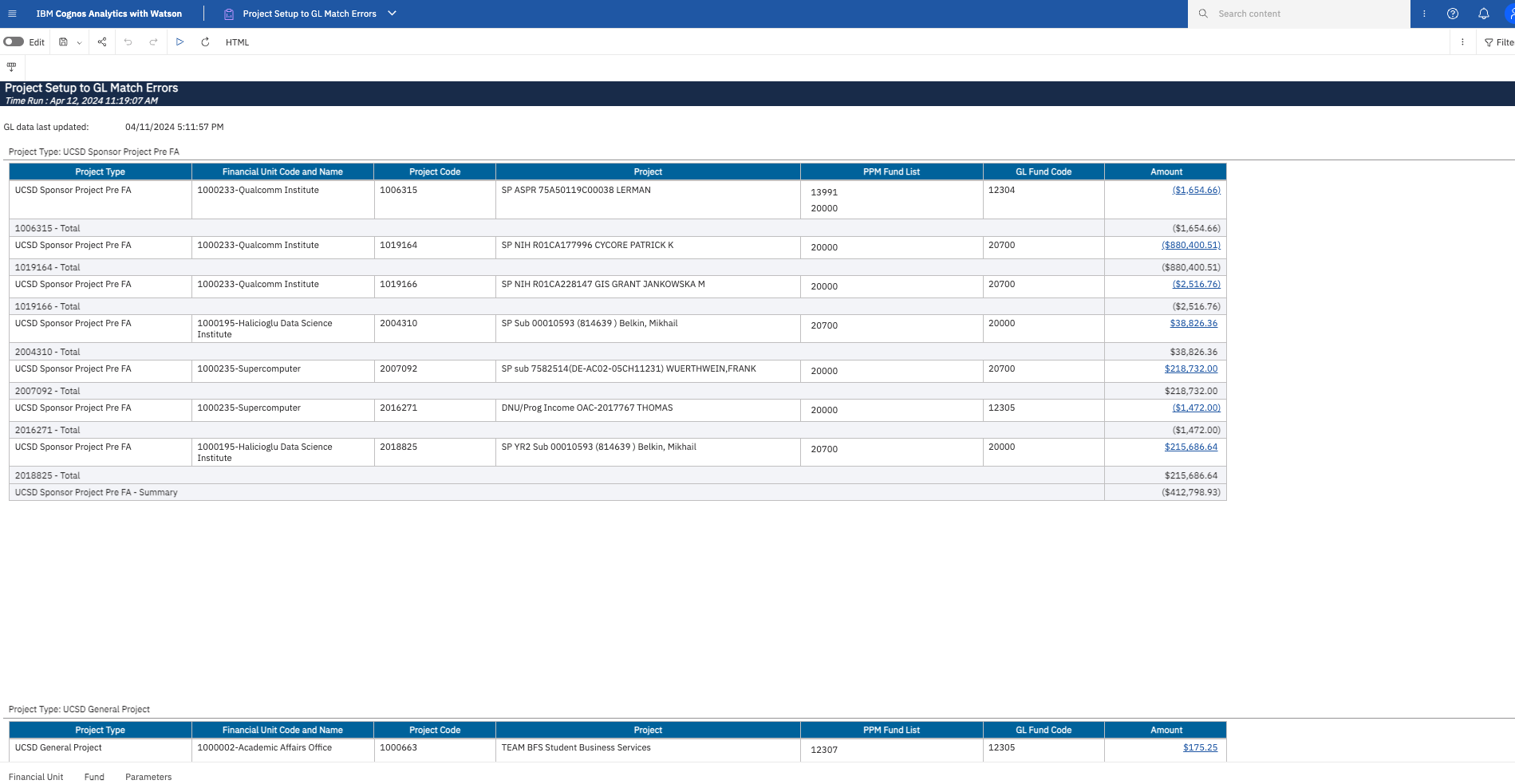Project Setup to GL Match Errors
This report helps departments identify General Ledger transactions with incorrect chartstrings. It compares the Project Organization and Funds assigned to projects during project/task setup to the financial unit and fund in General Ledger transactions. If the financial unit in the GL transaction does not match the project organization, or if the fund in the GL transaction does not match one of the funds assigned to the project, the transaction will be displayed on the report.
The Project Setup to GL Match Errors report is available from the Business Analytics Hub (bah.ucsd.edu) under the Exceptions and Reconciliation tab.
Report Demo
You can find the Project Setup to GL Match Errors on the Budget & Finance MediaSpace channel - Financial Report Demos playlist.
Access
Access has been provisioned to anyone with the Oracle BI Consumer JR role. Staff who do not have access should request the Oracle role. Access failure appears as error "Unable to load requested view. Displaying home view instead."
- Navigate to bah.ucsd.edu.
- Select Budget & Finance.
- If using the List View, look for Project Setup to GL Match Errors in the list or use the search bar at the top right and click the dashboard name
- If using the Card View, click the Exceptions and Reconciliation tab and click Launch on the Project Setup to GL Match Errors tile
- Use your Active Directory credentials to sign in, if prompted.
Navigation
Here you can find various tips and tricks on navigating Cognos report functionality
- Use these parameters to filter for the data you want to view
- These filters can be used in combination or individually to produce desired results
Financial Unit
- The report results are broken into different sections by the Project Type: Sponsored, General, Default and Capital.
- The Project Financial Unit column displays the Financial Unit associated with the Project Organization, while the GL Financial Unit column displays the Financial Unit from the GL transaction chartstring. The report will display any rows where the selected Financial Unit appears as either the Project Financial Unit or the GL Financial Unit.
- The results in the Amount column are hyperlinked to the Transaction Details Report.
Report Views
Fund
- The report results are broken into different sections by the Project Type: Sponsored, General, Default and Capital.
- The PPM Fund List column displays all funds that are associated with the project. For non-sponsored projects, each task is associated with a fund when the task is created. For sponsored projects, the fund is derived from the Award Type. The GL Fund Code column displays the fund from the GL transaction chartstring. The report will display GL transactions where the GL Fund Code is not included in the PPM Fund List.
- The results in the Transaction Signed Amount are hyperlinked to the Transaction Details Report.
Report Views
What do I do when I find mismatches?
Click on the link on the dollar amount to view the detailed transactions on the Transaction Details report. The first (PPM) tab will be empty, but the second (GL) tab will have the transactions of interest.
See KBA KB0034002: Updating Financial Elements on General Projects
| Project Type | Journal Source | Corrective Action |
|---|---|---|
| UCSD Sponsor Project | N/A | Contact your SPF Award Accountant or submit a Services & Support ticket to Post Award General Inquiry |
| All others | Projects | Complete and submit the Subledger Transaction Correction form. Select Projects from the dropdown menu. |
|
All others |
Spreadsheet/Manual | Work with the originator of the journal to process a correction journal. The Transaction Details report identifies the Journal Creator and provides their email address for convenience. For journals created by a central office, complete and submit the Subledger Transaction Correction form. Select Journal (Manual/Spreadsheet) from the dropdown menu. |
| All others | Balance Transfer | Work with your VC contact to submit a resource transfer Journal. |
| All others | Receivables | For invoices that originated from PPM Billing, correct the contract and invoice(s). See KB0033499, PPM Contract Amendments, for detailed instructions. For other Receivables, complete and submit the Subledger Transaction Correction form. Select Receivables and Cash Management from the dropdown menu. |
| All others | Payables | Request correction through the Subledger Transaction Correction form using the Posted Payables Cost Transfer Request form. |
| All others | UCSD ISIS |
Graduate student transactions: Submit a Services & Support ticket to Graduate Support Accounting Setup, in the Student Support section of Services & Support. Undergraduate student transactions: to correct this, departments should complete and submit an Undergraduate Scholarship Payment Request Form with the correct chartstring. |
| All others | Any - Gift Funds |
Departments can fix the fund mismatches themselves if the Fund belongs on the project:
|