Unpublish Assets in the CMS
Last Updated: March 3, 2025 12:58:29 PM PST
Give feedback
Find out how to unpublish pages, files and folders within the campus CMS.
You can unpublish a page if it was accidentally published to delivery. If the page is no longer needed for the site, you should archive it instead.
Unpublish a page, file or folder
- Navigate to the page or folder you want to publish
- Click More in the upper right
- Select Unpublish
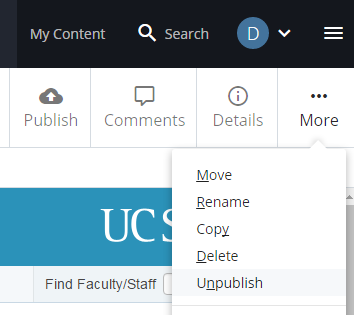
- The unpublish screen has the following options:
- Optionally Unpublish Later - This works much like the Publish Later feature, but for unpublishing.
- Generate a publish report - Keep this checked.
- Output - Keep this checked.
- Destinations
- Staging is the preview or staging site. Uncheck this if you only want to remove the page from the live site, but still want to share the staging link.
- Delivery is the live site.
- Click Unpublish.
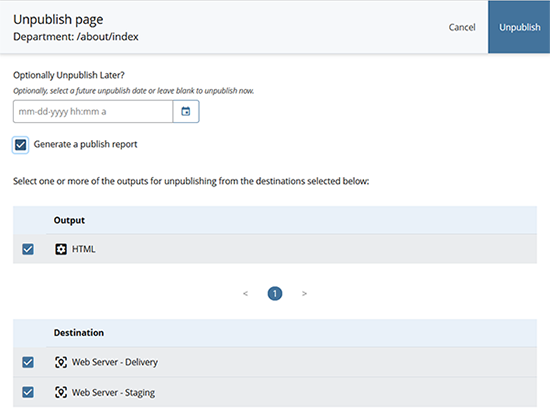
- If you want to make sure that the page is not published again, disable publishing.
- If the unpublished page is showing up in the left-navigation of its sibling pages on the live site, you will need to unpublish the page, disable publishing for that page and then republish the parent folder. Learn more about editing the navigation menus.
Asset Not Set to Publish Error
When you try to unpublish, if you see this error:
![]()
it means that this file (or a folder that contains this file) has publishing disabled. Check with your fellow SMEs and/ or site manager for the reason publishing was disabled before you override it and turn publishing back on.
Contact wts@ucsd.edu.