Relationships in the CMS
Last Updated: March 3, 2025 12:59:27 PM PST
Give feedback
Find out how to publish pages that link to a specific asset within the campus CMS.
When you update a shared block/ module or move a page, you will see updates in the CMS, but these changes won't appear on live pages until they are published.
Find pages that link to your asset
You can see a list of pages that use a specific shared block/ module or use an internal link to an asset.
- Navigate to the shared block, module or asset in question.
- Click More >> Relationships.
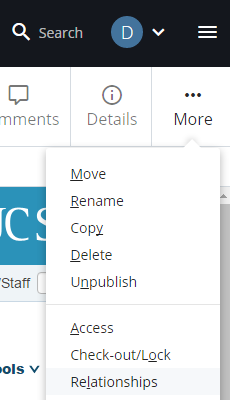
- You will see the Relationships window.
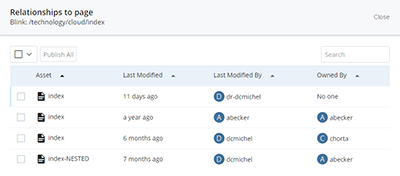
- From here you can link to the individual relationships, see when they were last modified and publish selected (checked) relationships or all of them.
Publish relationships
- Follow the instructions above to open the Relationships window for your asset.
- Click Publish All.
- This will publish the relationships to both stage and delivery (live site).
Asset Not Set to Publish Error
When you try to publish, if you see this error:
![]()
it means that this file (or a folder that contains this file) has publishing disabled. Check with your fellow SMEs and/ or site manager for the reason publishing was disabled before you override it and turn publishing back on.
Contact wts@ucsd.edu.