Publish an Entire CMS Site
Find out how to publish an entire site in the campus CMS.
When to publish your entire site
If you have made a change to the top navigation of your site, you will need to publish the entire site in order to update the navigation on every page.
Note that pages and folders that have publishing disabled will not publish as part of this process. They will also not generate a message saying that they have not published.Similarly, if indexing is disabled, content will not appear in the newly published navigation.
Important: You need to be aware of the status of your content before publishing your site. Confer with your site manager and other editors to make sure they are ready for the site to be published.
It is also appropriate for a site manager to republish the site every few months to make sure the navigation and all internal links are up to date. Blink and Tritonlink are published on a regular schedule for this reason. Do not attempt to publish all of Blink or Tritonlink.
WTS may need to publish sites on occasion in order to make various improvements and updates live. If this is needed for a large number of sites, we will contact users through our CMS Tips email.
How to publish your entire site
Navigate to the top folder of your site. In the left navigation window of the CMS, this will be the folder just under the Trash folder. It should have the same name as your site.
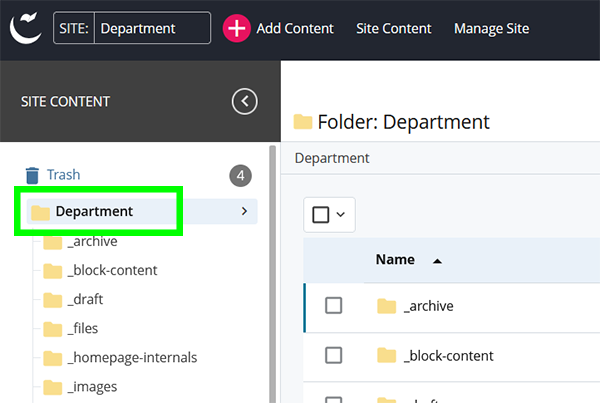
Publish this folder just as you would any other folder.
It usually takes at least a few minutes for an entire site to publish. When you check the live site, you may need to refresh your browser to see the newly published pages.