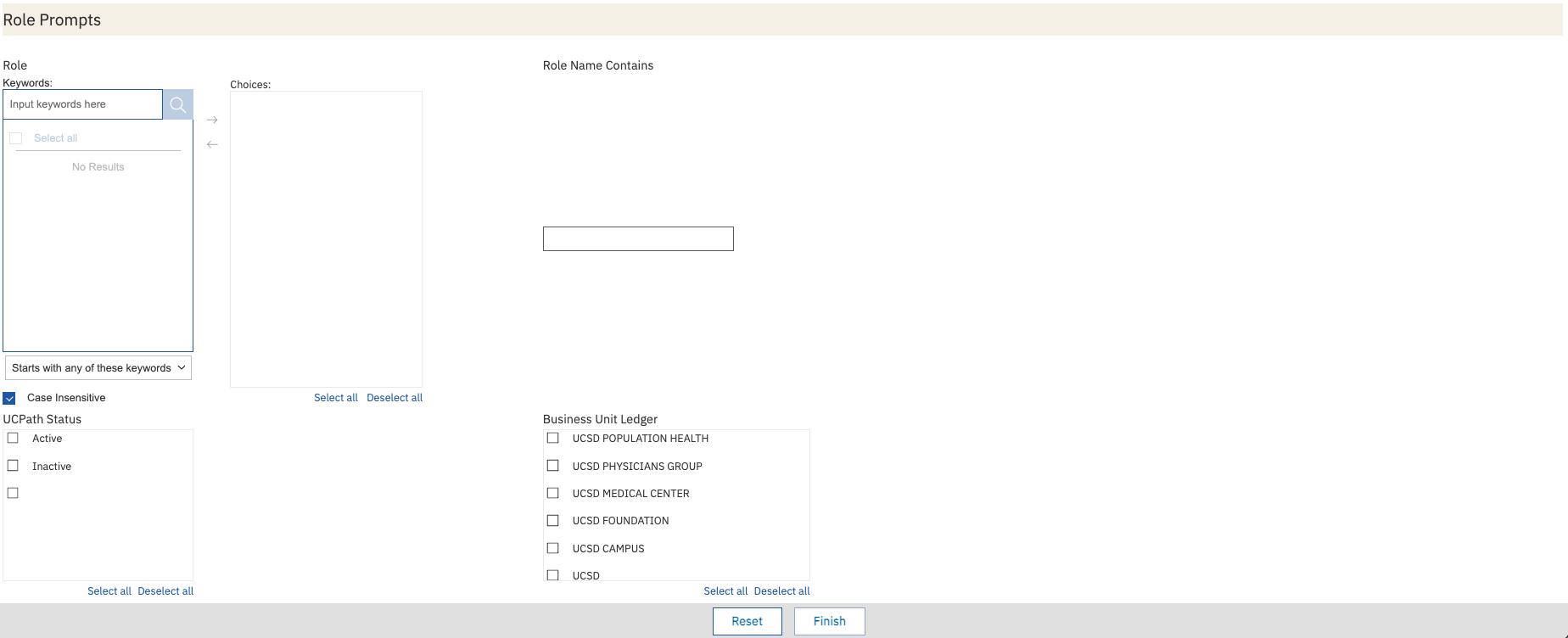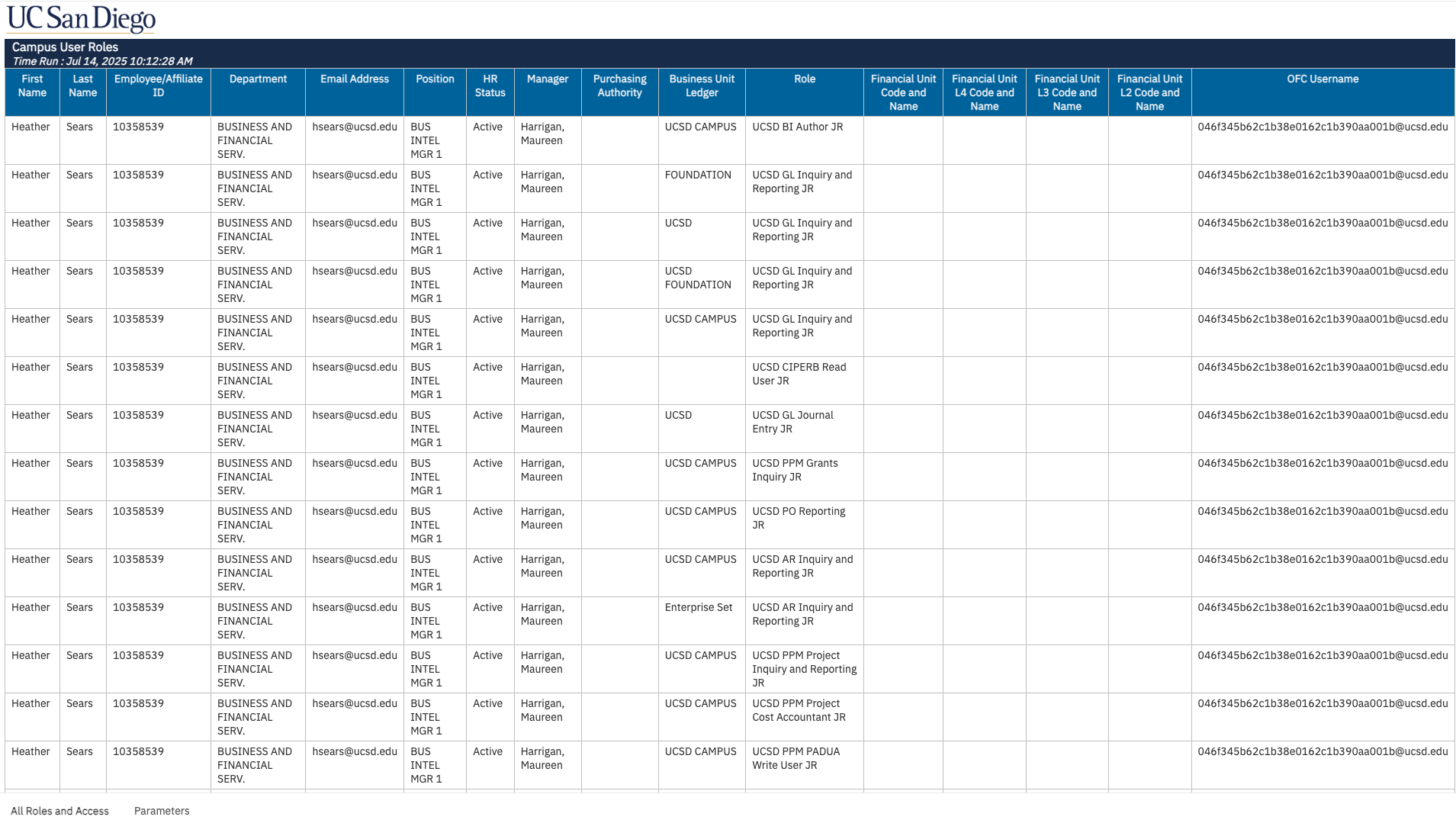Campus User Roles Report
The Campus User Roles Report provides the OFC roles and associated Business Units, Ledgers and other security contexts for those roles. Searchable by user email, username, assignment number, department and role.
The Campus User Roles Report is available from the Business Analytics Hub (bah.ucsd.edu) under the Information Lookup tab.
Report Demo
You can find the Campus User Roles Report Demo on the Budget & Finance MediaSpace channel - Fund Management Office Hours playlist.
Access
Access has been provisioned to anyone with standard inquiry and reporting access. Staff who do not have access should complete the Oracle and Concur Role Requests Form. Access failure typically appears as an inability to load prompt values.
- Navigate to bah.ucsd.edu.
- Select Budget & Finance.
- If using the List View, look for Campus User Roles in the list or use the search bar at the top right and click the dashboard name
- If using the Card View, click the Information Lookup tab and click Launch on the Campus User Roles tile
- Use your Active Directory credentials to sign in, if prompted.
Navigation
The Cognos and Oracle Tips & Tricks page shares various recommendations on navigating report functionality
Data Selection and View Options
- Use these parameters to filter for the data you want to see
- These filters can be used in combination or individually to produce desired results
- Use the display prompt to select specific sets of access roles for review:
- All Roles and Access
- Quarterly Departmental Role and Access Review: this helps departments effectively review Oracle and Concur roles to ensure appropriate personnel have been assigned the proper system access according to the UC IS-3 Policy for Electronic Information Security.
- Show all roles if Inactive HR Status
- For users with Active HR Status, shows all roles except for the following:
- UCSD AP Reporting JR
- UCSD AR Inquiry and Reporting JR
- UCSD CIPERB Read User JR
- UCSD FA Inquiry and Reporting JR
- UCSD GL Inquiry and Reporting JR
- UCSD PO Reporting JR
- UCSD PPM Grants Inquiry JR
- UCSD PPM Project Inquiry and Reporting JR
- UCSD BI Consumer JR
- OFC Inquiry and Reporting Roles:
- UCSD AP Reporting JR
- UCSD AR Inquiry and Reporting JR
- UCSD CIPERB Read User JR
- UCSD FA Inquiry and Reporting JR
- UCSD GL Inquiry and Reporting JR
- UCSD PO Reporting JR
- UCSD PPM Grants Inquiry JR
- UCSD PPM Project Inquiry and Reporting JR
- UCSD BI Consumer JR
Campus User Roles Report
Summary
The Campus User Roles Report provides the OFC roles and associated Business Units, Ledgers and other security contexts for those roles. Searchable by user email, username, assignment number, department and role.
Business Unit Ledger column: “UCSD” refers to the campus GL and “UCSD Campus” refers to the business unit. Note: Roles can have different data security that is why some roles like this one have two rows. Usually, subledger roles have business unit level access.
| Business Unit Ledger Value | Level of Access (Data Security) |
|---|---|
| UCSD |
Campus Ledger Access |
| FOUNDATION |
Foundation Ledger Access |
| UCSD CAMPUS |
Campus Business Unit Access |
| UCSD MEDICAL CENTER | Medical Center business unit access |
| UCSD PHYSICIANS GROUP | Physicians Group business unit access |
| UCSD POPULATION HEALTH | Population Health business unit access |
| Enterprise Set | Data security related to AR roles |
For more information regarding roles, please read the knowledge base article (KB0032200): How to Determine the Oracle & Concur Standard Roles Departmental Preparers Need.
Also, please read the knowledge base article (KB0032242): How to Look Up User Roles in Oracle.
Business Scenarios
- What roles do I have in the OFC system?
- Do I have the necessary roles to run the Project Panorama?
Report Views
- Results will display in a table of 10 columns formatted to HTML
- Use the report controls on the right-hand side to render the report for Interactive, PDF, RTF, Excel or PowerPoint
- Refer to the Data Glossary under Get Started on the main BI & Financial Reporting Blink menu for searchable data descriptions and usage rules
Release Notes & Communications
| Date | Release Notes & Communications |
|---|---|
| 7/15/2025 Budget & Finance Weekly Digest |
Enhancements:
|
| 4/8/2025 Budget & Finance Weekly Digest |
Enhancements:
|
| 10/17/2023 Budget & Finance Weekly Digest |
Prompts on the Campus User Roles report are now multi-select, enabling users to select more than one name, department, role, or purchasing authority. In addition, two new columns have been added to identify the Financial Unit and Financial Unit L4 from any workflow approver roles (i.e. Financial Unit Approver, Cost Adjustment Approver). |