CMS Dashboard
Learn about the CMS Dashboard.
What you'll see when you first log in:
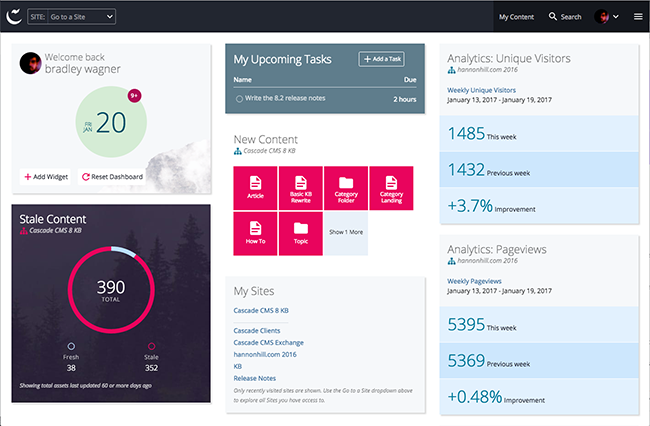
Your individual dashboard will differ based on the site(s) you have access to, your CMS permissions and the way you choose to customize your sahboard.
Customize your dashboard
The dashboard is pre-loaded with widgets. Many of these provide a way to quickly return to a page or site you were recently working on. The functionality of these widgets will vary depending on your permissions.
Go to your settings to connect a specific CMS site to your dashboard widgets.
You can drag and drop the widgets to rearrange them. Click on the X in the upper right corner of a widget to delete it. If you want to recover a widget that you deleted, click Reset Dashboard.
New feature: Starred assets
The my content widget now shows your starred assets. You can use this to go directly to pages and modules that you edit frequently.
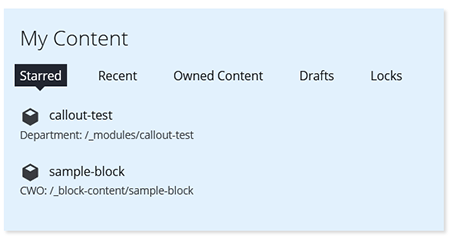
How to star an asset
When you navigate to an asset in the CMS, you will see a star in the top right menu. An empty star means that the asset is not starred. If you click on the star, it will turn yellow and be available in your starred list. Click the star again to remove it.

Accessing the dashboard
To get back to the dashboard from any screen, click the Cascade icon: