CMS: Update an Existing File
Last Updated: March 3, 2025 1:18:22 PM PST
Give feedback
Learn how to update files in the CMS.
You can update an existing file by editing it. The file in the CMS will keep the same name, regardless of what the new file is named on your computer. This will preserve links to the file location while updating the file itself. If you upload a new file with the same system name as an old file, the CMS will automatically edit the system name, adding a '1' at the end.
Editing an existing file is especially useful if you have a file that users may have bookmarked or linked to, such as a form, flyer for an annual event, or org chart.
To update a file
- Navigate to the file you want to update in the /_files folder.
- Click Edit in the upper right corner.
- Drag and drop a file in the indicated area or click choose to select a file from your computer.
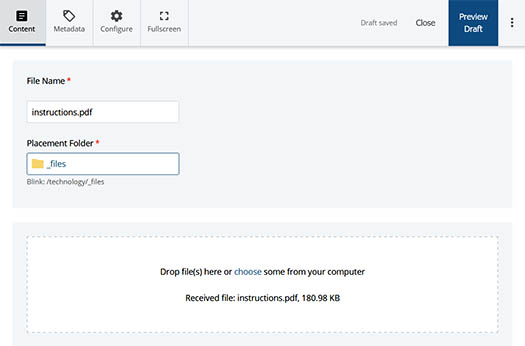
- Click Preview Draft to save and review your draft.
- Click Submit to enter your changes in the CMS.
- Enter comments on your change and click Submit.
- You must Publish the file for the changes to appear on the staging or live site.
- Note: If you've viewed the file recently, it may be cached in your web browser. Press "Ctrl" + "F5" to refresh the page.
Contact wts@ucsd.edu.