How to Sign On to Student/ Class Tools
Last Updated: August 28, 2024 4:31:22 PM PDT
Give feedback
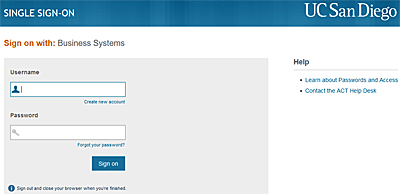
If you work with students and need to access the Student/ Class tools, find out how to sign on.
1. Sign in to the tool you need.
- Find tool links one of these ways:
- Access the Instruction Tools drop-down at the top of every Blink page
- Visit/ bookmark the Student/ Class Info home page and find your tool listed in the toolbox
- Go to the Blink Tools page and search for the tool you need by name
- When prompted, enter your user name and password.
- Read the security instructions and click Sign In.
Note: You can move between tools without signing in each time.
2. If you receive an error message or can't get into the tool, check these potential problems.
- Forgot your password? (use these same instructions to reactivate your account if you receive a message that your account has been suspended)
- Need to reset your password?
- Need to look up your official UC San Diego email address? Use the campus directory.
- Need to register for a new account?
3. If you still can't get in, get help.
- Contact one of these resources:
- Your DSA
- IT Services Help Desk, (858) 534-1853
If you need help, contact your DSA or the ITS Service Desk, (858) 246-4357 or ext. 6-HELP.