Outstanding Credit Card Charges
This report provides detailed information about credit card charges from a procurement card (P-Card), Travel and Entertainment Card, and CTS Card (centrally billed airfare/hotel cards) that have not yet completed central office review in Concur or posted to Oracle.
The Outstanding Card Charges report is available from the Business Analytics Hub (bah.ucsd.edu) under the Concur tab.
This report includes the following pages:
- Total Charges by Cardholder – Lists all outstanding credit card charges regardless of credit card posting date.
- Unassigned Card Charges – Lists all credit card charges that have not yet been assigned to an expense report in Concur.
- Transactions 61-180 Days Overdue – Lists all credit card charges that are between 60-180 Days past the date the charge was posted by the bank or travel/event end date on expense report (excluding those transactions pending Central Office review).
- Transactions 181-364 Days Overdue – Lists all credit card charges that are between 181-364 Days past the date the charge was posted by the bank or travel/event end date on expense report (excluding those transactions pending Central Office review).
- Transactions over 365 Days Overdue – Lists all credit card charges that are 365+ Days past the date the charge was posted by the bank or travel/event end date on expense report (excluding those transactions pending Central Office review).
Access
Access has been provisioned to anyone with the Oracle BI Consumer JR role. Staff who do not have access should request the Oracle role. Access failure appears as error "Unable to load requested view. Displaying home view instead."
- Navigate to bah.ucsd.edu.
- Select Budget & Finance.
- If using the List View, look for Outstanding Card Changes in the list or use the search bar at the top right and click the dashboard name
- If using the Card View, click the Budget & Financial Management tab and click Launch on the Concur Reports tile.
- Use your Active Directory credentials to sign in, if prompted.
Summary
Summary
- Report unreconciled UCSD Credit Card transactions by age and status.
- Cards include the UCSD centrally billed CTS Air and Hotel Cards, Procurement Cards (P-cards), and Travel and Entertainment Cards.
Report Views
- Total Charges by Cardholder – Lists all outstanding credit card charges regardless of credit card posting date.
- Unassigned Card Charges – Lists all credit card charges that have not yet been assigned to an expense report in Concur.
- Transactions 61-180 Days Overdue – Lists all credit card charges that are between 60-180 Days past the date the charge was posted by the bank or travel/event end date on expense report (excluding those transactions pending Central Office review).
- Transactions 181-364 Days Overdue – Lists all credit card charges that are between 181-364 Days past the date the charge was posted by the bank or travel/event end date on expense report (excluding those transactions pending Central Office review).
- Transactions over 365 Days Overdue – Lists all credit card charges that are 365+ Days past the date the charge was posted by the bank or travel/event end date on expense report (excluding those transactions pending Central Office review).
Notes
- It is recommended that you use as many filters as possible to get only the data you need.
- The more report filters you utilized the faster your report will generate.
- All filters are optional which means that if you do not choose any option then all options will be returned in the report.
- Once you've selected all the filters you would like click "Finish" at the top or bottom of the page to run your report.
Helpful information to facilitate reconciliation
For transactions listed as unassigned under the Approval Status field, scroll over to the Payment Type field to determine if the charge is related to a P-Card, Travel and Entertainment Card, or a CTS Card (centrally billed airfare or hotel card).
|
Payment Type Value |
Associated Card Program |
Associated Concur Report Type |
|
UCSD – Procurement Card |
P-Card |
Procurement Card Expenses |
|
UCSD – T&E Card |
Travel & Entertainment Card |
Travel Expenses* OR Event Expenses and Other Reimbursements |
|
UCSD – CTS Air, Hotel Card |
Centrally Billed Airfare and/or Hotel |
Travel Expenses* |
Note that Travel Expense Reports must be accompanied by an attached Travel Request.
If your request has closed, submit a ticket to Travel in Services & Support with the request ID number and Employee Name, and we will reopen it for you.
For guidance on creating reports in Concur, please reference the following Knowledge Base Articles:
- How to Create a Procurement Card Expense Report
- How to Create a Travel Expense Report
- How to Create an Event Expense Report
For guidance on completing expense reports in Concur:
- How to Reconcile Travel and Entertainment Card Transactions to an Expense Report
- How to Allocate Expenses in Concur
- How to Resolve Alerts in Concur
- How to Resolve COA/POETAF Failed Validation Errors in Concur
- How to Submit a Travel Expense Report in Concur
If you need to recall, edit, or delete a Concur Request or Expense Report, follow the guidance from this article: How to Recall, Edit, and Delete Concur Requests and Expense Reports
If personal or non-reimbursable charges were made on a university card, please follow the guidance from this article: How to Process Personal/Non-Reimbursable Card Charges in Concur.
Frequently Asked Questions
- What do I do if a charge on the report belongs to an employee who is no longer employed at UC San Diego?
- Submit a Services & Support case to the appropriate team (based on card product, Travel & Entertainment Card or P-Card) for assistance.
- The approver listed on the report is no longer in my department or needs to be changed. What do I do?
- I’ve changed departments since the charges were made. How do I reconcile?
- The charges need to be approved by the Financial Unit Approver responsible for the funding source the expense will be charged to. If the funding source is associated with your former department, please work with the Financial Unit Approvers in that department to submit the expense report.
- My Travel Request is closed. What do I do?
- If your request has closed, submit a ticket to Travel in Services & Support with the request ID number and Employee Name, we will reopen it for you.
- What do I do if I can’t find my receipts?
- In most cases, airlines, hotels, rental car companies, and suppliers (in the case of P-card charges) will email a copy of your receipt. If a receipt cannot be produced, make all reasonable efforts to supply documentation that supports the expense. You may request an exception to the receipt policy by supplying a redacted bank statement or credit card statement and completing a Missing Receipt Declaration in Concur. (For security purposes, be sure to block out credit card numbers and any other personal identifiable information on all attachments.) The Missing Receipt Declaration option appears when you click on “Add Receipt” on the same screen where you complete detailed information about the individual expense. Follow the instructions on screen to complete the declaration.
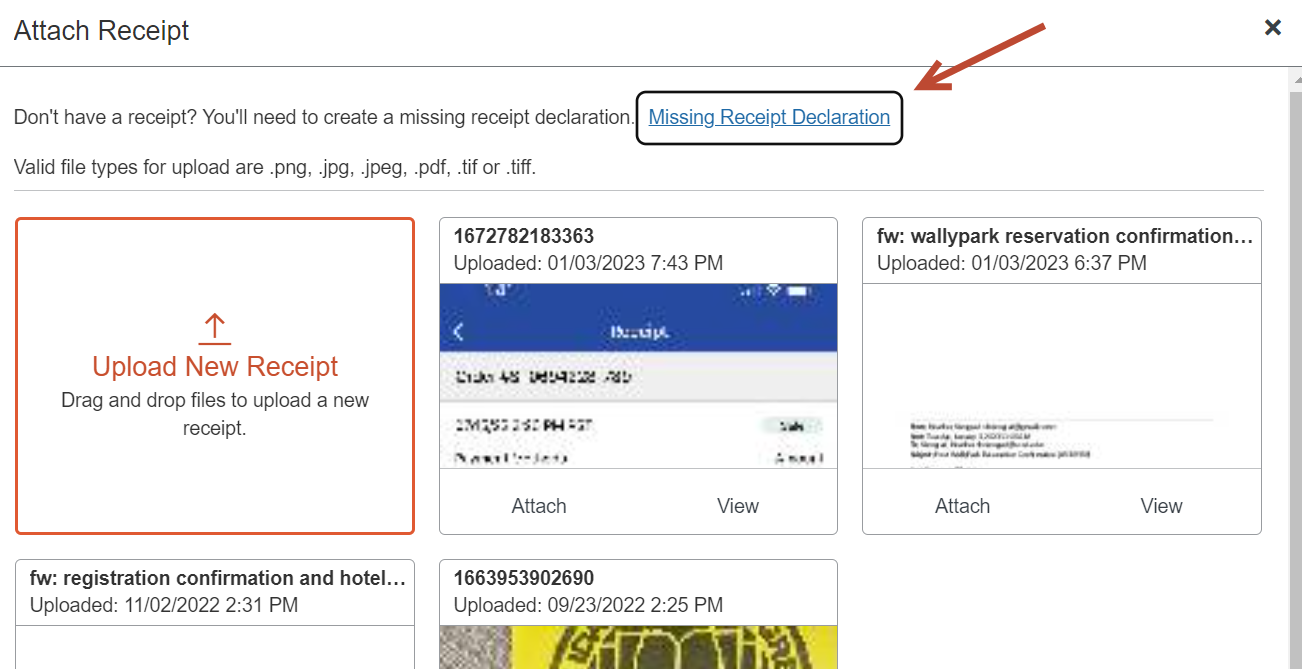
Find more information specific to Travel Receipt requirements.
- A charge listed on the Outstanding Charges Report is fraudulent. How can I clear it?
- Follow the guidance in the How to Reconcile a Procurement Card OR T&E Card Fraudulent Charge in Concur knowledge base article.