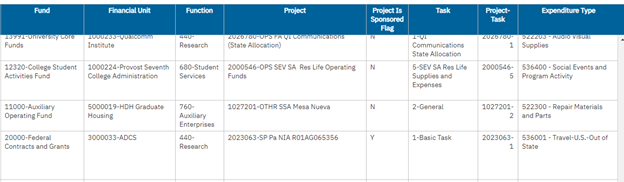Concur Expenses
The report displays Concur Expense Report details, enabling the user to review multiple Concur expense reports at once using various prompts. This report shows all expenses assigned to a Concur Expense Report. If an expense is not assigned to an expense report it would NOT show in this report. For unassigned credit card transactions please view the credit card transactions report.
The Concur Expenses Report is available from the Business Analytics Hub (bah.ucsd.edu) under the Concur tab.
Report Demo
You can find the Concur Expenses Report Demo on the Budget & Finance MediaSpace channel - Fund Management Office Hours playlist.
Access
Access has been provisioned to anyone with the Oracle BI Consumer JR role. Staff who do not have access should request the Oracle role. Access failure appears as error "Unable to load requested view. Displaying home view instead."
- Navigate to bah.ucsd.edu.
- Select Budget & Finance.
- If using the List View, look for Concur Expense Reports in the list or use the search bar at the top right and click the dashboard name
- If using the Card View, click the Concur tab and click Launch on the Concur Expense Reports tile
- Use your Active Directory credentials to sign in, if prompted.
Business Questions
Business Questions
- Below are just some of the business questions that can be answered by this report
| Business Question | Data Column(s) That Best Answer |
|---|---|
| What actions do I need to take on my Concur expense reports? | The Approval Status will allow you to see what expense reports are not approved for an employee, financial unit, or financial unit approver over a set amount of time. |
| What are all the expense reports associated to my project/financial unit? | You can use this report to filter specific projects or financial units, among others. Once you have narrowed down the results, focus on the Report ID, Financial Unit, Project, and Amount columns to gain a better understanding of the transactions associated with a particular project and how the money was spent. |
| Are there old expense reports that need to be worked on? | This report allows you to filter by expense report created date and payment status to see old expense reports that need action. |
| What expense reports are currently pending action in my department's financial unit? | This report enables you to filter by specific Payment Status. By selecting the 'Not Paid' Payment Status, you can identify the expense reports that are awaiting action. |
| What expenses associated to my project are not yet paid but should be accounted for? | The Payment Status will allow you to see which expense reports have not been paid for a project or financial unit. |
| What expense reports are currently pending financial unit approval from my department's financial unit? | This report enables you to filter by specific approval statuses, financial units/projects. By selecting the 'Pending Financial Unit Approver' Approval Status, you can identify the expense reports that are awaiting action from the financial unit approver. |
| What expense reports were approved this month? | This report enables you to filter by specific Payment Status. By selecting the 'Sent for Payment' Payment Status, you can identify the expense reports that have been completed. |
Prompts
- All filters are optional (except the select view to generate filter) which means that if you do not choose any option then all options will be returned in the report.
- '*' = required filter to use
| Prompt | What to Know |
|---|---|
|
Select View(s) to Generate* |
The available views include the three report views referenced below. You must choose at least one view but can choose as many as you would like. Each view selected will show up as a separate tab of the report. The Header view has the least amount of information per expense report, while the Allocation view has the most. |
| Expense Report Created Date | This is the date that the expense report was created in Concur. |
| Expense Report Type | This is the type of expense report. These can include Event Expenses and Other Reimbursements, Procurement Card Expenses, Travel Expenses. |
| Employee (Employee ID - Last Name, First Name) | This is the Employee ID and name of the owner of the expense report. |
| Financial Unit Approver (Last Name, First Name) | This is the assigned financial unit approver to the expense report. |
| Expense Report Payment Status | This field is used to identify where in the payment status process the expense report currently is located. It includes the following options: Not paid, Process Payment, and Sent for Payment. For more information on the status of not paid expense reports, please view the approval status. |
| Expense Report Approval Status |
This field is used to identify the current stage in the approval process of the expense report. The range includes all the steps from unsubmitted to approved.
|
| Expense Line Payment Type |
This is the type of payment used. These can include Travel & Expense Cards, Procurement Cards, CTS Air, Hotel Cards, Payment to Employee, and Payment to Payees. |
| Home Department |
Home Department This is the home department (from employee activity hub) of the owner of the expense report. |
| Fund |
This is the Fund associated to the allocation of the line of the expense report. |
| Financial Unit |
This is the Financial Unit associated to the allocation of the line of the expense report. |
| Project |
This is the Project associated to the allocation of the line of the expense report. |
| Project-Task |
This is the Project-Task combination associated to the allocation of the line of the expense report. |
| Expenditure Type |
This is the Expenditure Type associated to the allocation of the line of the expense report. |
Report Notes:
- It is recommended that you use as many filters as possible to get only the data you need.
- The more report filters you utilized the faster your report will generate.
- All filters are optional (except the select view to generate filter) which means that if you do not choose any option then all options will be returned in the report.
- For keyword prompts, like the example below:
- It is recommended that you switch from the default "Starts with any of these keywords" to "Contains any of these keywords"
- Please also make sure to move your selections to Choices column using the side arrow.
- Example:
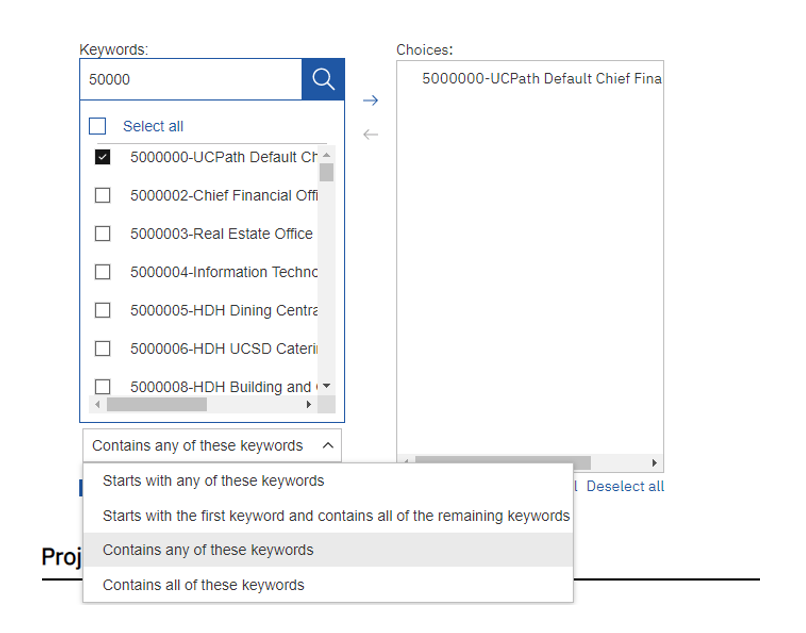
- Once you've selected all the filters you would like, make sure to read the disclosure and click the check box at the bottom of the page and then click "Finish" to run your report.
Report Views
- Header Report: This report provides high-level information about the Concur Expense Report Transactions including fields such as the Expense Report ID, Report Name, Employee, Report Type, Payment Status, Approver Information, and Report Amount.
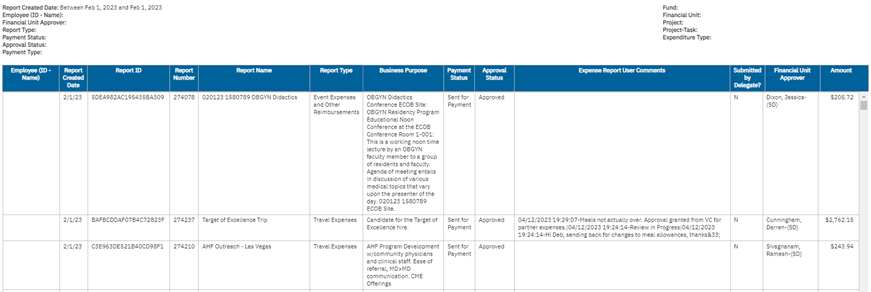
- Entry Report: Includes all information in the Header report plus additional line-level information for Concur Expense Report Transactions such as Expense Type, Vendor Information, and Line Amounts.
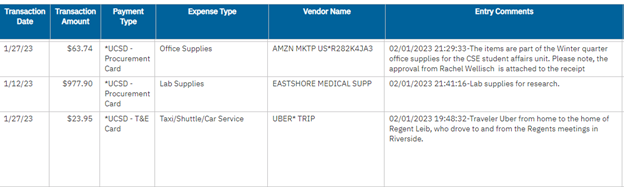
- Allocation Report:Includes all information in the Header report plus and Entry Report plus Allocation information includes COA, Project, Task, and Expenditure Type information found within Concur.