Concur Requests
View more information about report that displays data from the Concur Request module
The report displays Concur Request details, enabling the user to review multiple Concur requests at once using various prompts.
The report will help answer business questions related to the status of requests, as well as past requests for travel, event, gift card and human subject payments requests, along with university credit card requests.
Please note that the Concur data for the reports is updated daily via an overnight batch and may be up to 24 hours delayed. The data exists from the start of Concur (June 2020) to the previous day.
Overview
Access the Report through the Business Analytics Hub
Access has been provisioned to anyone with the Oracle BI Consumer JR role. (Staff who do not have access should request the Oracle role.) To access the dashboard:
- Navigate to bah.ucsd.edu.
- Select Budget & Finance.
- If using the List View, look for Concur Requests in the list or use the search bar at the top right and click the dashboard name
- If using the Card View, click the Concur tab and click Launch on the Concur Requests tile
- Use your Active Directory credentials to sign in, if prompted.
Business Questions
Below are just some of the business questions that can be answered by this report
| Business Question | Data Column(s) That Best Answer |
|---|---|
| What actions do I need to take on my Concur requests? | The Approval Status will allow you to see what requests are not approved for an employee, financial unit, or financial unit approver over a set amount of time. |
| What are all the requests associated to my project/financial unit? | You can use this report to filter specific projects or financial units, among others. Once you have narrowed down the results, focus on the Request ID, Financial Unit, Project, and Amount columns to gain a better understanding of the requests associated with a particular project. |
| What requests are currently pending financial unit approval from my department's financial unit? | This report enables you to filter by specific approval statuses, financial units/projects. By selecting the 'Pending Financial Unit Approver' Approval Status, you can identify the requests that are awaiting action from the financial unit approver. |
| What are all the requests someone has submitted or created over a certain time period? | This report enables you to filter by specific users that have created or submitted requests (Request Created by & Request Submitted by). |
Prompts
- All filters are optional (except the select view to generate and select requests to generate filters) which means that if you do not choose any option then all options will be returned in the report.
- '*' = required filter to use
| Prompt | What to Know |
|---|---|
| Select Requests to Generate* | The available views are as follows: All Requests, Travel Requests, Event Requests, Card Requests. Report Views section goes into more detail on the information from each. You must choose one view. The view selected will determine how many of the request types you are shown. |
| Select View(s) to Generate* | The available views include the three report views referenced below. You must choose at least one view but can choose as many as you would like. Each view selected will show up as a separate tab of the report. The Header view has the least amount of information per expense report, while the Allocation view has the most. |
| Request Created Date | This is the date that the expense report was created in Concur. |
| Employee (Employee ID - Last Name, First Name) | This is the Employee ID and name of the owner of the request. |
| Financial Unit Approver (Last Name, First Name) | This is the assigned financial unit approver to the request. |
| Request Approval Status |
This field is used to identify the current stage in the approval process of the request. The range includes all the steps from not submitted to approved.
|
| Request Created By |
This is the Employee ID and name of the user that created the request. |
| Request Submitted By |
This is the Employee ID and name of the user that submitted the request. |
| Home Department |
This is the home department (from Employee Activity Hub) associated to the owner of the request. |
| Fund |
This is the Fund associated to the allocation of the line of the expense report. |
| Financial Unit |
This is the Financial Unit associated to the allocation of the line of the expense report. |
| Project |
This is the Project associated to the allocation of the line of the expense report. |
| Project-Task |
This is the Project-Task combination associated to the allocation of the line of the expense report. |
| Expenditure Type |
This is the Expenditure Type associated to the allocation of the line of the expense report. |
Report Notes:
- It is recommended that you use as many filters as possible to get only the data you need.
- The more report filters you utilized the faster your report will generate.
- All filters are optional (except the select view to generate filter) which means that if you do not choose any option then all options will be returned in the report.
- For keyword prompts, like the example below:
- It is recommended that you switch from the default "Starts with any of these keywords" to "Contains any of these keywords"
- Please also make sure to move your selections to Choices column using the side arrow.
- Example:
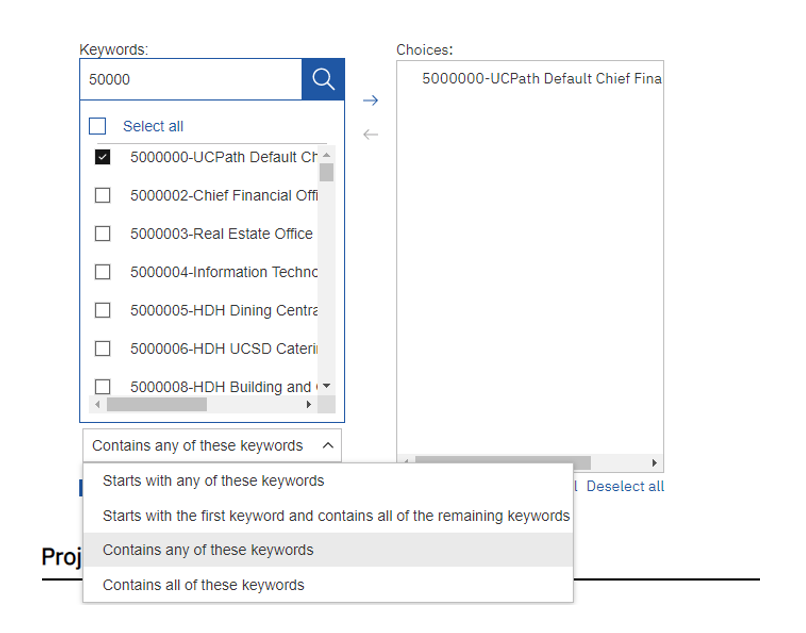
- Once you've selected all the filters you would like, make sure to read the disclosure and click the check box at the bottom of the page and then click "Finish" to run your report.
Report Views
View:
Below is a brief description of each view
- Header Report: This report provides high-level information about the Concur Requests including fields such as the Request ID, Request Name, Employee, Request Type, Approver Information, and Request Amount.
- Entry Report: Includes all information in the Header report plus additional line-level information for Concur Request lines such as Expense Type and Line Amounts.
- Allocation Report: Includes all information in the Header report plus and Entry Report plus Allocation information includes COA, Project, Task, and Expenditure Type information found within Concur.
Request Type:
Below is a brief description of each view
- All Requests: This selection provides information about all Concur Requests including Travel Requests, Event Requests and Card Requests (Gift Cards, Human Subject Payments, University Card Product)
- Travel Requests: This selection provides information only about Travel Requests in Concur.
- Event Requests: This selection provides information only about Event Requests in Concur.
- Gift Card and Human Subject Payment Requests: This selection provides information only about Gift Cards and Human Subject Payments Requests in Concur including the following request types: Gift Cards and Human Subject Payments, and (Legacy) Card and Payment Products Request related to Gift Cards and Human Subject Payment Requests.
- University Credit Card Requests: This selection provides information only about University Credit Card Requests in Concur including the following request types: University Credit Cards Request, and (Legacy) Card and Payment Products Request related to University Credit Cards.