Credit Card Transactions
The Concur Credit Card Transactions report provides information on all Concur-related card products, including Travel & Entertainment Cards, Procurement Cards (P-cards), and UCSD centrally billed CTS Air and Hotel Cards. This report helps users find card transactions that are both assigned or unassigned to a Concur expense report. Use this report for all your Concur credit card related needs.
The Credit Card Transactions report is available from the Business Analytics Hub (bah.ucsd.edu) under the Concur tab.
Report Demo
You can find the Credit Card Transactions Report Demo on the Budget & Finance MediaSpace channel - Financial Report Demos playlist.
Access
Access has been provisioned to anyone with the Oracle BI Consumer JR role. Staff who do not have access should request the Oracle role. Access failure appears as error "Unable to load requested view. Displaying home view instead."
- Navigate to bah.ucsd.edu.
- Select Budget & Finance.
- If using the List View, look for Credit Card Transactions in the list or use the search bar at the top right and click the dashboard name
- If using the Card View, click the Concur tab and click Launch on the Credit Card Transactions tile
- Use your Active Directory credentials to sign in, if prompted.
Business Questions
Below are just some of the business questions that can be answered by this report:
| Business Question | Data Column(s) That Best Answer |
|---|---|
| What credit card transactions are unassigned within my financial unit? | The Concur Primary Assignment Financial Unit, Approval Status, and Posted Amount will allow you see what transactions are unassigned for a financial unit. |
| What is the total Procurement Card spend for my financial unit? | The total procurement card spend includes both assigned and unassigned expense reports. Therefore, to determine the total procurement card spend for a financial unit, you will want to focus on the Concur Primary Assignment Financial Unit, Approval Status, Payment Type, and Posted Amount. |
| Have my credit card transactions been approved through Concur? | Unassigned transaction have not yet been assigned to an expense report and thus have not been approved. Assigned credit card transactions means that they have been assigned to an Concur expense report. Therefore, you will want to focus on Employee ID, Report ID, and Approval Status. These fields will allow you see what expense report your credit card transaction was assigned to and its current status. |
| What are all the assigned Concur credit card transactions on my Project? | The report allows you to filter for specific Projects. Once you have that report, focus on Report ID, Merchant, Project, and Transaction Amount to better understand assigned transactions on a specific project and where the money was spent. |
Prompts
- All filters are optional (except the Report View filter) which means that if you do not choose any option then all options will be returned in the report.
- '*' = required filter to use
| Prompt | What to Know |
|---|---|
| Select Report(s) to Generate* |
Use this to select the type of report you want to run. Reports Views are outlined below. Your options will be:
|
| Transaction Posted Date | This is the date that the transaction was posted to UC San Diego's ledger. |
| Cardholder (Employee ID - Last Name, First Name) | This is the Employee ID and name of the cardholder. |
| Cardholder's Home Department | This is the cardholder's Home Department (from employee activity hub). |
| Cardholder's Financial Unit | This is the cardholder's Financial Unit (from employee activity hub). |
| Payment Type |
This is the type of university credit card. These can include Travel & Expense Cards, Procurement Cards, and CTS Air, Hotel Cards. |
| Transactions Status |
This field is used to find if a credit card transaction is assigned or unassigned to a Concur expense report. |
| Fund |
This is the Fund associated to the allocation of the credit card transaction. This is only found for transactions that are assigned to a Concur expense report. |
| Financial Unit |
This is the Financial Unit associated to the allocation of the credit card transaction. This is only found for transactions that are assigned to a Concur expense report. |
| Project |
This is the Project associated to the allocation of the credit card transaction. This is only found for transactions that are assigned to a Concur expense report. |
| Project-Task |
This is the Project-Task combination associated to the allocation of the credit card transaction. This is only found for transactions that are assigned to a Concur expense report. |
| Expenditure Type |
This is the Expenditure Type associated to the allocation of the credit card transaction. This is only found for transactions that are assigned to a Concur expense report. |
Report Notes:
- It is recommended that you use as many filters as possible to get only the data you need.
- The more report filters you utilized the faster your report will generate.
- All filters are optional which means that if you do not choose any option then all options will be returned in the report.
- For keyword prompts, like the example below:
- It is recommended that you switch from the default "Starts with any of these keywords" to "Contains any of these keywords"
- Please also make sure to move your selections to Choices column using the side arrow.
- Example:
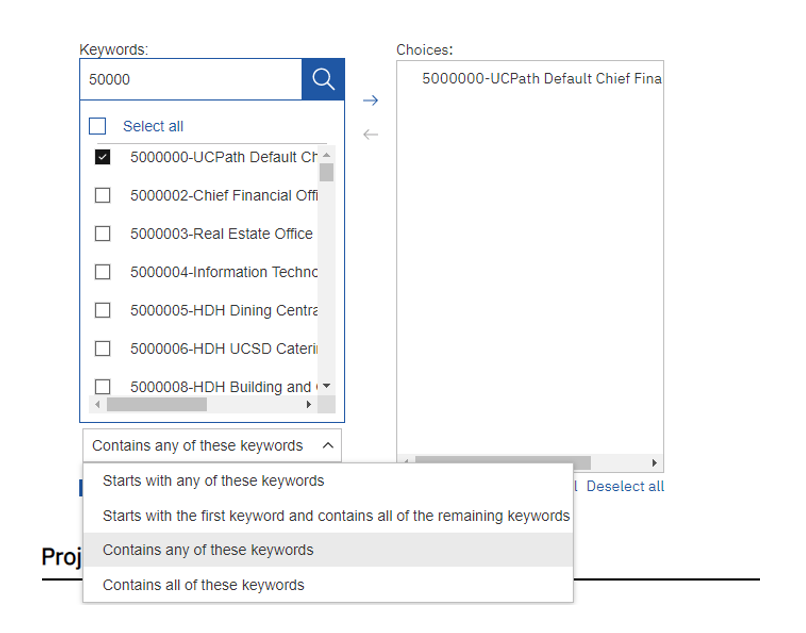
-
- Once you've selected all the filters you would like, make sure to read the disclosure and click the check box at the bottom of the page and then click "Finish" to run your report.
Report Views
- All Credit Card Transactions: Includes UC San Diego Credit Card transactions that are assigned and unassigned to an expense report in Concur

- Assigned Credit Card Transactions: Includes only UC San Diego Credit Card transactions that are assigned to an expense report in Concur. Since it is assigned to an expense report in Concur, you can filter using chart of accounts from the expense report.

- Unassigned Credit Card Transactions: Includes only UC San Diego Credit Card transactions that are NOT assigned to an expense report in Concur. No chart of account information is available as the transaction is unassigned. The only COA information is the cardholder's Payroll Profile Primary Assignment Financial Unit
