Check Logistics Charges
Last Updated: May 9, 2023 10:13:51 AM PDT
Give feedback
How to check charges for Logistics departments, including payment for carrier invoices via SHIPS.
Check Logistics Charges: Project Portfolio Management Module
Follow the steps below to check Logistics charges using the Project Portfolio Management Module in Oracle Financials Cloud (SSO).
- Select the Projects icon from your Oracle Dashboard. Then select the Costs icon:
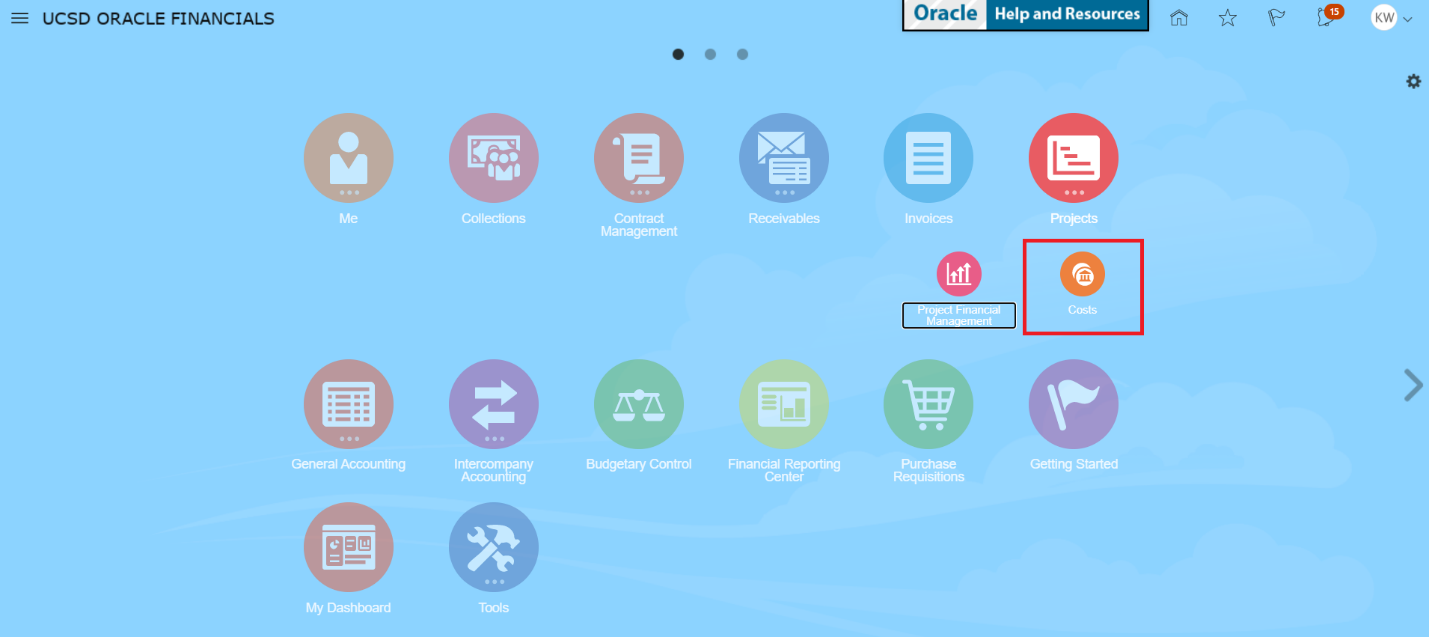
- Select the Tasks icon on the right side of the resulting screen:
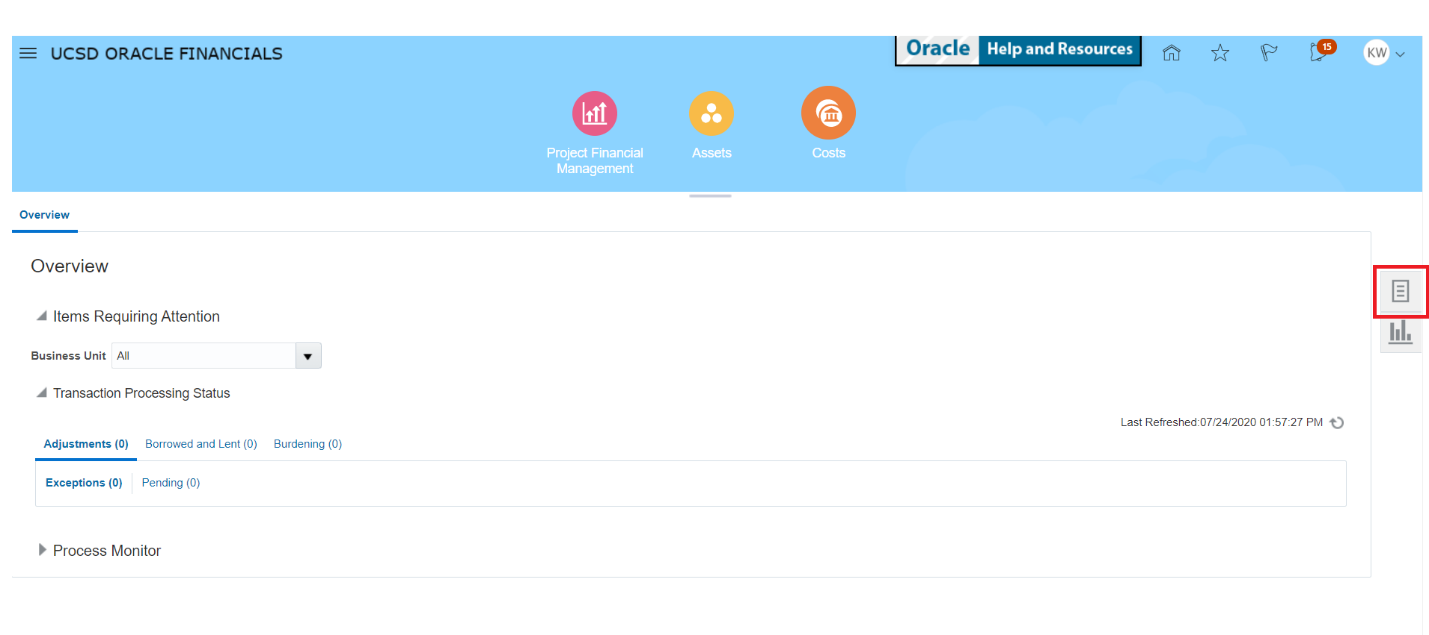
- Select the “Manage Project Costs” link from the resulting list.
- Enter your Project and Task Number on the search screen. Include the Expenditure Organization of the charges you wish to review (see table below).
| Logistics Department | Expenditure Organization | Types of Recharges |
|---|---|---|
| Receiving & Delivery (Mail) | Mail Services | Monthly mail code subscription, extra pickups, off-campus mileage, cubby mailboxes. |
| Messenger Services | Messenger Services | Delivery and pickup for on-campus and off-campus locations. |
| Outbound Shipping | Core Outbound Shipping and Mail | Outbound shipments, metered mail, bulk mail. |
| Surplus Sales | Surplus Sales Operations | Lot purchases, credits returned to selling department. |
| Moving Services | Moving Services | Moving services, equipment assembly and uncrating. |
| Self Storage | Self Store Facility | Monthly self storage rental fee. |
| STORE | Store | Gas cylinder, ethanol, COVIDPPE, Arrowhead (Nestle) rental/water, shipping supplies, stamps purchases. |
- Select a transaction from the resulting list.
- The resulting Expenditure Item screen will display all information associated with the debit (positive number) or credit (negative number).
- The purpose for the Expenditure Item will be listed in the “Original Transaction Reference” field at the bottom of the screen.
- If you need further clarification on your Logistics charge, please submit a case to Services & Support and include your Project & Task Number and the Original Transaction Reference.
Payment for Carrier Invoices through SHIPS
For UCSD departments that have their own FedEx or UPS account numbers and/or conduct their own FedEx or UPS shipments, please access SHIPS (SSO).
How to assign payment to individual shipments:
- Select Account.
- Click the check box next to each shipment to be approved, or select all by clicking the check box at the left of the header row.
- For each shipment, enter a Project, Task, and Funding Source (if applicable).
- Click 'Approve Selected Shipments' button.
How to assign payment to multiple shipments:
- Select Account.
- Enter a Project, Task, and Funding Source in top section.
- Click the check box next to each shipment to be approved, or select all by clicking the check box at the left of the header row.
- Click ‘Use PTFS for All Selected Shipments’ button.
- Click 'Approve Selected Shipments' button.
How to assign or update default payment for an account:
*NOTE: All future payments on this account will be automatically charged to the default payment.*
- Select Account.
- Enter a Project, Task, and Funding Source in top section.
- Click 'Update Default PTFS’ button.
- Click the check box next to each shipment to be approved, or select all by clicking the check box at the left of the header row.
- Click 'Approve Selected Shipments' button.
How to dispute a shipment:
*NOTE: Any interruption in service due to unresolved disputed items is the responsibility of the customer. Please follow dispute through to resolution with the carrier.*
- Click 'Dispute' for the shipment being challenged.
- Shipments can either be submitted for payment with an adjustment, or they can be deleted (closed) entirely.
- FedEx adjustment requests for service failure or no proof of delivery must be submitted to FedEx Billing (800-622-1147). Duty and tax disputes must be submitted in writing. Adjustment requests for Retail Sales purchases (packaging supplies billed via paper invoice) should NOT be included.
- UPS adjustment requests must be submitted to UPS (800-334-5463).
Mail Services Recharges
View your Mail Services recharge lookups here. Provide your Mail Type, POETAF, and/or OFC Original Transaction Reference/MBA Document Number to find recharge details.
Find answers, request services, or get help from our team at the UC San Diego Services and Support portal.