Concur Approvals Overview
Learn about the approval workflow in Concur.
Approvals for all Concur documents are processed within the application itself.
As with other systems, roles within Concur are derived from the Financial Unit that is selected when creating a Concur document. IPPS is not able to edit or bypass approval hierarchies. Concur documents are routed to a specific person for each step in the approval process. Only that specific individual can log in to Concur and approve the document.
Each department should establish an approval plan for their Financial Units and assign the appropriate approvers for each Financial Unit. Concur has two rules in place when it comes to who may approve documents in compliance with the Conflict of Interest Prevention Guidelines:
- You cannot approve documents submitted via your Concur account
- The same person may not approve a document twice
It is best practice to have multiple approvers at each level; e.g.
- 2 Financial Unit Approvers
- 2 Department Heads
- 2 Special Entertainment Approvers
While this is the minimum amount of approvers recommended, departments may add as many authorized approvers to their Financial Units as desired.
Note: Concur only recognizes one role per Financial Unit between Department Head Approver and Special Entertainment Approver; the same individual cannot be selected for both approval levels. When identifying individuals to approve for your Financial Unit, please keep in mind the Delegation of Authority Guidelines outlined by the University. Additionally, you may refer to the Approving Meetings and Entertainment page for further information.
To view the current roles for your Financial Unit, please utilize this KBA.
To add any new Concur Approver roles, please utilize this KBA.
A comprehensive list of resources for Concur Approvers can be found at the bottom of this page.
Supervisor Approvers
Departments have the option of adding a Supervisor Approver to the Employee's Concur profile in accordance with any internal/department procedures. This optional role provides departments with additional control and visibility to the Request and Expense process. If there is a Supervisor Approver listed in the Employee's Profile, the Concur document will route for Supervisor Approval first before entering the standard approval workflow.
- To view if there is a Supervisor Approver assigned to the Concur User's Profile, log in to Concur (or act as a delegate) and go to Profile Settings and select Request Approvers or Expense Approvers
- Request Approvers:
- The Default approver for your Requests field is reserved for the Supervisor Approver and will appear in every Request (e.g. for T&E Card Requests, Gift Card Requests)
- The Default approver 2 field is designated for the Procurement Card Team’s use only to assign the authorized Department Administrator to the cardholder/user.
- Expense Approvers:
- The first Default approver field is reserved for the Supervisor Approver and will appear in every Expense Report (e.g. for Procurement Card, Travel, Event Expenses)
- *NEW* Departments must submit a Concur Supervisor Approver Role Request Form and attach it to a Services & Support case to IPPS (*More Specifically: Concur Access or Role Inquiries) to request that the Supervisor Approver be added or updated to the employee's Concur profile.
- *NEW* Employees no longer need to obtain an official Oracle/Concur approver role (such as Financial Unit Approver) to be tagged as a Supervisor Approver in Concur.
- To remove a Supervisor role from an employee's profile, a form is not necessary. Simply submit a Services & Support case to IPPS (*More Specifically: Concur Access or Role Inquiries) to request that the Supervisor Approver be removed from the employee's Concur profile.
- Once a supervisor role is removed or changed, the employee or their delegate should recall the pending Request or Expense Report and resubmit to reset the workflow process.
- Note that approvers have the ability to edit a Concur document’s workflow and add additional approvers. Review the How to Perform Tasks as an Approver KBA for more information.
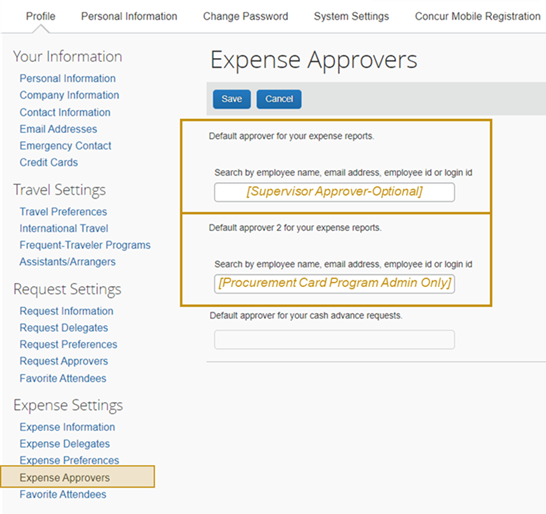
Financial Unit Approvers
Financial Unit Approval is required on every single Concur document. This is usually the first approval required after a document is submitted. The Financial Unit Approvers are chosen via the Approver field on the Report Header when creating a Concur document.
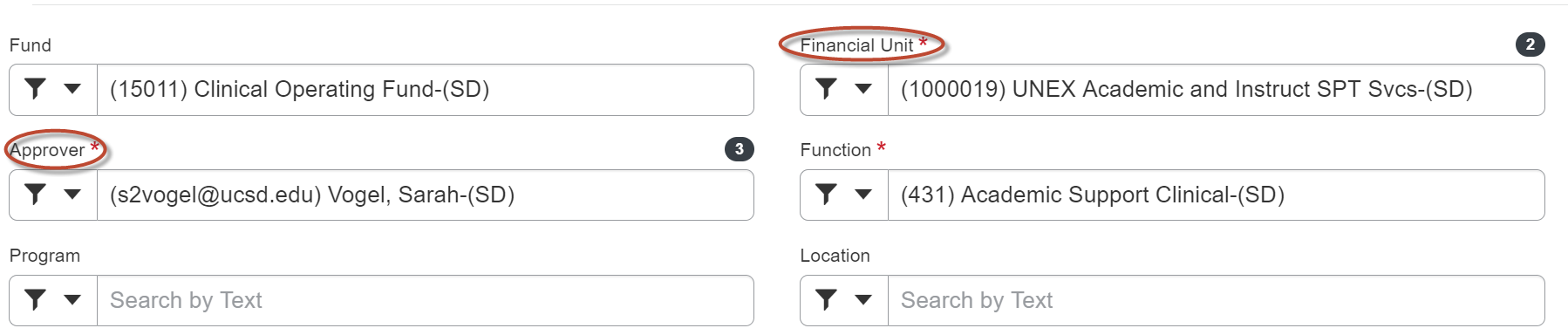
Note that you will only be able to choose from Financial Unit Approvers assigned to the Financial Unit selected. Additionally, if there are no Financial Unit Approvers assigned to a Financial Unit, the Financial Unit will not be available for selection in Concur.
You can create an allocation within the Concur document so that certain expense lines are reviewed by a different Financial Unit Approver than the primary approver indicated in the Report Header. The document will need to be approved by both approvers before advancing in workflow.
Financial Unit Approvers will see all expenses within a document, even ones that are not allocated to them. When a Financial Unit Approver completes review and approves, they are only approving the specific expenses that have been allocated to that approver.
Sending documents back when there are multiple allocations will disrupt the review/workflow for the other Financial Unit Approver(s).
A comprehensive list of resources for Concur approvers can be found at the bottom of this page.
Other Approvers
This section will touch very briefly on other types of approvers in Concur:
Department Head and Special Entertainment Approvers - These approvers generally need to have authority delegated to them to be able to approve at these levels. See the Approving Meetings and Entertainment for further information.
Exceptional Approval - All Event Expense Reports that go over the CPP limit by 200% will go to the Exceptional Approver.
User-Added Approvers - Approvers are able to add extra approvers to a document outside of the ones established by policy. Please see the How to Perform Tasks as an Approver in Concur KBA for further reference.
Approver Resources
Below are resources designed to assist Approvers in performing their roles in Concur.
Common Errors
- Pending Supervisor Approval: there are three possible reasons for this status to take place in Concur
- The first occurs when an optional "default" approver, known as the "Supervisor," is added to an employee's profile.
- The second reason is when one of the required approval roles does not have an assigned approver. In this case, the system returns the workflow to the initial approval stage, which is the "Supervisor" step, even though it's optional for UC San Diego.
- The third reason is when the submitter is also one of the approvers. Similar to the second scenario, the system sends the workflow back to the baseline approval stage, which is the optional "Supervisor" step.