Concur: Help
Learn about resources available for using SAP Concur Travel & Expense.
PDF Guides
- Refer to the Travel & Expense and Procure-to-Pay Resources Blink page for guidance on navigating the various resources and the proper order-of-operations when seeking help
- Review our Concur: Request & Expense PDF for a overview of the payment request processing handled in Concur
- Review our Concur Capabilities: User and Delegate PDF for information on the capabilities and responsibilities of the employee user and delegate roles
Online Resources
- Please reference our Knowledge Base Articles in Services & Support for guidance on how to manage card requests, travel, events, and employee reimbursements in Concur. If you still have questions after reading the Knowledge Base Articles, please submit a Service & Support case and the IPPS Travel & Expense team will be happy to assist you. Guidance on submitting a case can be found below (see Office Hours and Services & Support).
- Please review the Concur page to learn more about how to navigate Concur along with links to UC San Diego Travel and Entertainment policies and information.
- Review our Promapp for guidance on our resources and best practices on how to utilize them.
Video Guides
- Guidance on specific Concur functions
- Review the Concur Video Walkthroughs YouTube Playlist for more guidance on step-by-step processes
- Review the Concur Walkthrough Playlist in MediaSpace for guidance on step-by-step processes in Concur
Live Instructor-Led Training
- Sign up for the UC San Diego Travel: Before You Go course at the UC Learning Center
- Every other month on Thursday from 9:00am - 11:00am
- Sign up for the UC San Diego Travel: Reporting Expenses course at the UC Learning Center
- Every other month on Thursday from 1:00pm - 3:00pm
- Sign up for the Concur: Event and Expense Reimbursements course at the UC Learning Center
- Every other month from 9:00am - 11:00am
NOTE: These are the months when we offer Virtual Instructor Led Trainings: January, March, May, July, September and November.
Department sessions:Office Hours and Services & Support
Office Hours
- Ask specific questions and get help
- Mondays from 1:00pm - 2:00pm
- Wednesdays from 9:00am - 10:00am
- Accessible via Zoom
How to Submit a Support Case
2. Log in with your Active Directory credentials
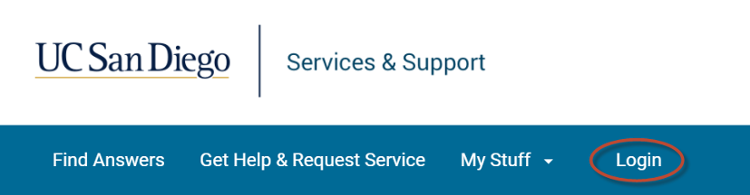
3. Select Get Help & Request Service from the menu
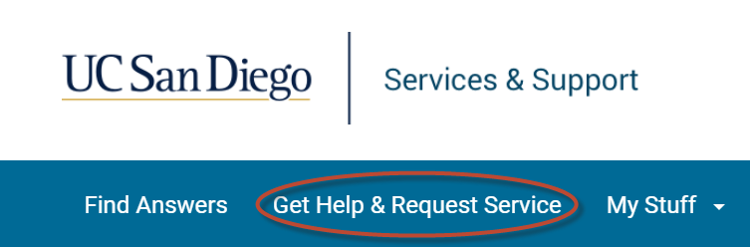
4. Select Submit a Ticket
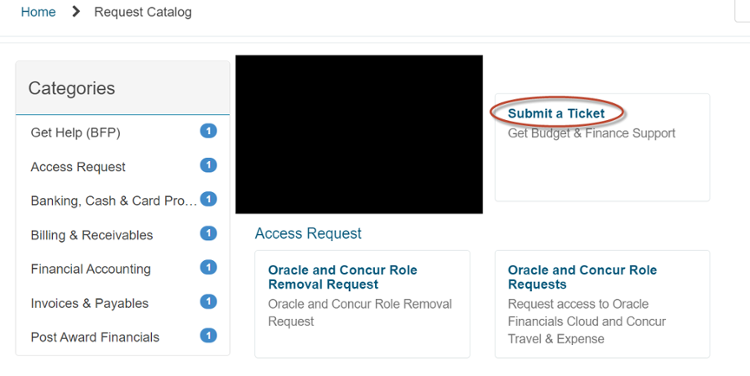
5. Select Categories for About, Related To, or directly skip to More Specifically
a. For General Travel inquiries, select:
- About: Travel
- Related to: General Travel/Policy Info
- More Specifically: Concur Navigation (unless a different category is more appropriate)
b. For Travel & Entertainment Card inquiries, select:
- About: Entertainment, Meetings & Expense
- Related to: Travel & Entertainment Card
- More Specifically: Travel & Entertainment Card MCC (unless a different category is more appropriate)
c. For Concur Travel inquiries and to transfer airfare bookings between Concur accounts/profiles, select:
- About: Travel
- Related to: Concur Bookings
- More Specifically: How-To Book Travel (unless a different category is more appropriate)
d. For Concur access (login) issues, select:
- About: Access Request to Financial Systems
- Related To: Concur Travel & Expense
- More Specifically: Concur (Access or Role Inquiries)
6. Enter in the subject of the case
7. Enter in any supporting information for the case
a. Refer to the below section for guidelines on creating an effective ticket
8. Select Submit
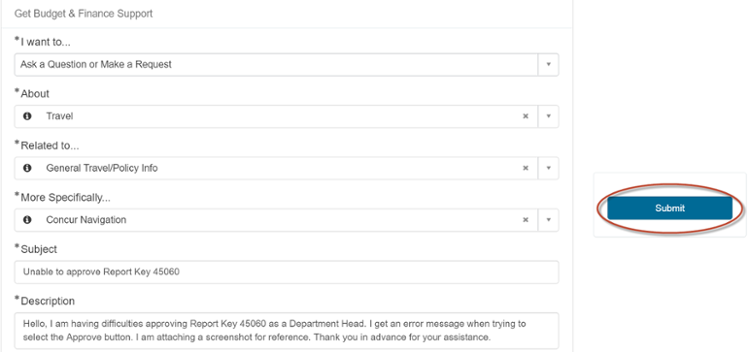
Utilize the following tips to create an effective case.
- Select the proper categories when creating a case. This will ensure that your ticket goes to the right team for processing and avoids unnecessary delays. The above section has some examples of common categories for you to help guide you towards the most appropriate one.
- Provide as much information as possible to provide our team with the necessary information to diagnose and resolve the issue.
- Where appropriate, please provide proper references (screenshots, document numbers, supplier numbers) to support your specific inquiry. To find your Concur document number, please refer to this KBA.