Setting Up a Firewall: Windows 7 - Basic
Last Updated: February 22, 2017 6:41:04 AM PST
Give feedback
Learn how to set up the Windows 7 firewall to protect your computer against malicious activity.
After initial configuration, the advanced settings instructions provide information about creating exceptions for additional services.
1. Set up system and security settings
- From the Start menu, click Control Panel, then click System and Security
- Under Windows Firewall, select either Check firewall status to determine whether the firewall is turned on or off, or Allow a program through Windows Firewall to allow a blocked program through the firewall
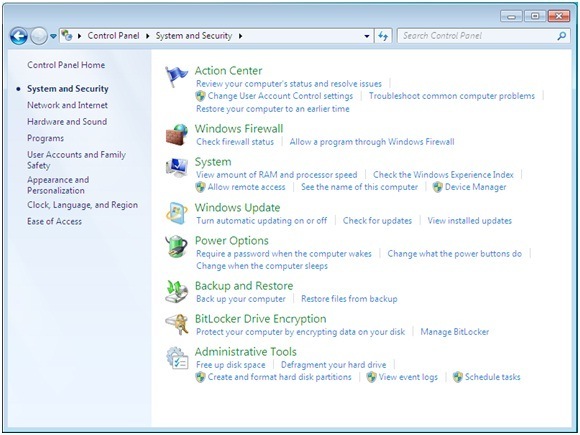
2. Select program features
- Click Turn Windows Firewall on or off from the left side menu
- Configure the settings for your home/work (private) or public network
- Click OK to save your changes
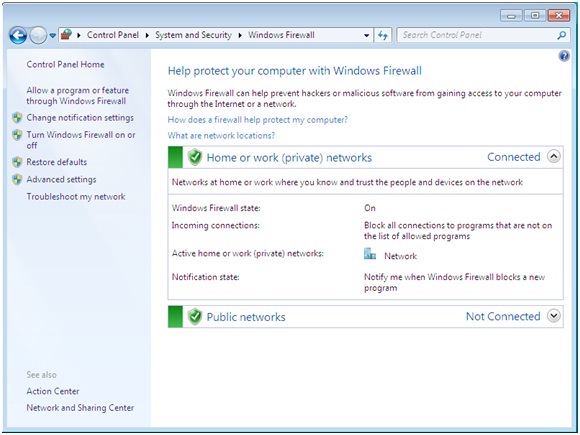
3. Choose firewall settings for different network location types
- Turn on Windows Firewall for each network location you use - Home or work (private) or Public
- Click What are network locations? for more information on network types
- Domain network locations are controlled by your network administrator and can't be selected or changed
- Select Turn on Windows Firewall under the applicable network location type (in image below, both locations are selected)
- Select Notify me when Windows Firewall blocks a new program for each network type, if the box is not already checked
- Click OK to save your changes
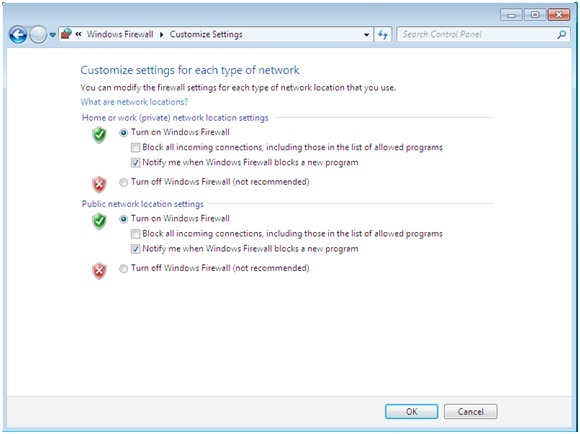
For more information, contact IT Services Security at security@ucsd.edu.