Instructional Technology Guide: Classroom Technology
Learn how to request and use technology in UC San Diego classrooms.
General assignment classrooms
Media systems are available for instructional use in UC San Diego general assignment classrooms and lecture halls. 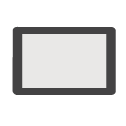
General equipment can include:
- Cables for Laptop Connection
- Standard VGA
- HDMI Video
- Ethernet
- Computer Audio
- Document Camera for Projection
- iClicker Student Response System Base Receiver (Lecture Halls)
- Multimedia Projector
- Projection Screen
- Sound System
- Touchscreen Control Panel
- VHS, Blu-ray, DVD, and/or CD Player with Remote
- Wireless Clip-On Microphone
- Assisted Listening Devices (Lecture Halls and Some Classrooms)
Specialty Equipment
Order non-standard and specialty equipment: multi-standard VHS players and code-free DVD and Blu-ray Disc players (for media from foreign countries), 16 mm and slide projectors, camcorders, video document cameras, and additional microphones. Some equipment and locations may require a technician for operation and fees may apply.
Order equipment at mediaservices.ucsd.edu at least three business days in advance to ensure availability and avoid late order fees.
Classroom Information
The Classroom Details web page provides information about general assignment classroom media systems and room attributes. Find classroom locations and features. Use the Search tab to find a room with the set of features you need.
Equipment Access
Classroom equipment is available for use 6:30 a.m. to 11:30 p.m. seven days a week for the duration of each academic term through finals week.
Connections
Connect to general assignment classroom media systems and the campus network from a user-provided laptop.
Wireless Network Access
All classrooms offer wireless internet connectivity. Machine registration is required before connecting to the UC San Diego network. Learn about connecting to campus wireless or call the IT Services Service Desk at (858) 246-4357 for assistance.
Laptop Tips
- Always have your AC power supply.
- Carry a device-specific VGA video adapter with you.
- HDMI connections are available in most rooms.
- Your laptop may require an HDMI adapter.
- Before class, familiarize yourself with your device’s
- monitor resolution and
- mirroring controls.
Equipment tips
Before Class Walkthrough
Schedule a free 15 minute demonstration with a technician before your first class to ensure a smooth experience. Email classroom-support@ucsd.edu or call (858) 534-5784 to set up an appointment.
After Every Class Session
- Conserve energy and reduce expensive projector lamp replacement by using the touchscreen control’s System Off option to shut down all systems before you leave.
- Turn microphone power off and return to the designated drawer
- Wrap cables and return to wall hooks
Link to general classroom services
- Use the Classroom Details tool to locate a classroom for your needs.
- Assistive Technology for the Classroom.
- Generate random seat assignments for testing purposes (provided by the Academic Integrity Office).
- Find campus computer lab locations, door code info, printers, and specialty software.
Classroom Help
 Contact Classroom Support
Contact Classroom Support
Phone assistance and field support staff are available Fall, Winter, and Spring Quarters.
Hours
7:45 a.m. to 7:30 p.m. Monday through Thursday
7:45 a.m. to 5:30 p.m. Fridays
Arrangements can be made for weekend and holiday support with advance notice. Summer term support hours may vary.
Email classroom-support@ucsd.edu or, for immediate assistance, call (858) 534-5784. A campus phone can be found at the front of every general assignment classroom and lecture hall. Dial only 4-5784 from a campus phone.