Cleaning Up your Mailbox - Outlook 2011 for Macintosh
Last Updated: February 10, 2020 3:46:22 PM PST
Give feedback
Learn how to clean up your Outlook 2011 mailbox for better performance and to ensure you do not exceed your allocated server space.
Archiving
- This documentation will assist you in setting up a rule to move messages over 6 months old from your mailbox hosted on the Exchange server to a mailbox on your local computer. Please keep in mind archived messages will not be viewable through Outlook Web Access because they are no longer stored on the Exchange server.
Setting up an Archiving Rule
- In the main Outlook 2011 window, click on the Tools menu and select Rules.
- Select Exchange on the left side, under On My Computer and then click the '+' to add a new rule
- Change your settings to match the picture below or your own preferences.
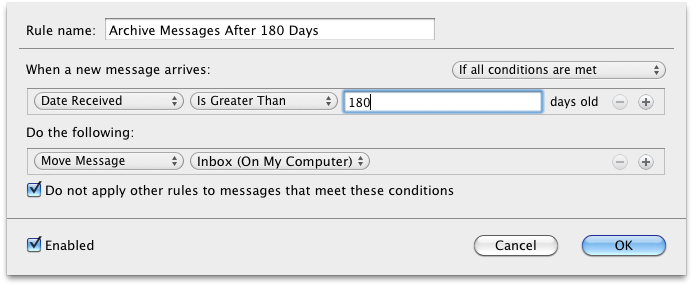
Running Your Rule
- To manually run the rule now, go to the Message menu and click on Rules and then click on your rule.
Accessing the Archived Items
- There will be a folder underneath your Inbox called On My Computer where you will find your archived items.
Emptying out your Deleted Items
- To empty out your Deleted Items folder, either do a control + right mouse click or right click on the Deleted Items folder and click on Empty Folder.
- To set Outlook 2011 to empty your Deleted Items folder on exit:
- Go to the Tools menu and click on Run Schedule and then click Edit Schedules.
- Double-click on Empty Deleted Items Folder
- Under the When section, change Manually to On Quit
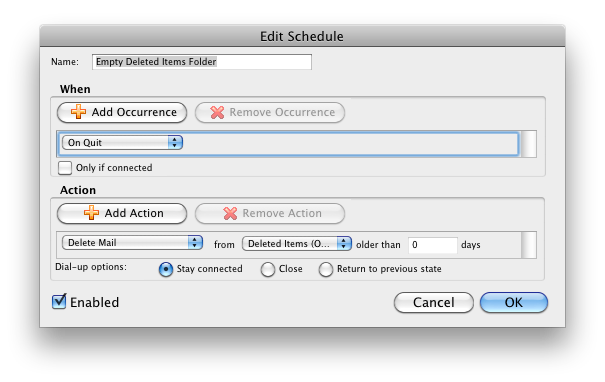
To ask questions, request a service, or report an issue, contact the ITS Service Desk, (858) 246-4357