Payroll Transaction Lookup
This report identifies all Oracle PPM transactions for a given person and Earnings Period End Date. It identifies all UCPath source transactions, such as salary, benefits, accruals, and general liability, as well as non-UCPath source transactions, such as NGN, HSIT, and tuition.
The Payroll Transaction Lookup is available from the Business Analytics Hub (bah.ucsd.edu) under the Payroll Accounting and Reconciliation tab.
Report Demo
You can find the Payroll Transaction Lookup Report Demo on the UCSD Budget & Finance MediaSpace channel - Financial Report Demos playlist.
Access
Access has been provisioned to anyone with DOPE Report access. Staff who do not have access should request UCPath Cognos reports access to Payroll Accounting and Reconciliation. Access failure appears as error "Unable to load requested view. Displaying home view instead."
- Navigate to bah.ucsd.edu.
- Select Budget & Finance.
- If using the List View, look for Payroll Transaction Lookup in the list or use the search bar at the top right and click the dashboard name
- If using the Card View, click the Payroll Accounting and Reconciliation tab and click Launch on the Payroll Transaction Lookup tile
- Use your Active Directory credentials to sign in, if prompted.
Navigation
The Cognos and Oracle Tips & Tricks page shares various recommendations on navigating report functionality
- Use these parameters to filter for the data you want to view
- These filters can be used in combination or individually to produce desired results
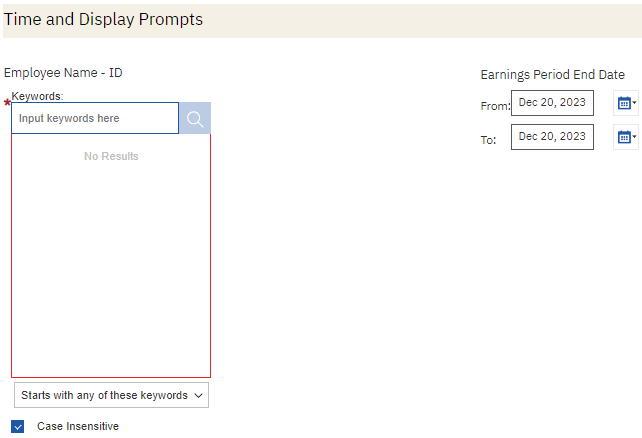
Payroll Transaction Lookup
Summary
The report can be used for two primary purposes:
- Identify all of the transactions associated with a particular payroll to complete a PPM cost transfer of payroll. Note that payroll transfers should be completed in UCPath via Salary Cost Transfer whenever possible. However, in some situations, moving payroll off of a default project cannot be done in UCPath and must be done via PPM cost transfer.
- Understand all of the actions that have been taken related to a particular payroll posting, including Direct Retros and PPM cost transfers. See below for an example story.
Data Selection
On-page prompts: A new name and date range can be entered on the report page after the report has been run. Note that the name must be entered exactly as it appears in the data, including capitalization. It is recommended to copy and paste the name from another report.

Report Views
(Click on the images below to see a larger version)
Refer to the Data Glossary under Get Started on the main BI & Financial Reporting Blink menu for searchable data descriptions and usage rules.
Use the rows on the report to tell a story. In the example below:
- Original payroll posted in Jan-23 to project 2016191 in the Labor Ledger but to default project 1501618 in Oracle. You can tell that this line is the original payroll because the Original Transaction Reference contains PJ, nothing is populated in the Salary Cost Transfer Code, and nothing is populated in the Transferred From Transaction Number or the Adjusted Transaction Number columns.
- Direct Retro DR00000872415 was completed in the same month as the original payroll posting to move payroll from project 2016191 to project 2027289. The credit from the Direct Retro posted to default project 1501618, clearing the payroll off of the default project. You can tell that these rows are from a Direct Retro because the Direct Retro number is populated in the Direct Retro Code column.
- A PPM cost transfer was completed in Apr-23 to move the original payroll transaction from default project 1501618 to project 1015888. Since the payroll had already been moved off of the default project by Salary Cost Transfer, this created a credit on the default project. You can tell that these rows are from a PPM cost transfer because either the Transferred From Transaction Number (on the new project) or the Adjusted Transaction Number (on the old project) column is populated. Note that in either case, the transaction referenced is the transaction marked (1), the original transaction.
- Corrective action: The Apr-23 PPM cost transfer should not have been done and needs to be reversed. The department should complete another PPM cost transfer to move PPM transaction 35498833 back to the default project. If the payroll belongs on project 1015888, the department should complete a Direct Retro to move the payroll in UCPath from project 2027289 to project 1015888.
(Click on the image below to see a larger version)
Frequently Asked Questions
Q: Why don’t I see data in the PPM columns?
A: There are several possible reasons why the PPM columns may be empty:
- Payroll is from prior to 7/1/20. Payroll for May and June 2020 posted in UCSD’s legacy financial system, not in Oracle. The report identifies only transactions posted in Oracle.
- The Earnings Period End Date in the Labor Ledger does not match the Expenditure Item Date in PPM for the transaction. This happened for some payroll between July and September 2020. Because some Original Transaction Reference numbers are used for multiple Earnings Period End Dates, the report is dependent on a match between the Labor Ledger Earnings Period End Date and the PPM Expenditure Item Date to identify the correct PPM transaction.
- The payroll transaction does not exist in Oracle. This may be the case for very recent payroll that has posted in the Labor Ledger but has not yet posted in Oracle. Other than this, these instances are rare.
Q: Why is the PPM Amount different from the LL Amount?
A: There are two possible reasons why the PPM Amount may be different from the LL Amount:
- Payroll for multiple people was bundled into a single Oracle PPM transaction. In this case, the LL Amount will reflect only the amount for the indicated person, while the PPM Amount will reflect the full amount of the PPM transaction.
Example:
(Click on the image below to see a larger version)
- A PPM cost transfer was performed. In this case, the LL Amount will reflect the original transaction amount, but the PPM Amount for the reversal transaction will be the opposite sign of the original transaction. Cost transfer reversal transactions will have the Adjusted Transaction Number column populated.
Example:
(Click on the image below to see a larger version)
Q: Why do I see multiple rows with the same Original Transaction Reference number?
A: The most common reason to see multiple rows on the report with the same Original Transaction Reference number is that a PPM cost transfer has been done on the payroll transaction. In a PPM cost transfer, the reversal transaction and the new transaction carry the same Original Transaction Reference number as the original transaction. You can identify transactions resulting from a cost transfer because the Transferred From Transaction Number or Adjusted Transaction Number column will be populated.
(Click on the image below to see a larger version)
Release Notes & Communications
| Date | Release Notes & Communications |
|---|---|
| 01/30/2024 Budget & Finance Weekly Digest | This new report identifies all Oracle PPM transactions for a given person and Earnings Period End Date. It identifies all UCPath source transactions, such as salary, benefits, accruals, and general liability, as well as non-UCPath source transactions, such as NGN, HSIT, and tuition. Use the report to identify all associated transactions when PPM cost transfers of payroll are necessary, or to understand the history of payroll transfers.
The report is available to run directly on the Payroll Accounting and Reconciliation tab on BAH Budget & Finance, or drill down to it from the Expenditure Date on the ‘Oracle + LL Summary’ tab of the Default Project Payroll report. |



