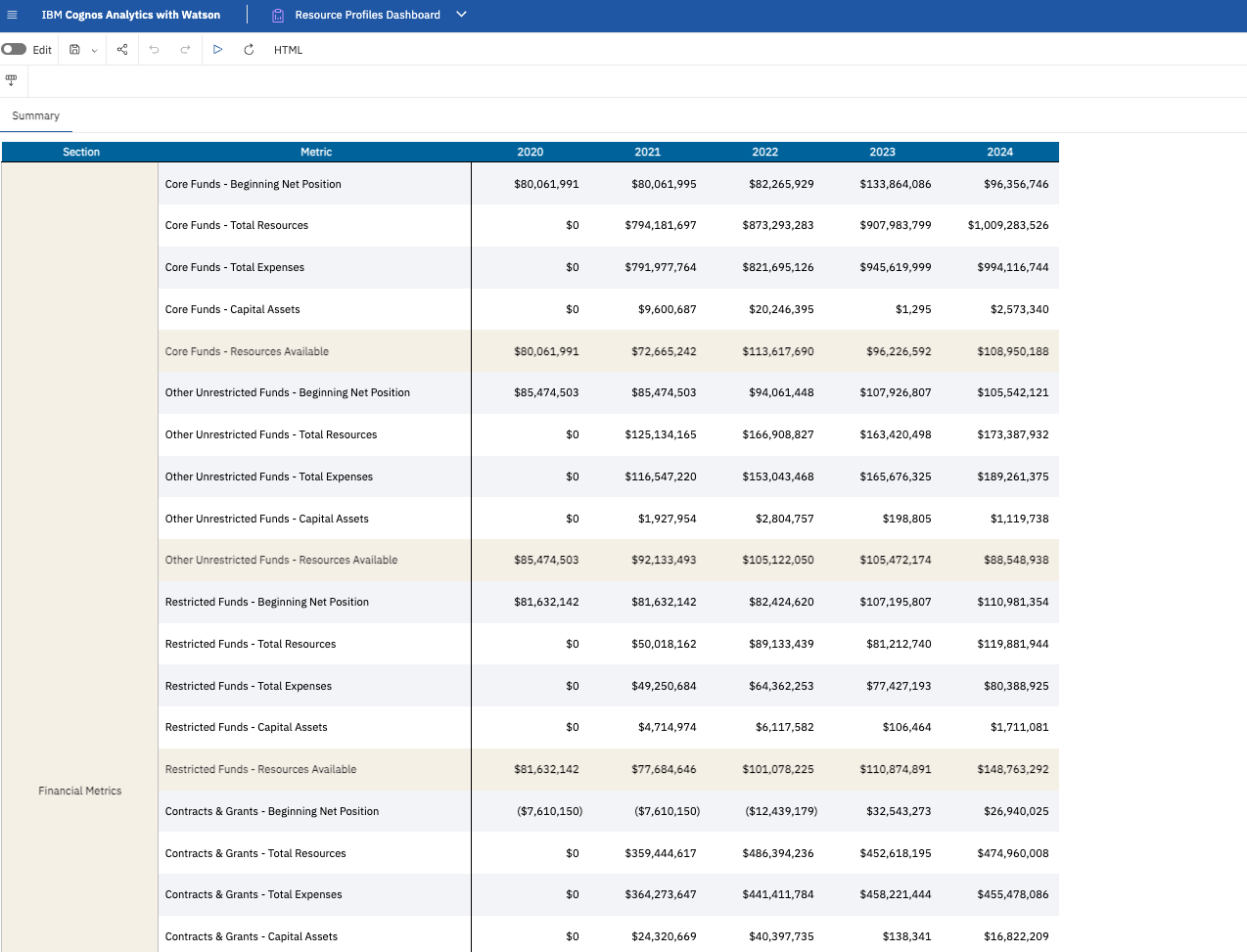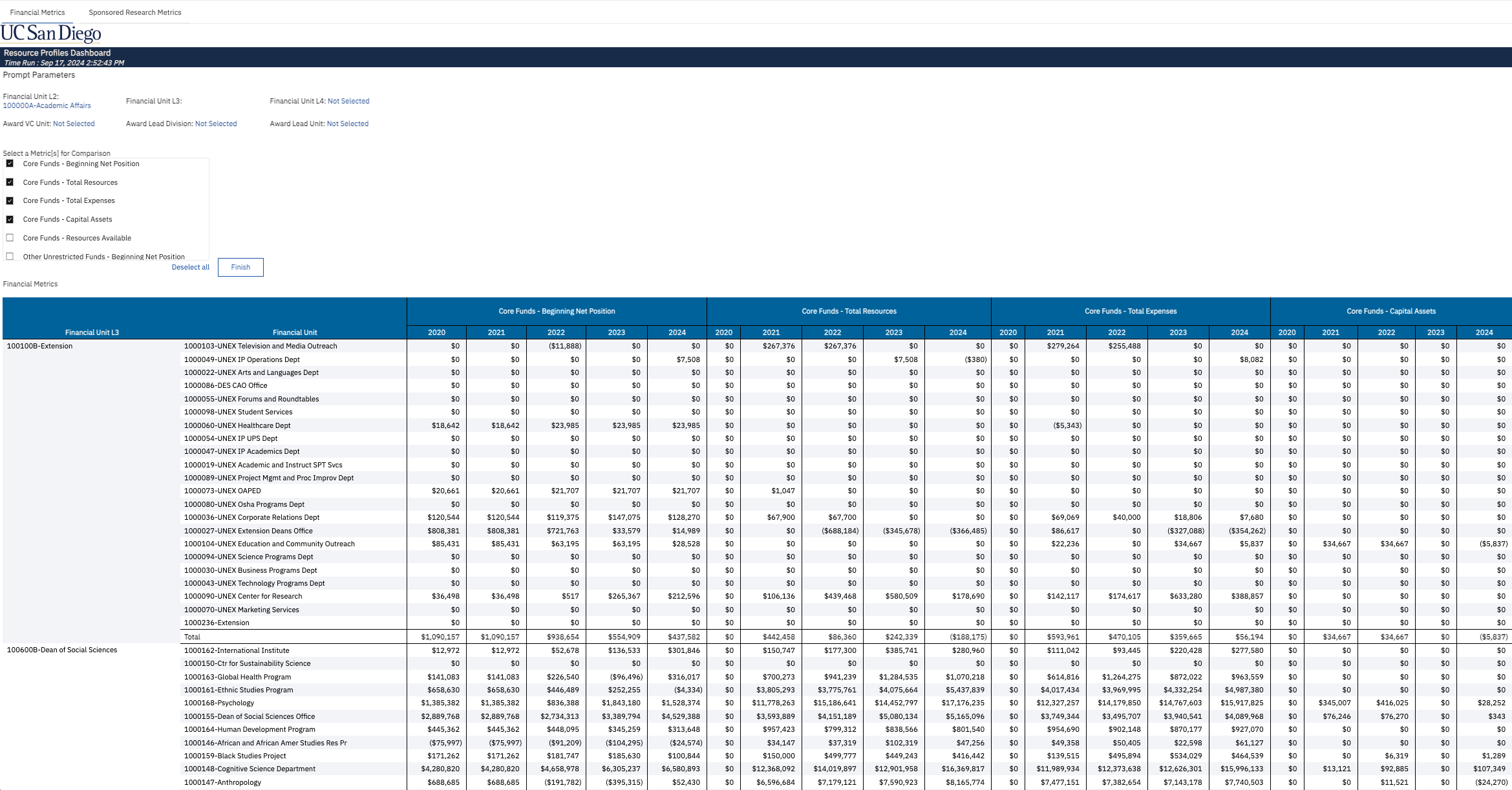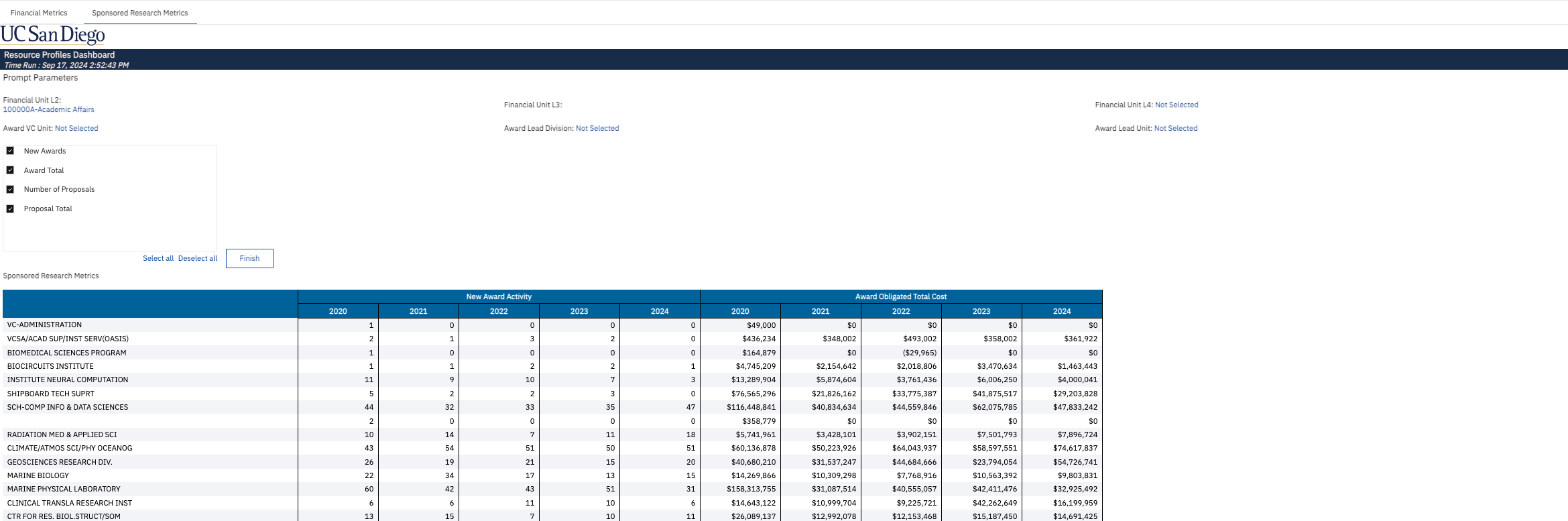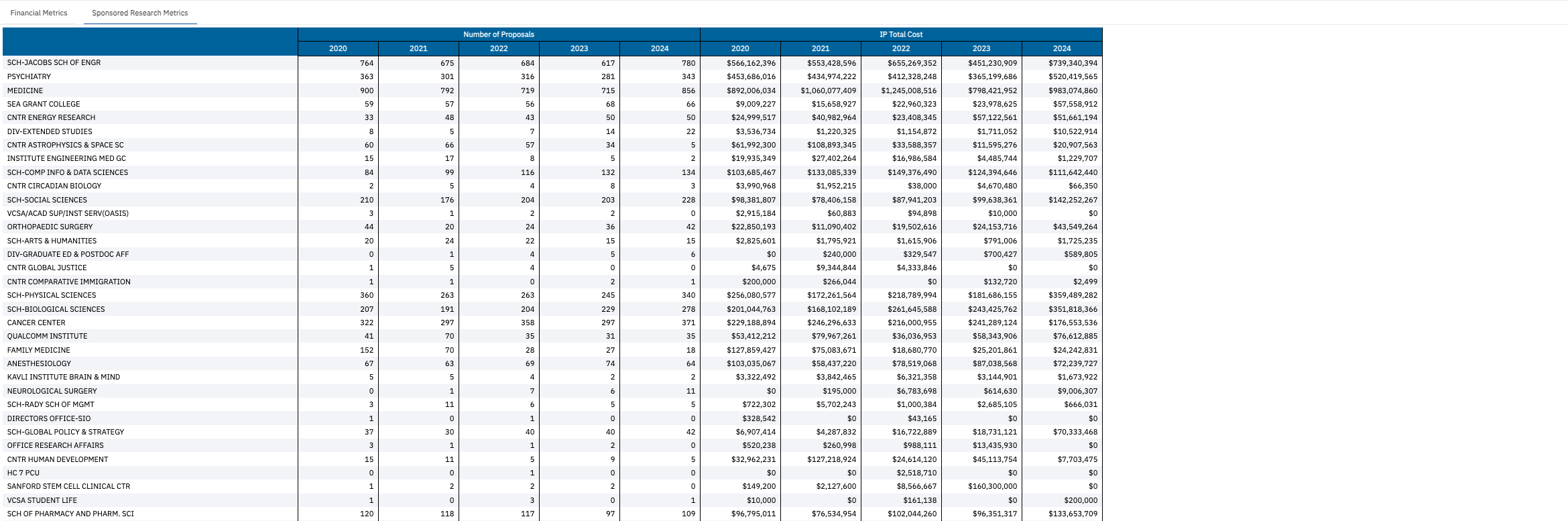Resource Profiles
This dashboard collects data from the Activity Hubs into a developed set of standardized Resource Profiles. Resource Profiles are intended to be a tool for managers and other staff to assist in planning, to conduct analyses and to chart changes over time. It compares metrics across Schools and/or Departments/Financial Units.
The Resource Profiles dashboard is available from the Business Analytics Hub (bah.ucsd.edu) under the Financial Management tab.
The dashboard includes:
- Summary Page
- Comparison Report
Access
Access has been provisioned to anyone with the Oracle BI Consumer JR role. Staff who do not have access should request the Oracle role. Access failure appears as error "Unable to load requested view. Displaying home view instead."
- Navigate to bah.ucsd.edu.
- Select Budget & Finance.
- If using the List View, look for Resource Profiles in the list or use the search bar at the top right and click the dashboard name
- If using the Card View, click the Leadership (Restricted) tab and click Launch on the Resource Profiles tile
- Use your Active Directory credentials to sign in, if prompted.
Navigation
The Cognos and Oracle Tips & Tricks page shares various recommendations on navigating report functionality
- Use these parameters to filter for the data you want to view
- These filters can be used in combination or individually to produce desired results
| Prompts | What to Know |
|---|---|
| Display Prompt |
Choose between a Summary Report or a Comparison Report. After selecting an option, click the "Reprompt" button. If the Comparison Report is chosen, an additional prompt option will appear underneath.
|
| Metric Selection Prompt |
If the Comparison Report is chosen, this prompt will appear, allowing the user to select one or all of the metrics they would like to view in comparison. |
| Financial Unit Prompts |
There are three prompt options allowing the user to choose which Financial Unit Level they would like to view for the report. It is recommended to only use one of the prompts for most users. |
| Sponsored Research Prompts |
There are three prompt options allowing the user to choose which Award Lead Unit Level they would like to view for the report. It is recommended to only use one of the prompts for most users. |
| Fund Type Prompt |
When running the Summary Report, users can select a Fund type to include only specific funds in the report. The default includes all Fund Types. |
Summary Page
Summary
Displays all metrics within Resource Profiles, aggregating the selected Units together, for the previous 5 years.
Report Views
Below are the definitions for each of the fields in this report.
| Financial Metrics | Definitions |
|---|---|
| Expenditures (Direct Costs) |
Direct expenditures from a unit's sponsored research funding. Includes the following from Level 2 of the Standard Fund Hierarchy:
|
| Total Sponsored Research Expenditures |
The total direct cost expenditures and indirect cost recovery from a unit's sponsored research funding. Includes the following from Level 2 of the Standard Fund Hierarchy:
|
| Student Fee Income | Revenue from professional degree, student course, student material, activity and related fees [Fund Code is '14400' and Managerial Reporting Account Hierarchy L4 is '00 EXTERNAL REVENUES'] |
| Concurrent Enrollment | Annual income derived from enrollment of non-University students in UCSD courses. [Fund Code is '14801' and Managerial Reporting Account Hierarchy L4 is '04 NON OPERATING EXPENSES/TRANSFERS']" |
| Sponsored Research Metrics | Definitions |
|---|---|
| Total Award Activity | Distinct count of awards that had transactions in Kuali in a given time period determined by Award OP Reporting date (ie: transaction date) |
| New Award Activity | Distinct count of Kuali Award Numbers where Award Transaction Type is New |
| Award Obligated Total Cost | Sum of Award Obligated Total Costs per the agreements determined determined by Award OP Reporting date (ie: transaction date) |
| Number of Proposals | Distinct count of Institutional Proposal (IP) records where IP Status does not equal Void or Withdrawn |
| IP Total Cost | Proposed Total Cost submitted to the sponsor |
Comparison Report
Summary
This report includes two different pages:
- Financial Metrics Page – Displays each Financial Unit selected in a comparison view, with the ability to select different financial metrics as desired
- Sponsored Research Metrics Page – Displays each Award Lead Unit selected in a comparison view, with the ability to select different sponsored Research metrics as desired.
Business Scenarios
- Reviewing historical trends over the past 5 years to make new program decisions.
- Analyzing previous year Carryforward Balances to determine if extra funding is needed.
- Using Indirect Cost Recovery amounts to project future year budgets.
- Understanding Award Activity within a Unit to evaluate if more resources are required.
- Comparing how different Units are utilizing their resources.
Report Views
Financial Metrics Page (click on the image to see a larger version)
Sponsored Research Metrics Page (click on the images to see larger versions)
Release Notes & Communications
| Date | Release Notes & Communications |
|---|---|
| 9/29/2024 Budget & Finance Weekly Digest |
This new dashboard collects data from the Activity Hubs into a developed set of standardized Resource Profiles. Resource Profiles are intended to be a tool for managers and other staff to assist in planning, to conduct analyses and to chart changes over time. It compares metrics across Schools and/or Departments/Financial Units. |