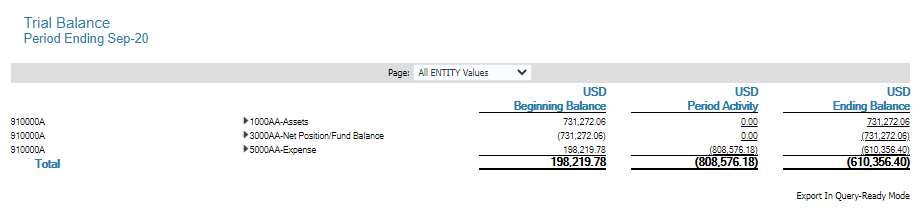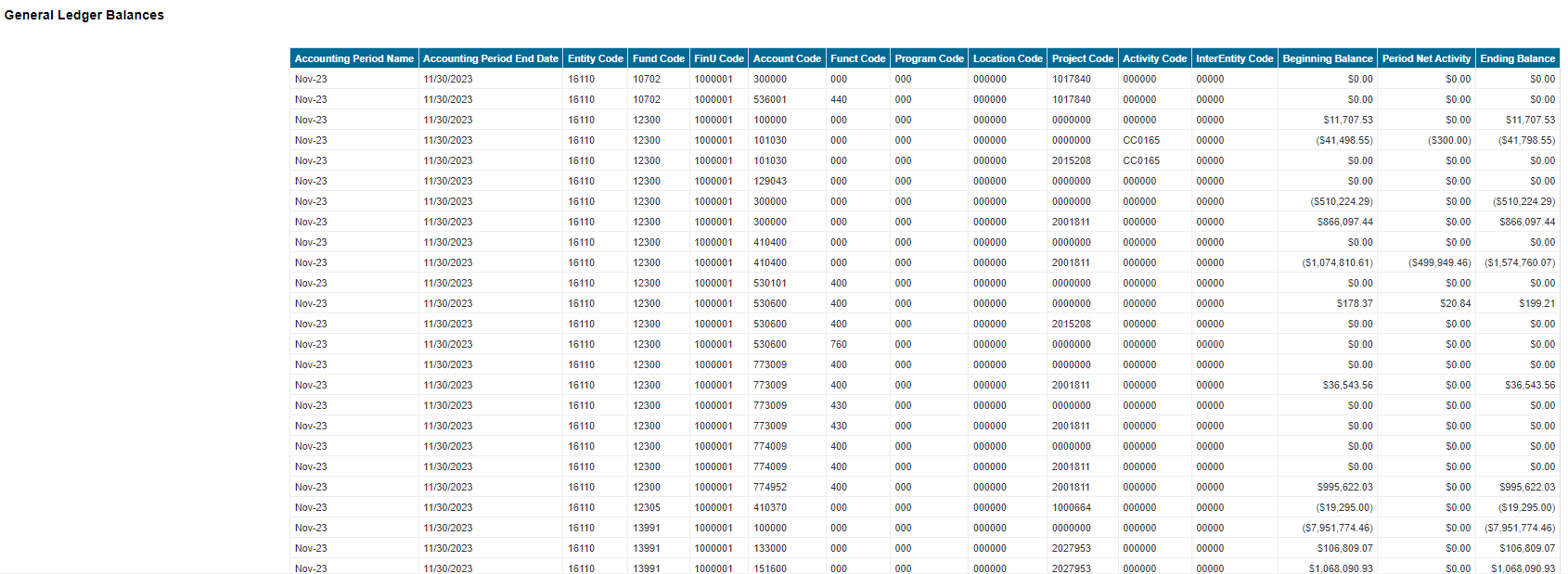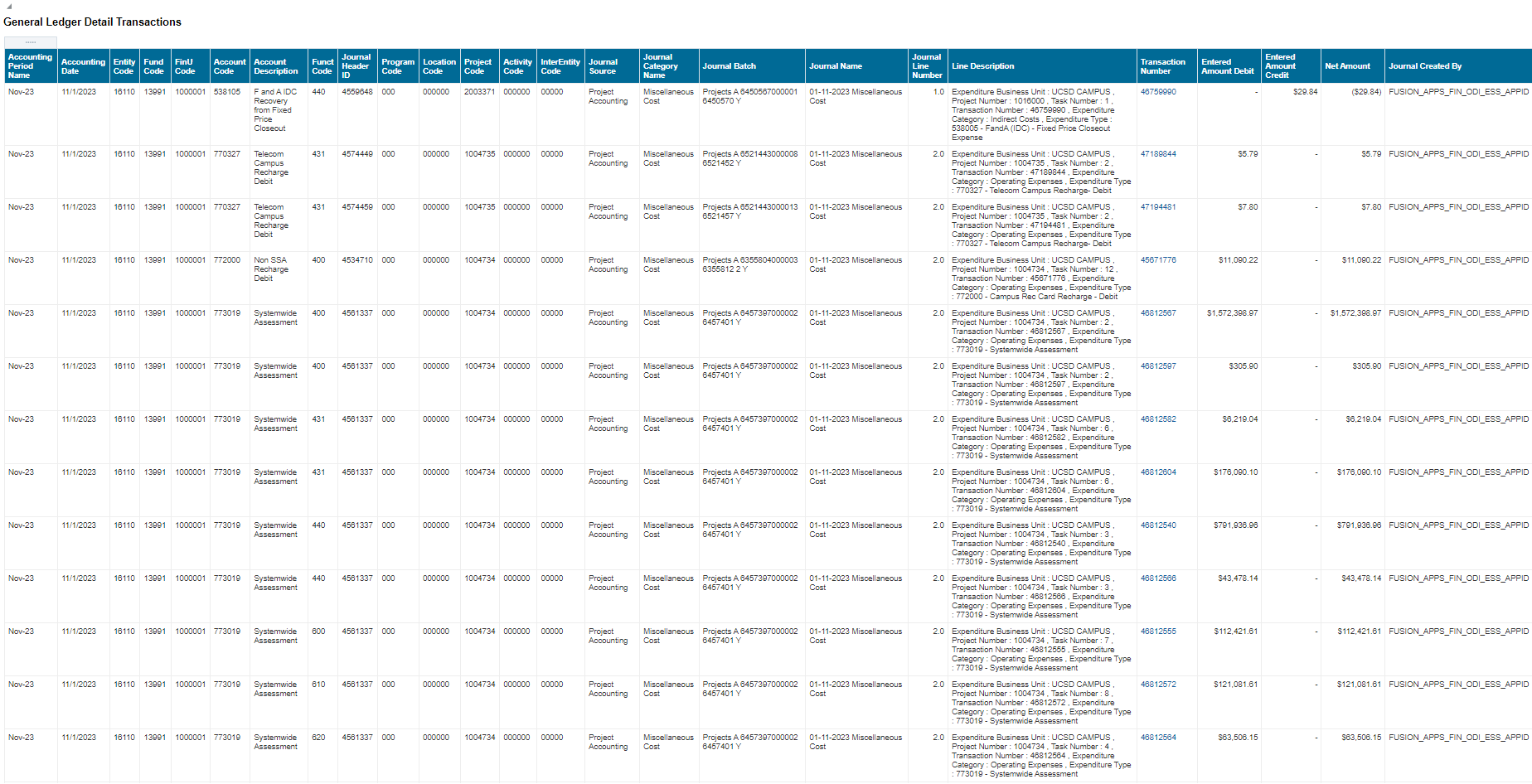Internal Controls & Accounting Panorama
The Internal Controls and Accounting Panorama is intended for central office use of reporting and data.
The Internal Controls and Accounting Dashboard is available from the Business Analytics Hub (bah.ucsd.edu) under the Central Offices tab.
Journal Voucher Report
Business Scenarios
Viewing Journal Batch/Journal Entry details similar to what was available in MyJournals tool
Data Selection and View Options
- Use these parameters to filter for the data you want to view
- These filters can be used in combination or individually to produce desired results

Report Views
- Results display in a default table with the ability to export the result set into a file
- Refer to the Data Glossary under Get Started on the main BI & Financial Reporting Blink menu for searchable data descriptions and usage rules
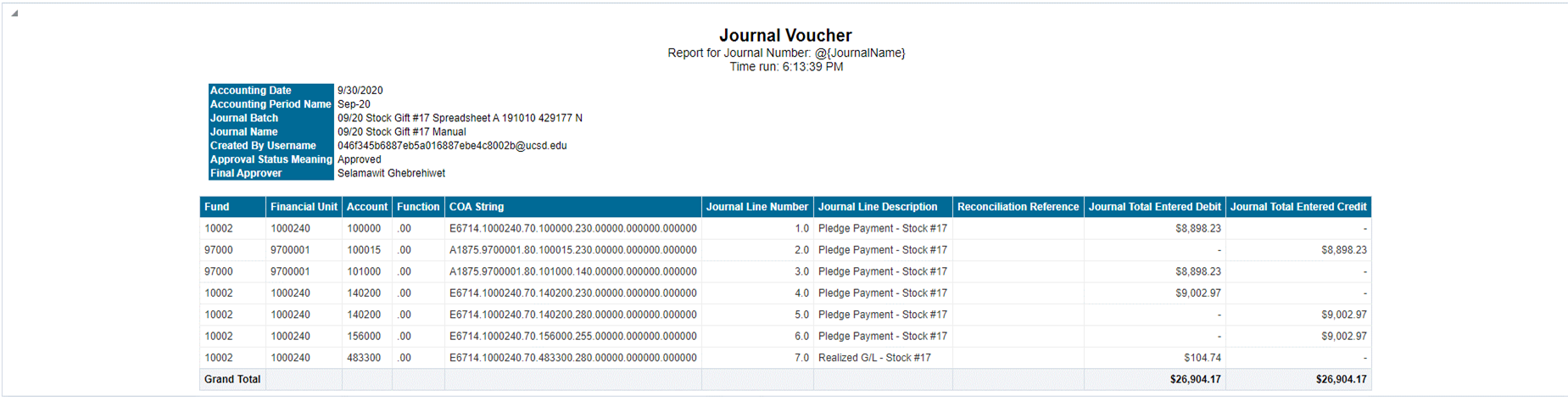
Expenditure by Month
Business Scenarios
View period activity for a specific period of time for Account Code and Project when data is filtered for a Financial Unit or Fund
Data Selection and View Options
- Use these parameters to filter for the data you want to view
- These filters can be used in combination or individually to produce desired results

Report Views
- Results display in a default table with the ability to export the result set into a file
- Refer to the Data Glossary under Get Started on the main BI & Financial Reporting Blink menu for searchable data descriptions and usage rules
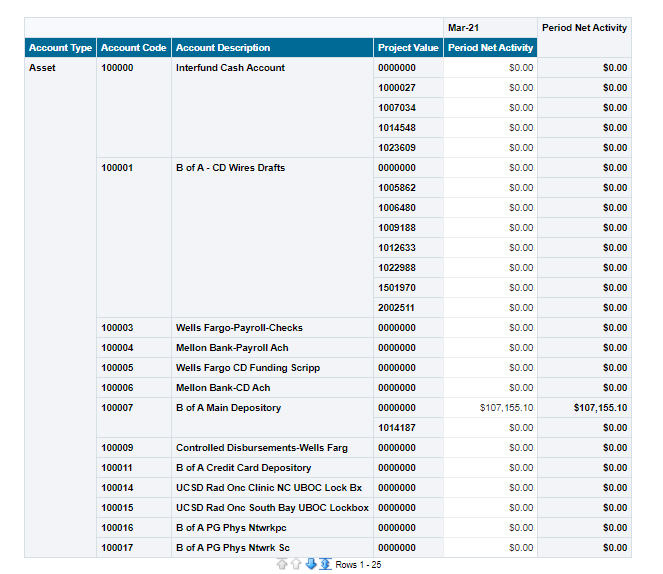
Fund Summary
Business Scenarios
View Fund totals by Balance, Net Period Activity, and across the fiscal year, and subtotaled by Financial Unit
Data Selection and View Options
- Use these parameters to filter for the data you want to view
- These filters can be used in combination or individually to produce desired results
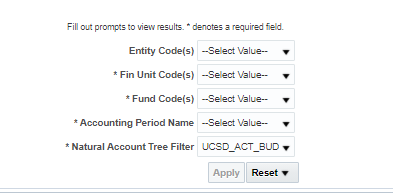
Report Views
- Results display in a default table with the ability to export the result set into a file
- Refer to the Data Glossary under Get Started on the main BI & Financial Reporting Blink menu for searchable data descriptions and usage rules
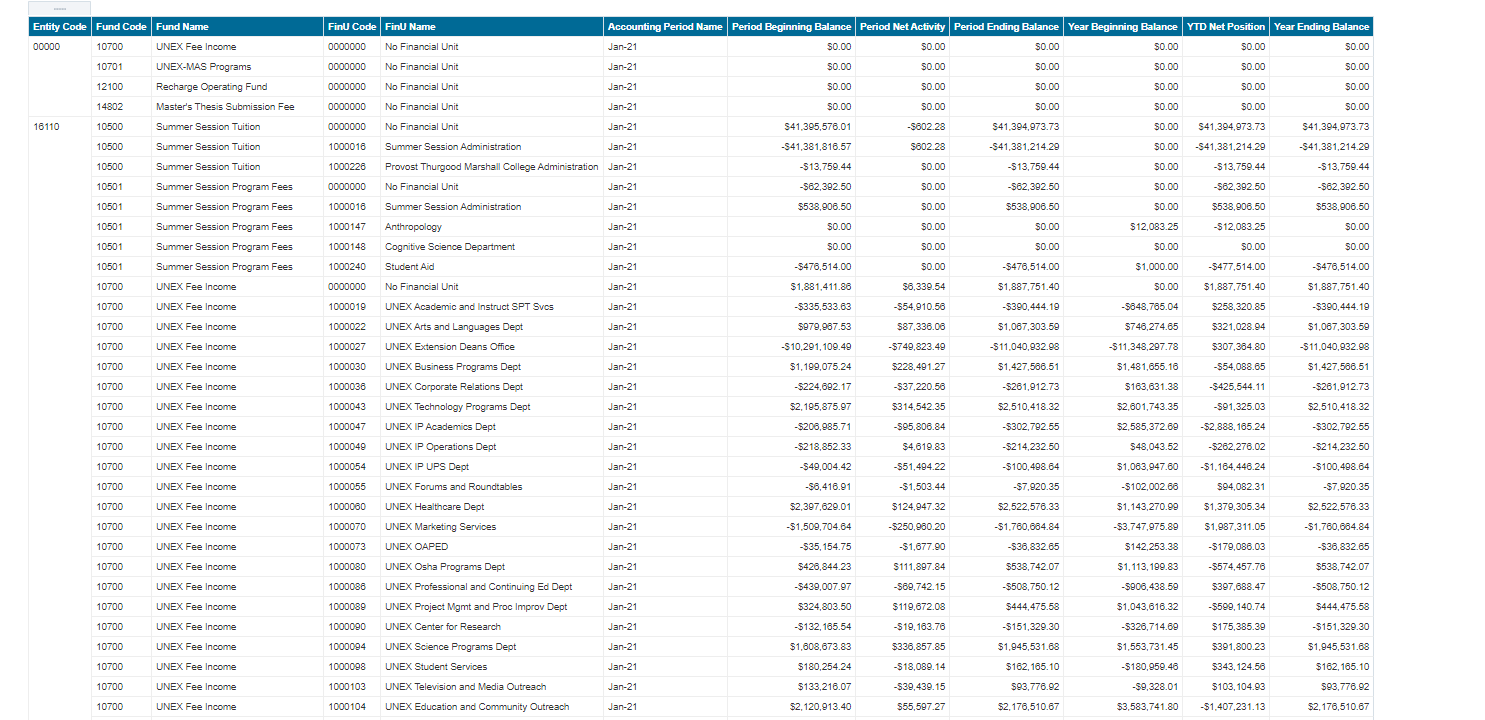
Approval Group Members
Business Scenarios
View Approval Group Members by Name and User ID (sys18 ID)
Data Selection and View Options
- Use these parameters to filter for the data you want to view
- These filters can be used in combination or individually to produce desired results

Report Views
- Results display in a default table with the ability to export the result set into a file
- Refer to the Data Glossary under Get Started on the main BI & Financial Reporting Blink menu for searchable data descriptions and usage rules
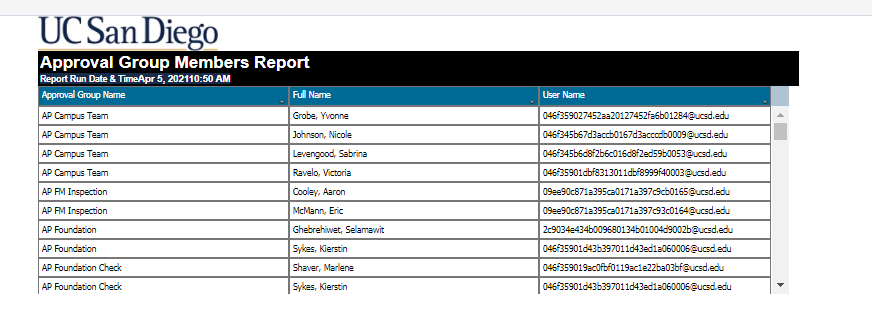
General Ledger Transaction Details
Business Scenarios:
-
General Ledger Balances may be used to view your balances for a single to multiple Accounting Period for a given FinU or Fund or Account etc
-
What is the balance on an Account or FinU or Project including all transactions that hit the GL and all other subledgers
-
General Ledger Transaction Detail is a single space where users can view transactions that hit all ledgers: the General Ledger and each Subledger (PPM, Payables, Receivables, Cash Mgmt.)
-
What are the transactions that hit subledger for my Fin Unit or for my Project?
-
What are the transactions that hit GL directly?
-
If something hit the General Ledger, where did this come from?
Data Selection and View Options
- Use these parameters to filter for the data you want to view
- These filters can be used in combination or individually to produce desired results
Report Views
Results display in 2 tables:
- General Ledger Balances table is displayed with 15 columns representing Beginning balance, Period Net Activity, Ending Balance with all chart of string segment values
Refer to the Data Glossary under Get Started on the main BI & Financial Reporting Blink menu for searchable data descriptions and usage rules
2. General Ledger Detail Transactions table displays results with 22 columns
Refer to the Data Glossary under Get Started on the main BI & Financial Reporting Blink menu for searchable data descriptions and usage rules
GL Journal Reports
View subledger transactions for Journal Entries
Data Selection and View Options
- Use these parameters to filter for the data you want to view
- These filters can be used in combination or individually to produce desired results
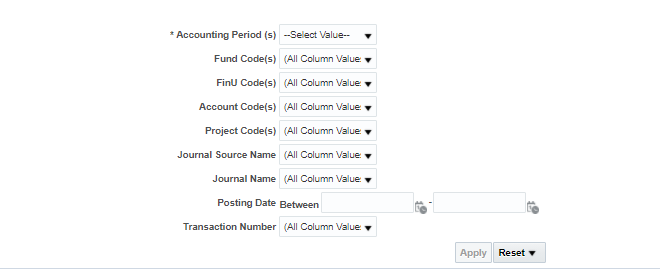
Report Views
- Results display in a default table with the ability to export the result set into a file
- Refer to the Data Glossary under Get Started on the main BI & Financial Reporting Blink menu for searchable data descriptions and usage rules
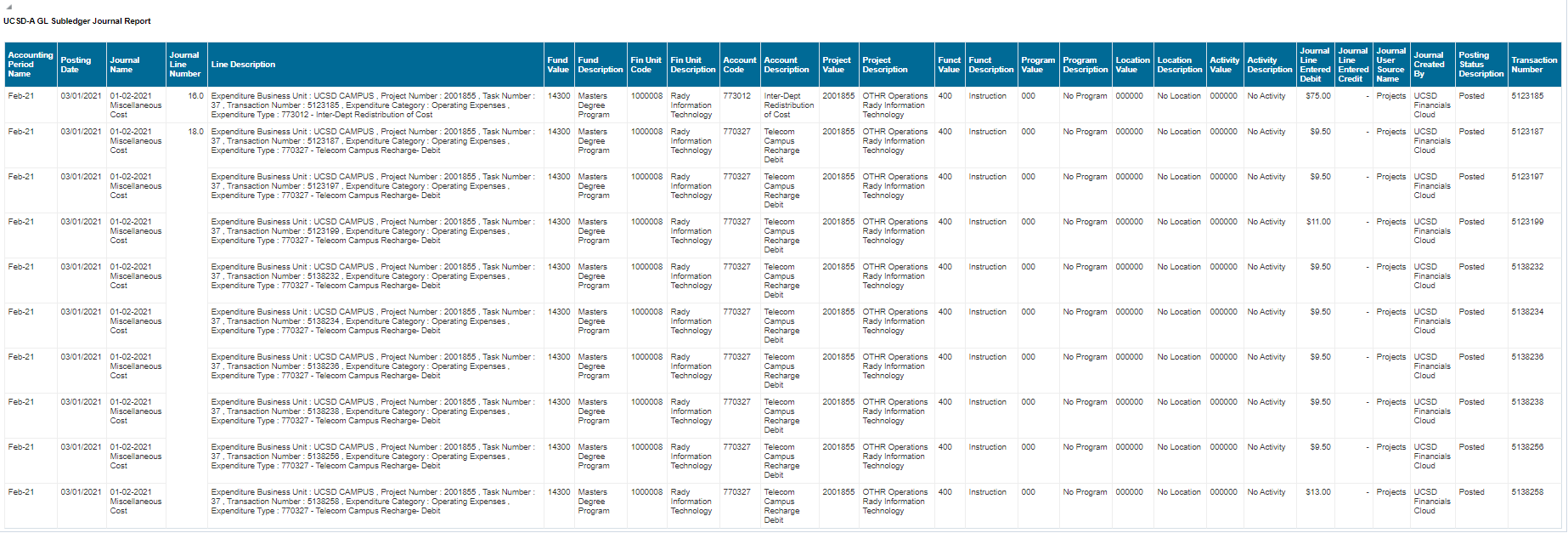
Journal Approval Workflow
-
To find the Journal Status
- Where the Journal is routed to and who will be approving
Data Selection and View Options
- Use these parameters to filter for the data you want to view
- These filters can be used in combination or individually to produce desired results

Report Views
- Results display in a default table with the ability to export the result set into a file
- Refer to the Data Glossary under Get Started on the main BI & Financial Reporting Blink menu for searchable data descriptions and usage rules

Balance Sheet
Consolidated Balance Sheet report for level 2 Account types
Data Selection and View Options
- Use these parameters to filter for the data you want to view
- These filters can be used in combination or individually to produce desired results
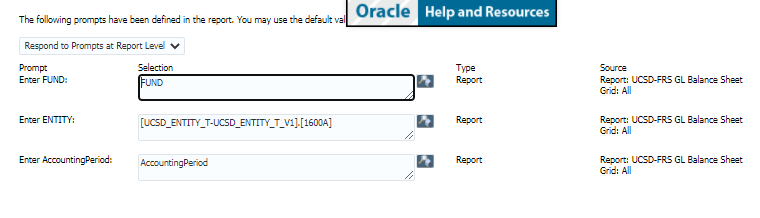
Report Views
- Results display in a default table with the ability to export the result set into a file
- Refer to the Data Glossary under Get Started on the main BI & Financial Reporting Blink menu for searchable data descriptions and usage rules
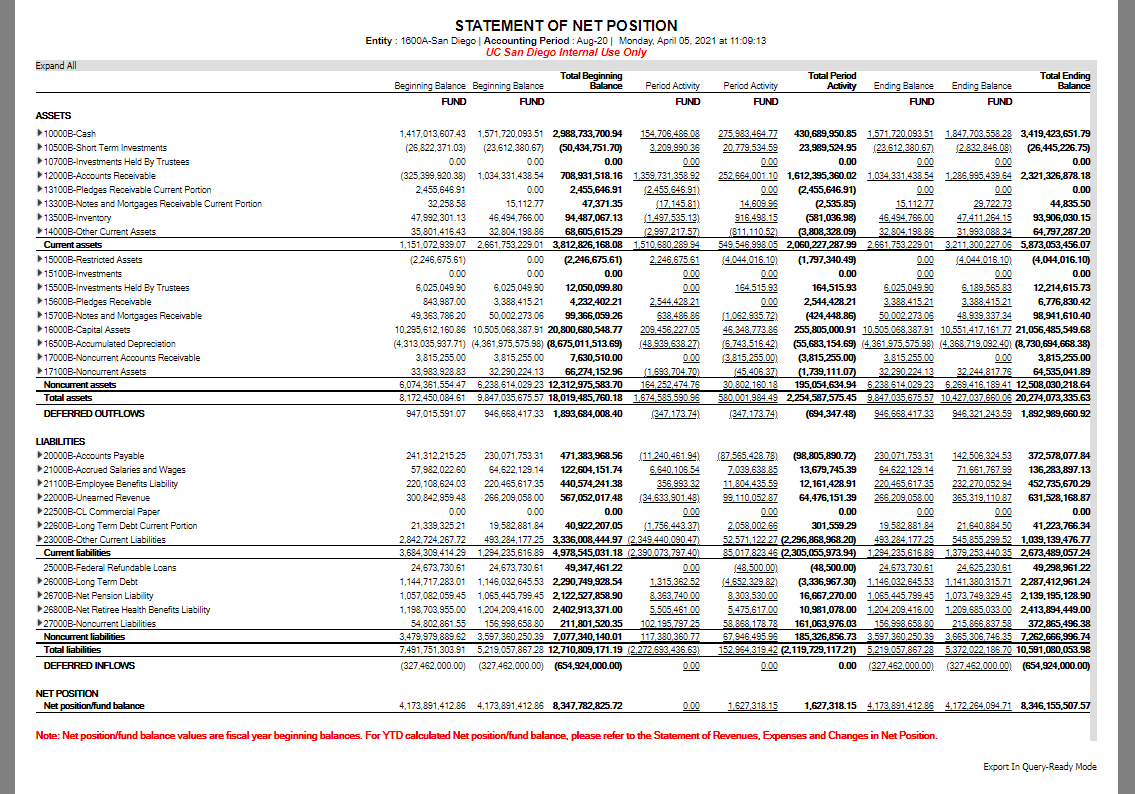
Income Statement
Consolidated Revenue and Expense report for level 2 Account types
Data Selection and View Options
- Use these parameters to filter for the data you want to view
- These filters can be used in combination or individually to produce desired results
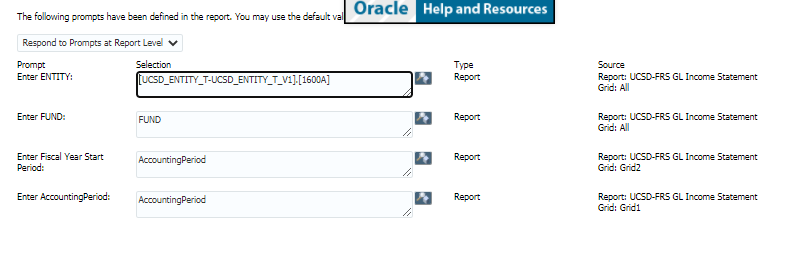
Report Views
- Results display in a default table with the ability to export the result set into a file
- Refer to the Data Glossary under Get Started on the main BI & Financial Reporting Blink menu for searchable data descriptions and usage rules
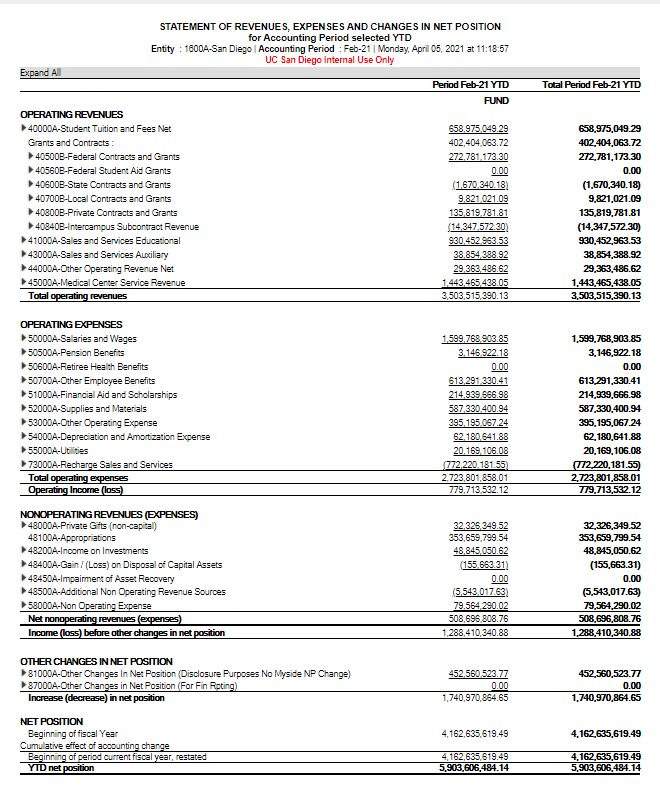
Budget vs Actual
Non-SP Projects with DFF Exceptions
Business Scenarios
- This report shows the setup elements of General or Capital Projects with a fund or function that may be incorrect.
- All project tasks must have a fund and function. Program and Location are optional. These are important so that any costs are posted, post accurately.
- Function 800 is generally not acceptable, but could be in specific use cases-please contact ICA for more information
- Fund 00000 or blank is never allowed
- Use this report to review any projects that are setup incorrectly and then submit a ticket to PPM-SD to close the project or update the task with the correct information. If you need to end the task, you can do so through PADUA
Data Selection and View Options
- Use these parameters to filter for the data you want to see

Report Views
- Results display in a default table with the ability to export the result set into a file
What To Do
- To correct, update the project’s fund and/or function in OFC under Project Financial Management within the PPM module.
Trial Balance Campus
Summary Trial Balance report for all Entity and Period with filter for specific Entity
Data Selection and View Options
- Use these parameters to filter for the data you want to view
- These filters can be used in combination or individually to produce desired results

Report Views
- Results display in a default table with the ability to export the result set into a file
- Refer to the Data Glossary under Get Started on the main BI & Financial Reporting Blink menu for searchable data descriptions and usage rules
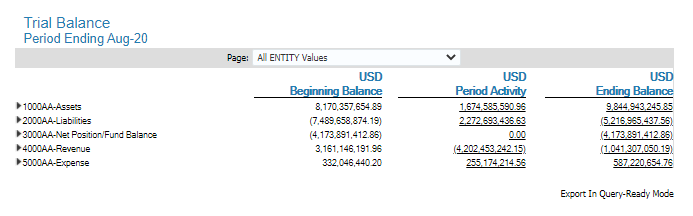
Trial Balance by FinUnit
Summary Trial Balance report for a specific Financial Unit and Period
Data Selection and View Options
- Use these parameters to filter for the data you want to view
- These filters can be used in combination or individually to produce desired results

Report Views
- Results display in a default table with the ability to export the result set into a file
- Refer to the Data Glossary under Get Started on the main BI & Financial Reporting Blink menu for searchable data descriptions and usage rules