Central Office Exceptions Panorama
The Central Offices Exceptions Panorama is designed to highlight the transaction discrepancies and errors in the Oracle financial system.
The Central Office Exceptions Panorama is available from the Business Analytics Hub (bah.ucsd.edu) under the Central Offices tab.
The dashboard includes:
| - Non-Sponsored Project Names Starting With SP | |
| - Revenue in Fund 13037 | |
| - Revenue on SP Funds Not from Contracts | |
| - PIP Transactions Not Cleared | |
| - Project Transaction Controls | |
| - Misc Cost Transactions Stuck in Staging Table | |
| - SP Revenue and AR Wrong Accounting - PPM | |
| - SP Revenue and AR Wrong Accounting - Receivables | |
| - SP Generate Revenue Process Errors |
Receipts to PPM Recon
Business Scenarios
-
Miscellaneous Receipt does not post the expected negative cost to the Project in PPM, uupdate only made in the GL
-
My Department submitted Cash Deposit ticket for the reimbursement of the Cost on a Project, however, we do not see this Cost yet reimbursed within the Project Cost
- At the time of the Receipt Creation we did not know the Task to which to apply, and once we updated the Services and Support ticket, the Cost was still not captured in the Project
- If the Receipt needs to be reversed, will it show and reflect the Cost within PPM?
Data Selection and View Options
- Use these parameters to filter for the data you want to see
- These filters can be used in combination or individually to produce desired results

Report Views
- Results display in a default table with the ability to export the result set into a file
- Additional columns are available for users to add to the report
- Refer to the Data Glossary under Get Started on the main BI & Financial Reporting Blink menu for searchable data descriptions and usage rules
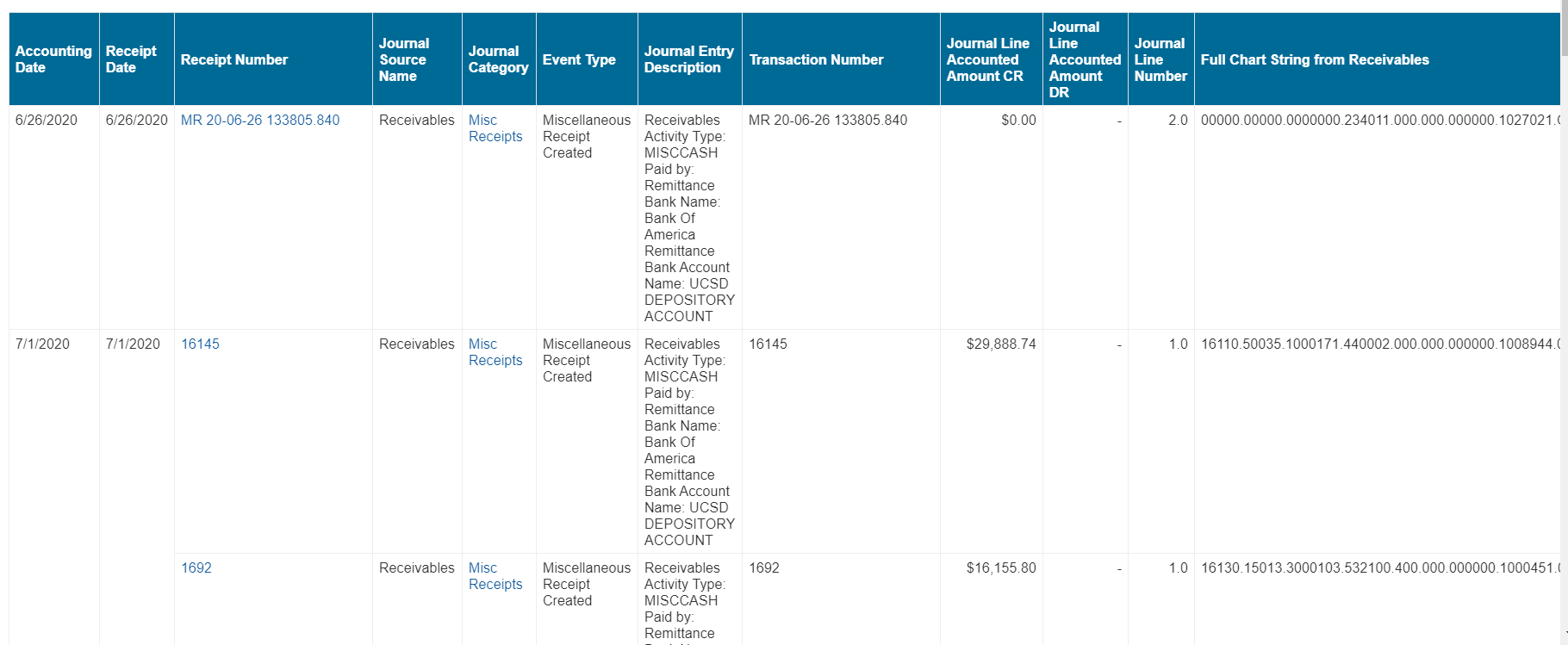
Revenue in Fund 13037
Business Scenarios
- Miscellaneous Receipts (Revenue) should not be posted to Fund 13037 (Treasurer’s Cash Fund), they should be identified and posted to the correct Fund (and Account code if available)
- Did my transactions post to the correct COA?
- What should I do if this happened?
- Any more actions needed on my side?
Data Selection and View Options
- Use these parameters to filter for the data you want to see
- These filters can be used in combination or individually to produce desired results

Report Views
- Results display in a default table with the ability to export the result set into a file
- Additional columns are available for users to add to the report
- Refer to the Data Glossary under Get Started on the main BI & Financial Reporting Blink menu for searchable data descriptions and usage rules

Non-Sponsored Project Names Starting with SP
Business Scenarios
- What General Projects need to be renamed because they are referencing the SP prefix for a Sponsored Project?
- Does my department have any General Projects named using Sponsored Project naming conventions?
Data Selection and View Options
No parameters are available for this report
Report Views
- Results display in a default table of 7 columns
- Refer to the Data Glossary under Get Started on the main BI & Financial Reporting Blink menu for searchable data descriptions and usage rules
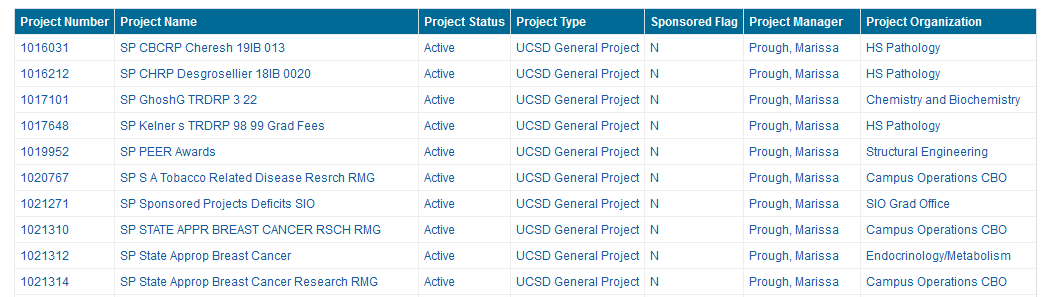
773046 Account Reconciliation
Business Scenarios
- The purpose of this report is to assist with reconciling the 773046 account.
- The account should net to zero. This report allows users to summarize the 773046 account balance by fiscal year, transaction source, or user expenditure batch. Users can download transaction data by specific transaction sources to identify unreconciled items.
Report Views
- Summary by Fiscal Year
- Summary by Transaction Source
- Summary by User Expenditure Batch
What to Do
- To correct, reach out to where the transaction originated from to have it adjusted (AP, AR, journal source, etc.)