How to Download and Print from the Data Warehouse
Last Updated: November 2, 2021 4:49:40 PM PDT
Give feedback
Read about how to use a SQL Executer query to download and print data from the Data Warehouse into an Excel formatted file.
The instructions are valid for Internet Explorer 6.0 and above on a PC.
1. Enter your information.
- Enter your SQL statement.

- Select the schema.
2. Select the options you want.
- Under Output Options, click the drop-down box next to Send data on the list of choices.
- Select the PC file option.
- Choose the File Type Spreadsheet.
3. Run the query.
- Click Run Query in the Database Login Parameters section.
4. Save File.
A dialog box will appear, informing you that you are starting to download a file. You can choose one of three buttons appearing in the dialog box.
- Open will launch Microsoft Office Excel to open with the data you requested.
- Save will allow you to save the output to a Microsoft Office Excel worksheet.
- Cancel will close the dialog box.
- Click on the Save to save the file.
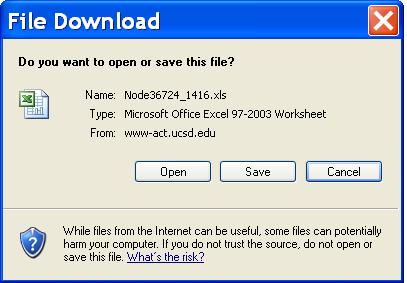
5. Enter the file name.
Browse the file location where you want to save the file and enter the file name.
- When the information is entered, click Save.
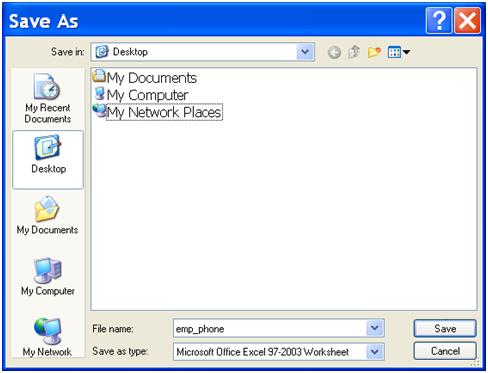
6. Print the data file.
- Either use Print Options in the Excel file or click the printer icon at the top of the page.
For more information, contact the ITS Service Desk, (858) 246-4357 or ext. 6-HELP.