Contract and Invoice Creation
Find out about the PPM contract and invoice process. These resources and training are for individuals new to UC San Diego or those interested in refreshing their knowledge of the PPM contract and invoice process.
Training
Please review the demos provided in the last drawer for training videos covering the entire PPM process.
For departments requiring training for new personnel with 3 or more attendees, we offer one-on-one training sessions with a member of our team who can answer questions about the process. Sign up for a PPM Contract and Invoice Process Session directly on Calendly.
Process Overview
Before beginning the Project Portfolio Management (PPM) process, please determine one of two factors, whether or not the generated invoices will be PPM contract based or created as singular AR (Receivables) invoices:
| PPM Billing | Receivables Billing | |
| Contract with a Customer | Yes | No |
| Revenue on Task | Yes | No |
| Point of Sale Receipts | No | Yes |
| Other ad-hoc Agreements | Yes | Yes |
- Retail Operations: Billing module (for Receivables) is suggested due to the volume of revenue activities
- Non‐Retail Operations: PPM Project Billing is suggested due to flexibility of setting up contracts with multiple projects and tasks. Note that recharge operations must use PPM Project billing for external revenue to reflect revenue with each service line/task.
If you determine that AR (Receivables) invoices are better suited to your needs, KBA KB0032814 provides instructions on Creating an Invoice in Receivables.
Whichever you determine, please be aware that ALL UCSD invoices must be created through Oracle (with the exception of student/patient receivables and sponsored projects-clinical trials which go through SPARCM and Oracle).
Please do not create your own invoices as it does not provide a means to match payments once received.
~~~
Once a user has determined that the PPM process is the best means of generating invoices, multiple steps must be completed before submitting the final invoice.
- A customer account must be established in Oracle (if one is not found, a new one must be created in CIPERB [you must have appropriate user roles to access application - please reference this Blink page for clarification])
- A project and corresponding task must be established in Oracle (if one does not exist, a new one must be created in PADUA)
- Once the customer & project are verified, the contract process can begin
The following flowchart depicts the steps required to complete the PPM process:
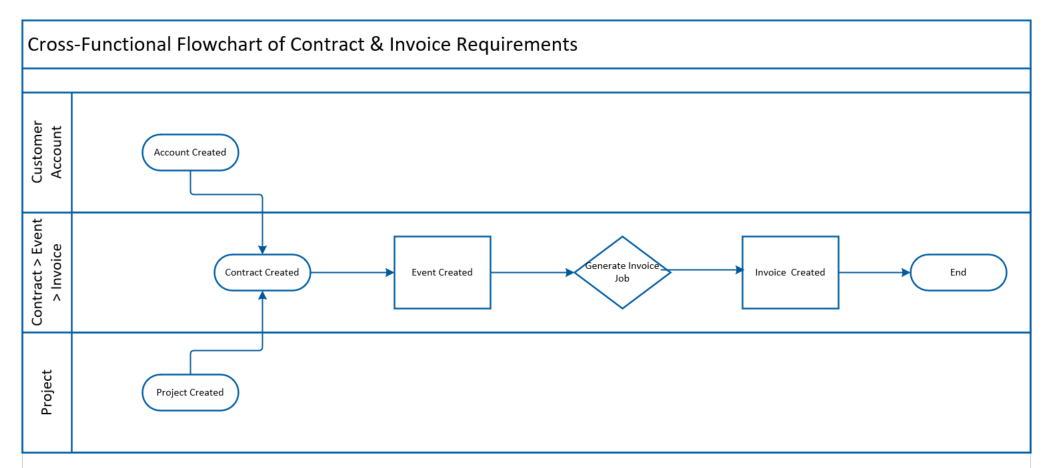
The following flowchart depics the Billing Process of CIPERB vs. Oracle:
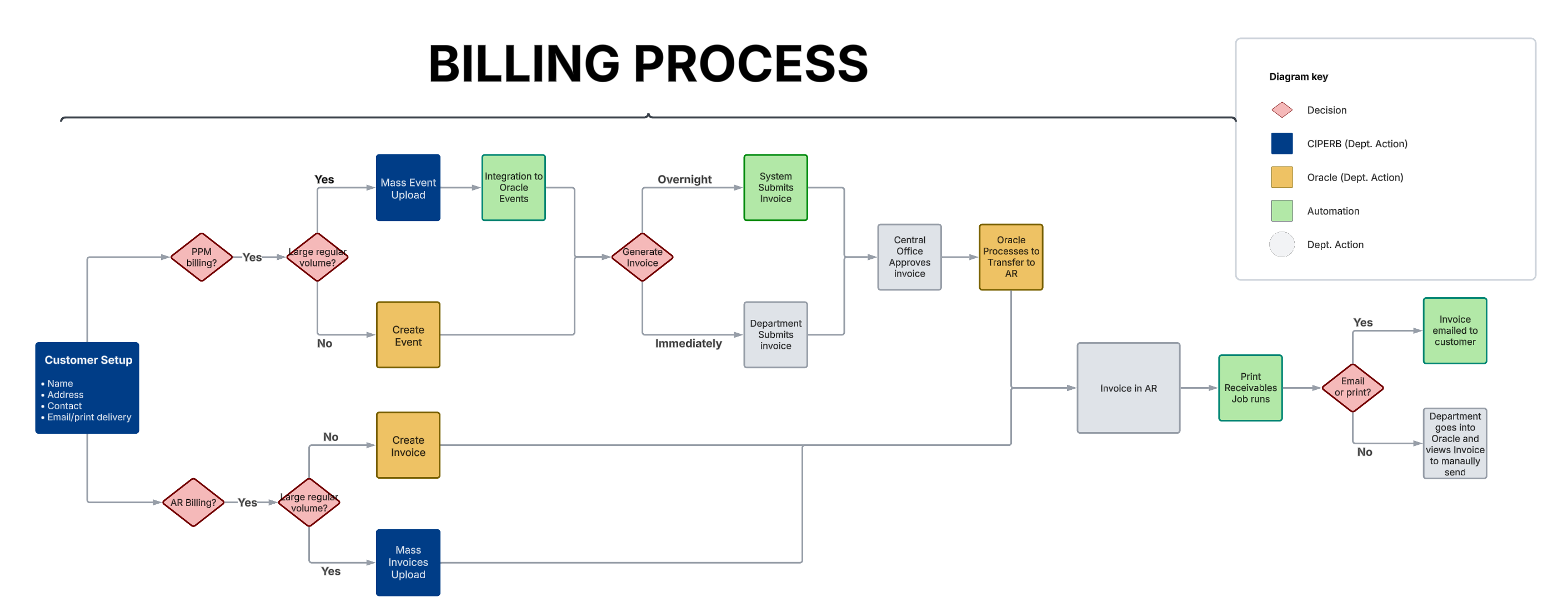
Oracle Customer Accounts
The following links provide information for Oracle Customer Accounts:
- KB0032171 - Customer Accounts in Oracle/CIPERB
- KB0035096 - How To Use The CIPERB Application For Customer Accounts in Oracle
- KB0032971 - How to Search for a Customer
The CIPERB: Customers, Invoices, Project Expenses Report & Billing application has replaced the former ticket system of requesting new/amended customer accounts as of July 1, 2024.
Launch CIPERB: Customers, Invoices, Project Expenses Report & Billing
Oracle Projects
The following links provide information for Oracle Projects:
Oracle PPM Contracts
The following links provide information for Oracle PPM Contracts:
- KB0032314 - How to Create a PPM Contract in Order to Bill External Customers
- KB0033764 - How to Request PPM Project Budget and Contract Manager JR Role
- KB0033755 - How to Request Roles for Billing Customers in PPM or AR (Standard Roles)
- KB0033600 - How to Resolve PPM Contract Creation Error Messages (OKC-195742 and OKC-196156)
- KB0033499 - PPM Contract Amendments
Events
The following links provide information for Oracle Contract Events:
- KB0032314 - How to Create a PPM Contract in Order to Bill External Customers (Procedure B: Create an Event)
- KB0032793 - How to Create a Project Portfolio Management (PPM) Billing Invoice in Oracle (Creating an Event)
- KB0033499 - PPM Contract Amendments
Invoices
The following links provide information for Oracle Contract Invoices:
- KB0033947 - How to Run the Generate Invoices Job
- KB0032314 - How to Create a PPM Contract in Order to Bill External Customers (Procedure C: Invoicing)
- KB0032793 - How to Create a Project Portfolio Management (PPM) Billing Invoice in Oracle (Creating an Invoice)
- KB0033818 - Correcting Rejected Invoices
- KB0033271 - Creating Credit Memo in Project and Portfolio Management (PPM) Invoice
- KB0032208 - How to Claim Unidentified Payments (wires, ACHs & checks
Additional Resources
Additional resources are available to ensure contracts are created with the correct data needed for proper accounting practices.
- Chart of Accounts Panorama in the BAH is designed to help you explore the UCSD Chart of Accounts and hierarchies:
- COA Information
- Entity
- Standard Fund Hierarchy
- FinU (Financial Unit)**
- Standard Account Hierarchy
- Function
- Program
- Location
- Project
- Activity
- Interentity
- Managerial Reporting Account Hierarchy
- Managerial Reporting Fund Hierarchy
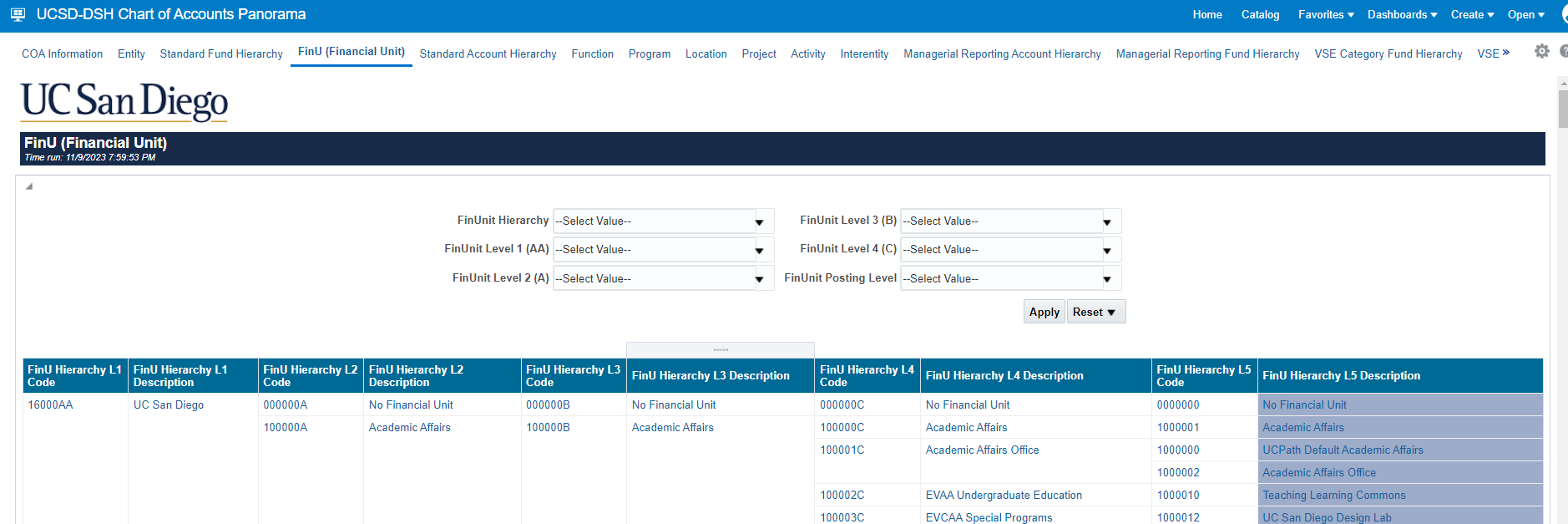
- KBA KB0034333: Accounts Receivable (AR) and Revenue Matrix for the Non-SP AR and PPM COA Billing Exception Reports
- The Simplified AR and Revenue Matrix file linked from this article references which Unbilled and Billed accounts correspond to the correct Revenue account.
NOTE: When contracts are incorrectly setup, departments are required to go through the following steps to correct any COA mistakes on the contract
Contract Amendments/COA Corrections [MUST BE DONE IN ORDER]:
- In CIPERB, switch customer account to "Paper" for preferred invoice delivery method
- Issue credit memos for all invoices (get them submitted and approved), support portal KB0033271
- Amend the contract with the necessary changes and get it approved (if the Revenue, Fund, Customer Account, and/or Contract Owning Organization [Financial Unit] needs to be corrected, this will require a NEW contract to be created in order to maintain one chartstring per contract*) - Support Portal KB0033499
- Generate new invoices to mirror old ones by creating new events (get them submitted and approved) - Support Portal KB0032793
- Submit S&S ticket and provide a list if there are any payments received on old invoices to be transferred against newly created invoice/invoices
- When all of the above have been completed, switch the customer account back to "Email" for preferred invoice delivery method in CIPERB
- Continue to invoice for the contract as usual
*Contracts require an exclusive chartstring to flow through all invoices on a single contract.
- Amending chartstring elements—such as Revenue, Fund, Customer Account, or Financial Unit/Organization—on a contract can result in multiple chartstrings being issued under a single contract. This often leads to significant accounting complications and time-consuming cleanup efforts.
- To avoid these issues, if any changes are needed in chartstring segments for new PPM invoices, duplicate the existing contract, update the required elements, and generate new invoices accordingly.
- When submitting contract amendments, always include the reason for the change in the Comments section to help prevent delays or rejections of your request.
Demo & Training Videos
Find answers, request services, or get help from our team at the UC San Diego Services & Support portal or call the Finance Help Line at (858) 246-4237.