Work Location Form
Learn about the Work Location Form, a required form for UC San Diego employees to share their work location and schedule.
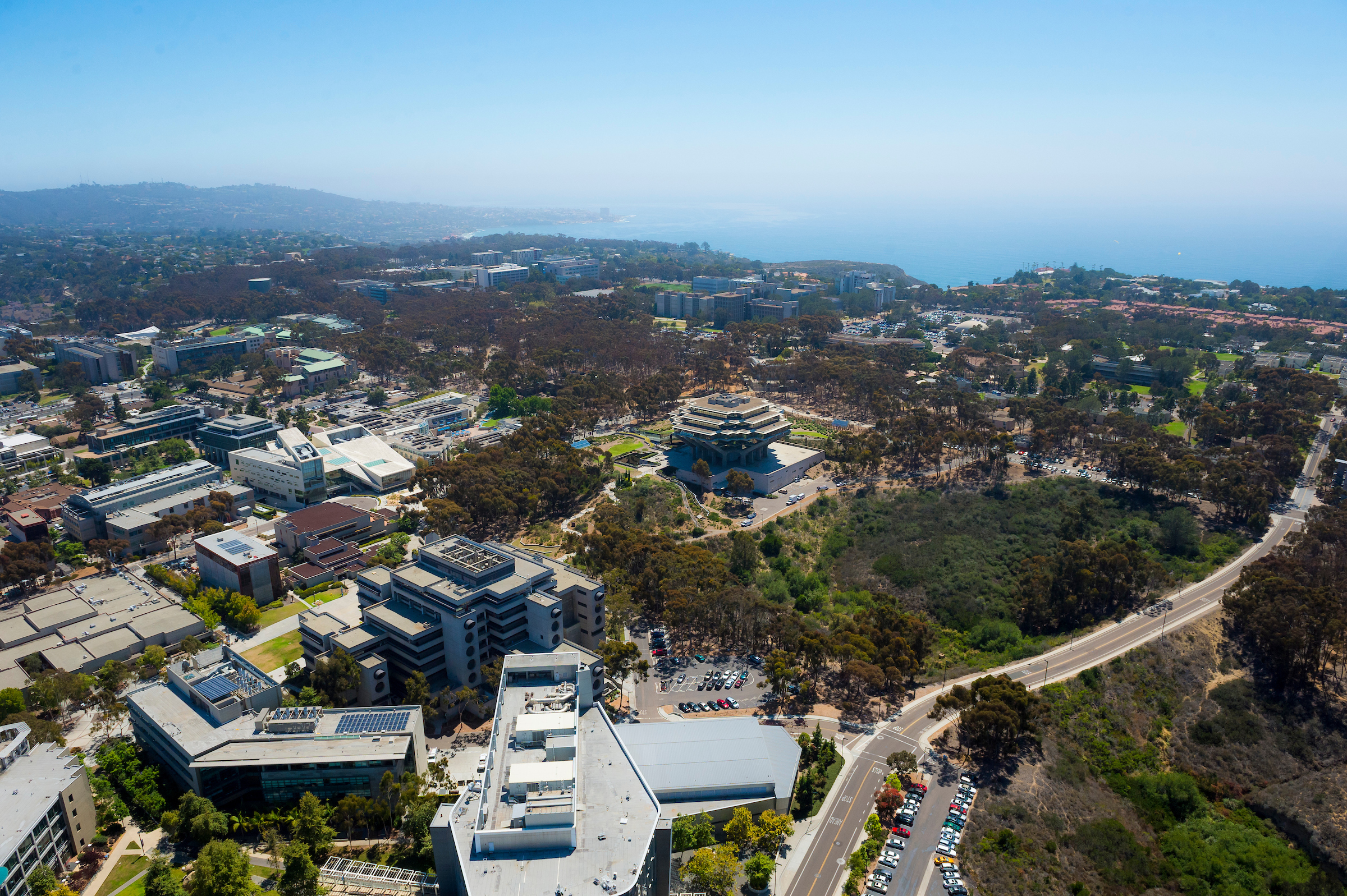
Complete the Work Location Form
All UC San Diego Campus and Health employees are required to complete and submit the Work Location Form. Fill out the form based on your current work arrangement and return to update if your work location or schedule changes.
The Work Location Form is a tool for UC San Diego to gather the required information from employees regarding their work locations and schedules. Collection of this information is required to meet our AB-119 reporting obligations, and critical for campus space and safety planning, including ensuring appropriate density and occupancy levels in our facilities and for general emergency response support.
Instructions for Updating the Form
Your Work Location information and Work arrangement are required to be updated anytime there is a change to either one. However, if you have not had any changes you are required on an annual basis to review and validate that your work location and work arrangement is correct.
- If there are NO changes, please confirm by checking the “No Changes” box at the bottom of the form and submit. You should be able to see the date and time that it was submitted.
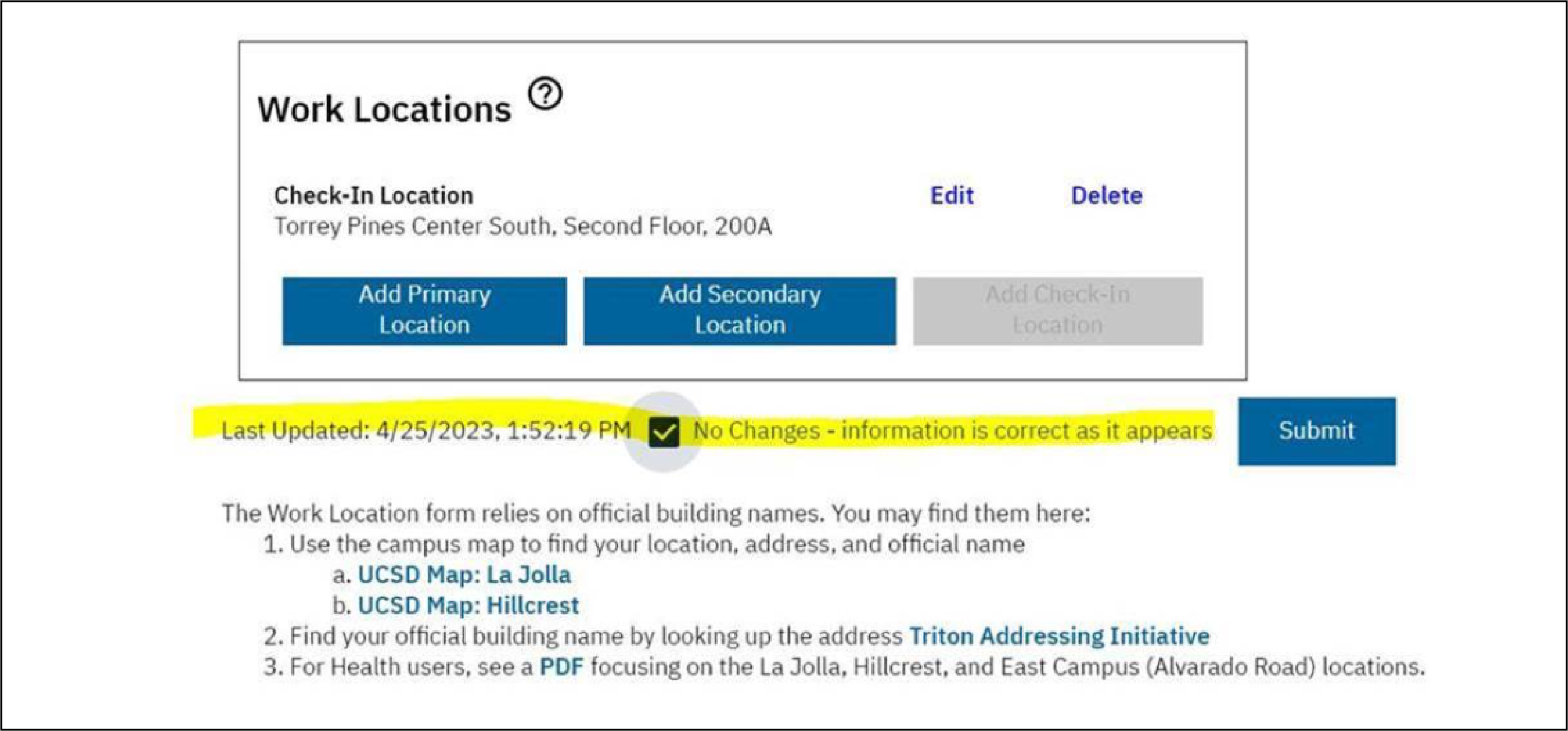
Instructions for Completing the Form
Note: If you anticipate changes in your work location or schedule in the future, fill out the form with your current schedule and location and come back and update the information if changes should occur.
Access the Employee Work Location Form by logging in with your Active Directory single sign-on information. Your name, job title, department, phone number and email address will be pre-populated.
What is your current work arrangement?
- Click on the drop-down menu of choices. Find the work arrangement that best fits your current schedule.
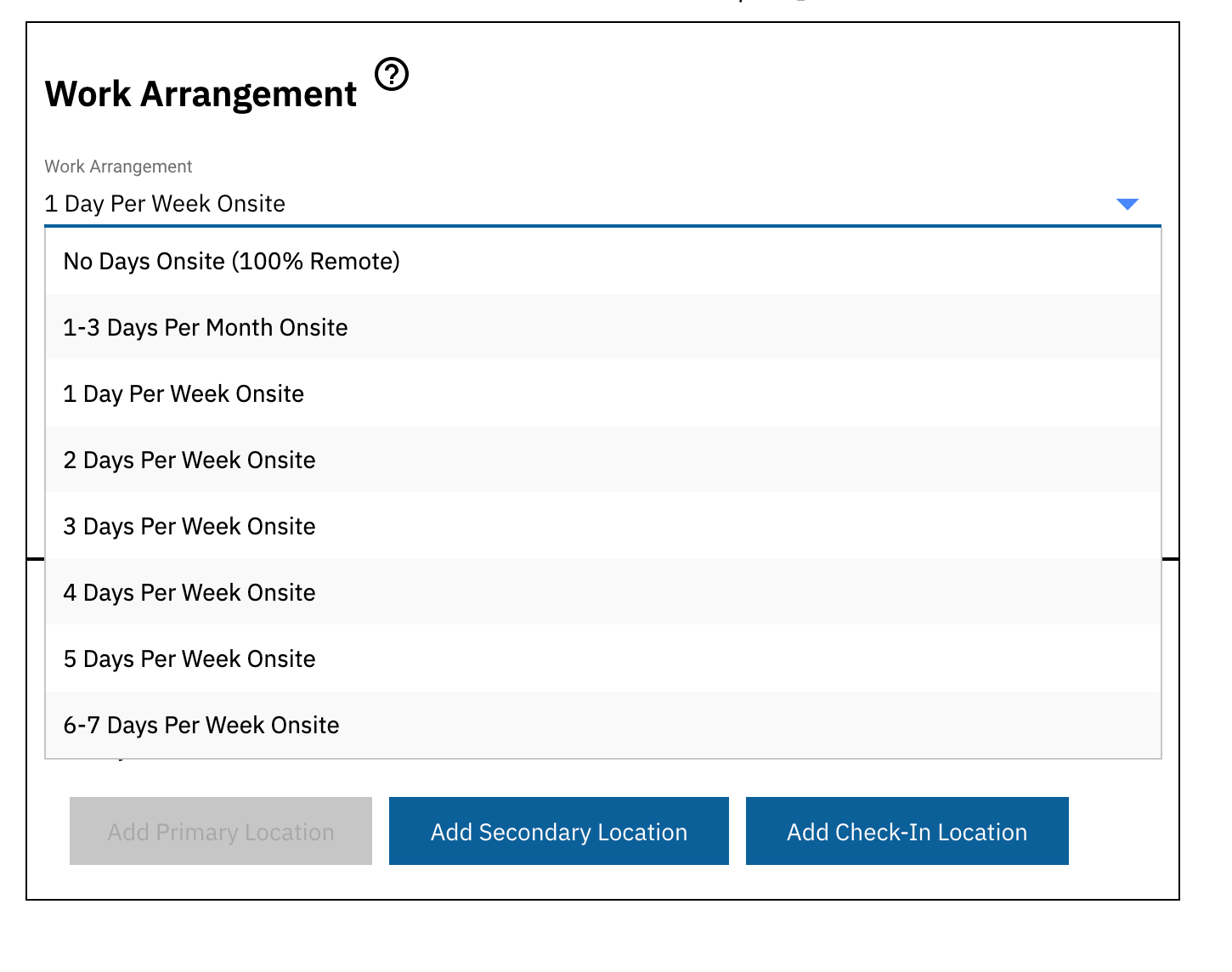
If you choose the first option of No Days Onsite (100% Remote) on the drop down menu, click update, and you’re done.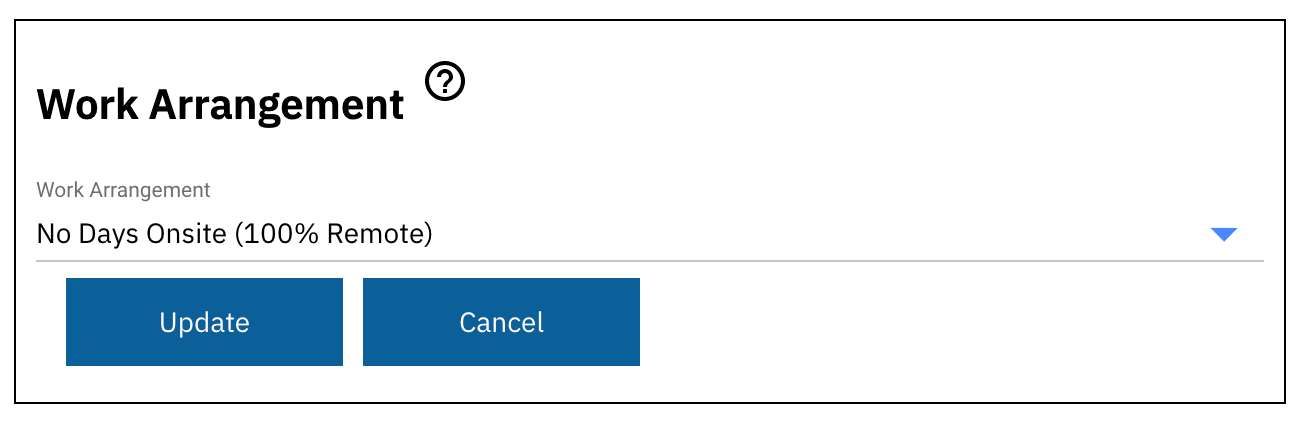
A pop-up window will indicate your update has been saved. You can then click the arrow on your screen's top right to log out.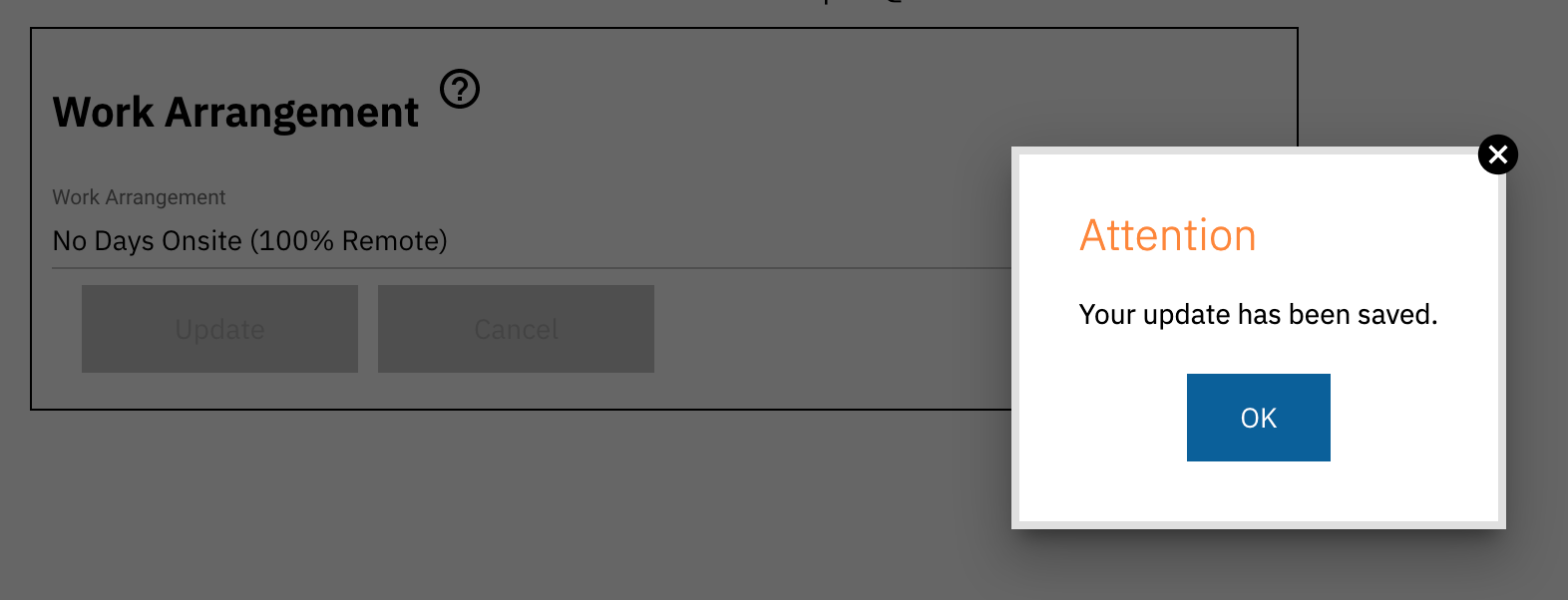
- If you choose one day or more per week on-site, you will be prompted to select whether or not you have a regular schedule.
Choose Yes or No.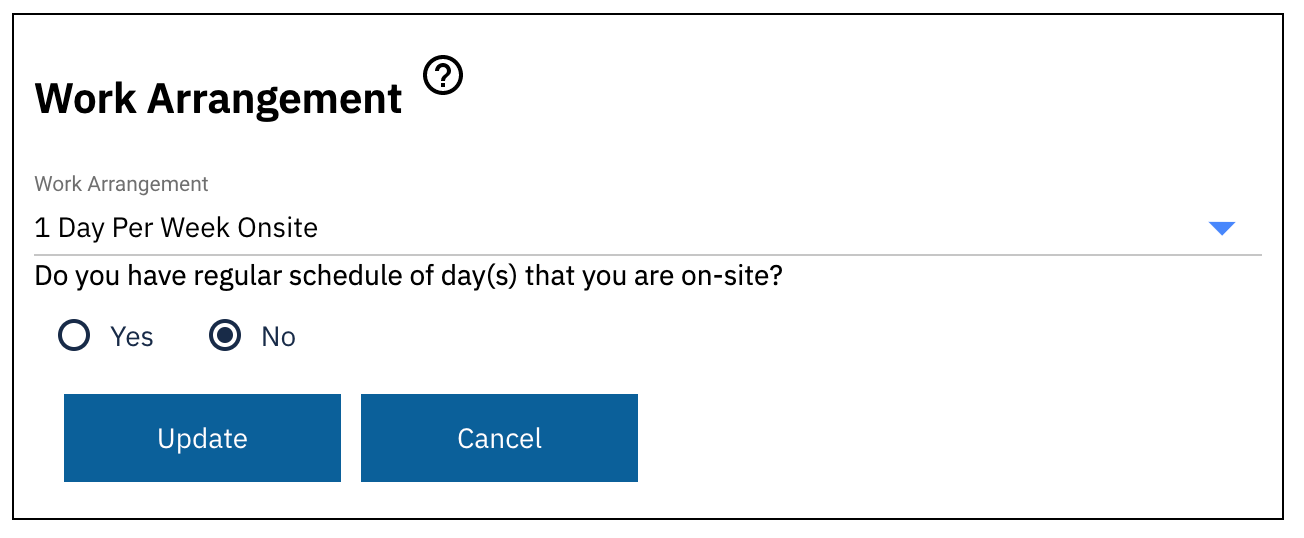
- If you choose yes, options will populate the next question.
Select which days you will be on-site. You must choose the number of days corresponding to your work arrangement in the first prompt.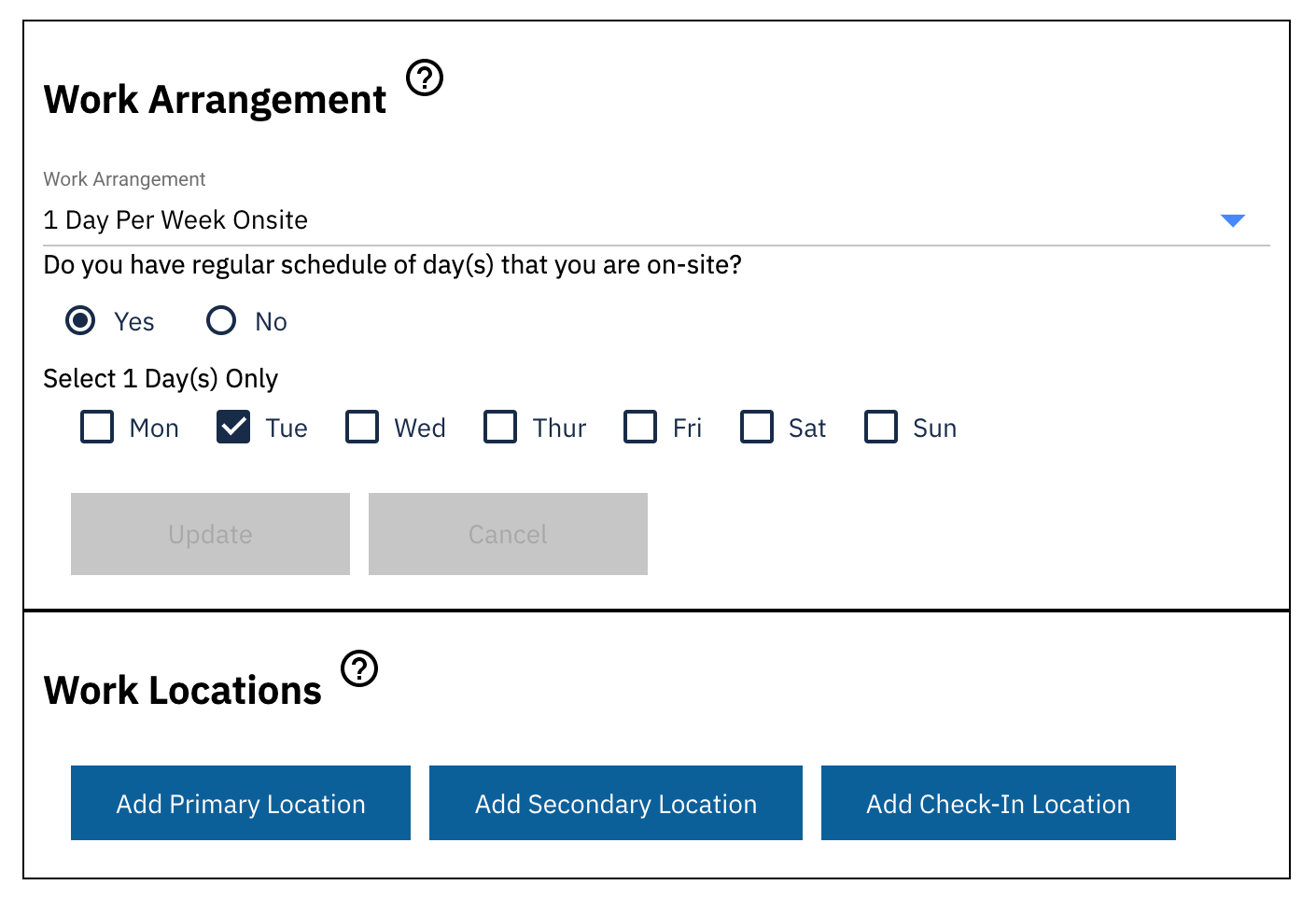
Where is your current work location?
- You will now move on to the work location prompt. If your work location has not been populated, click “Add Primary Location.”
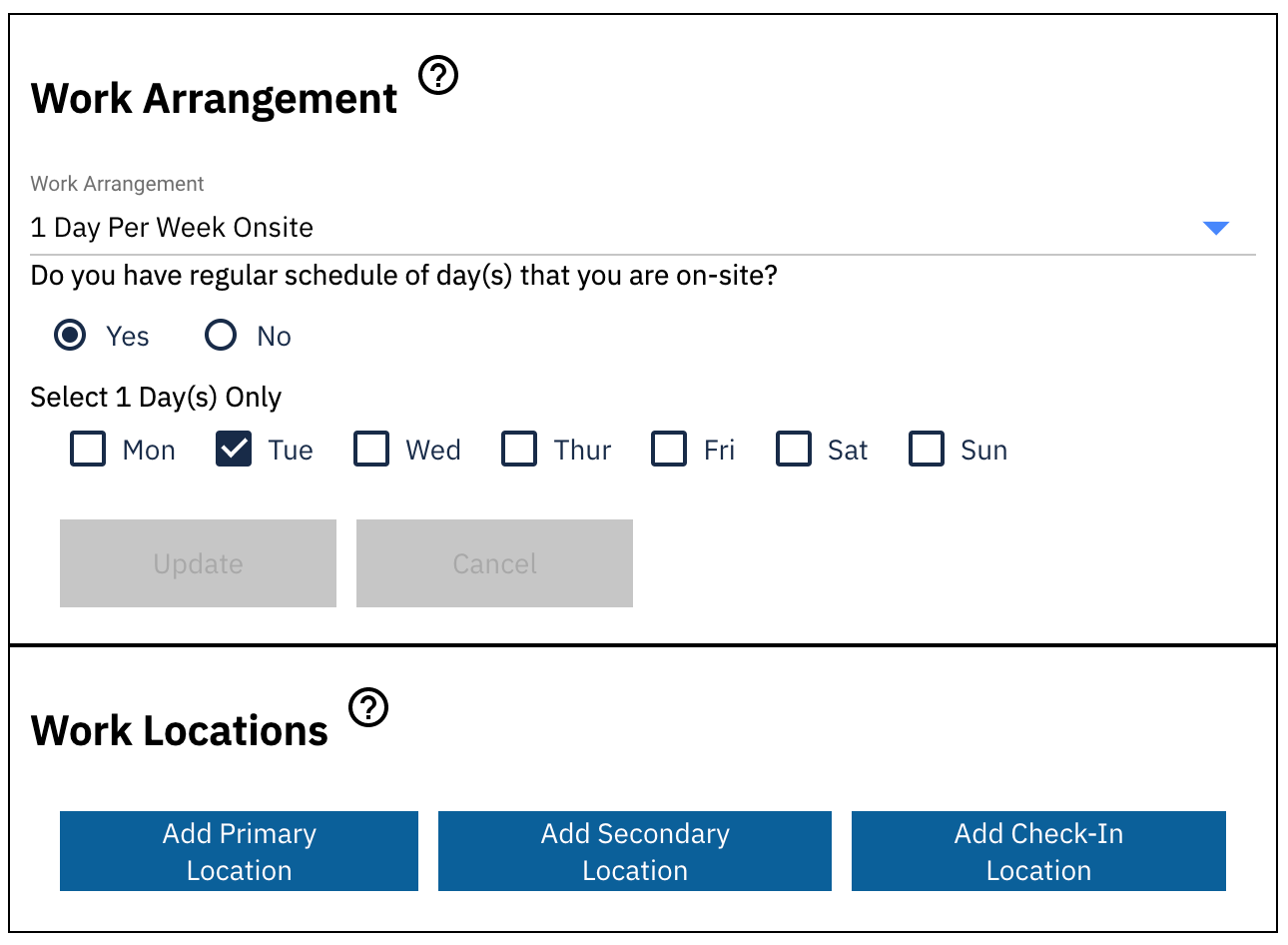
- Find your primary building location in the drop-down or by typing it in.
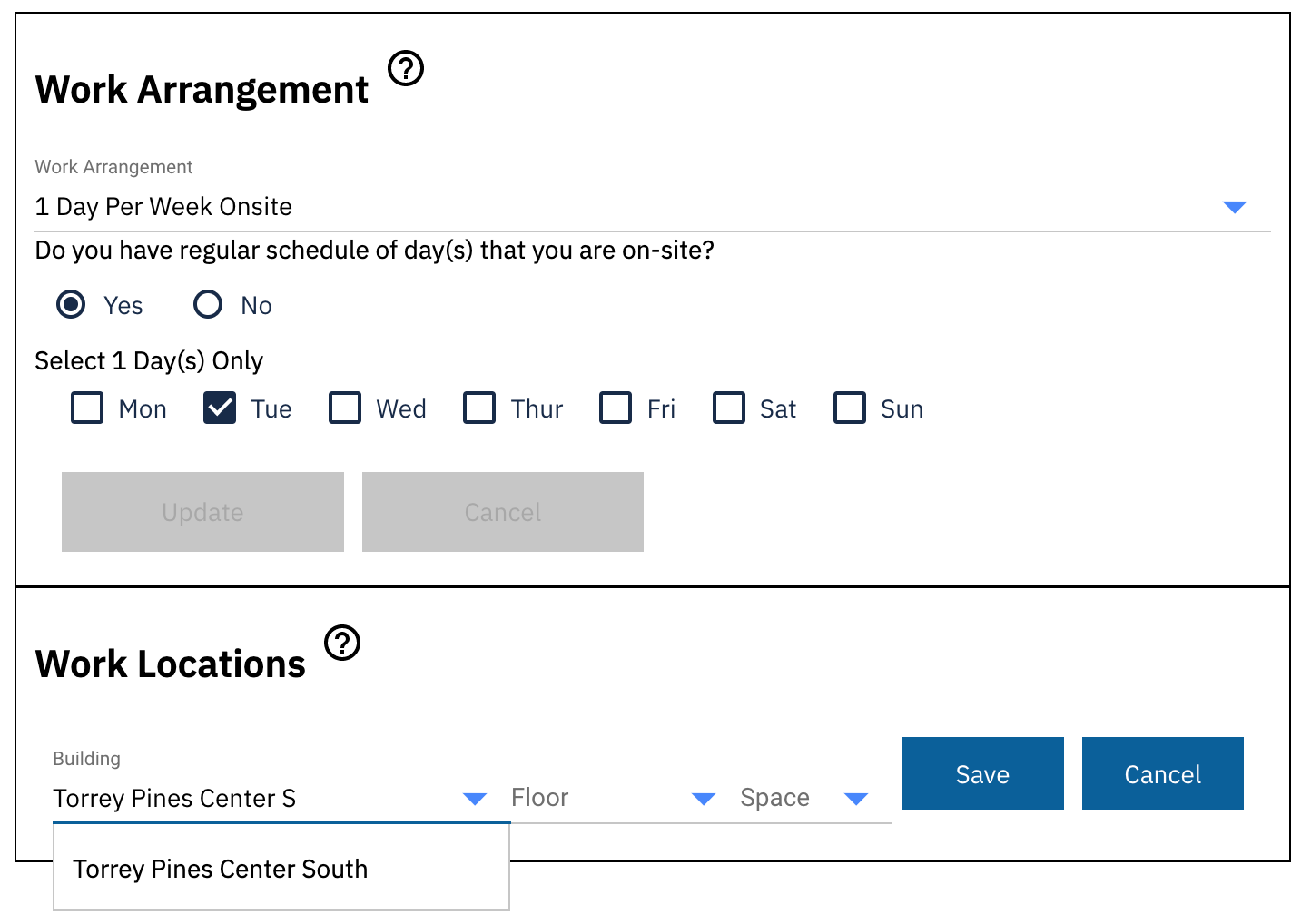
- Then, click on the floor drop-down menu and find your location. You will notice this menu is ordered alphabetically rather than numerically.
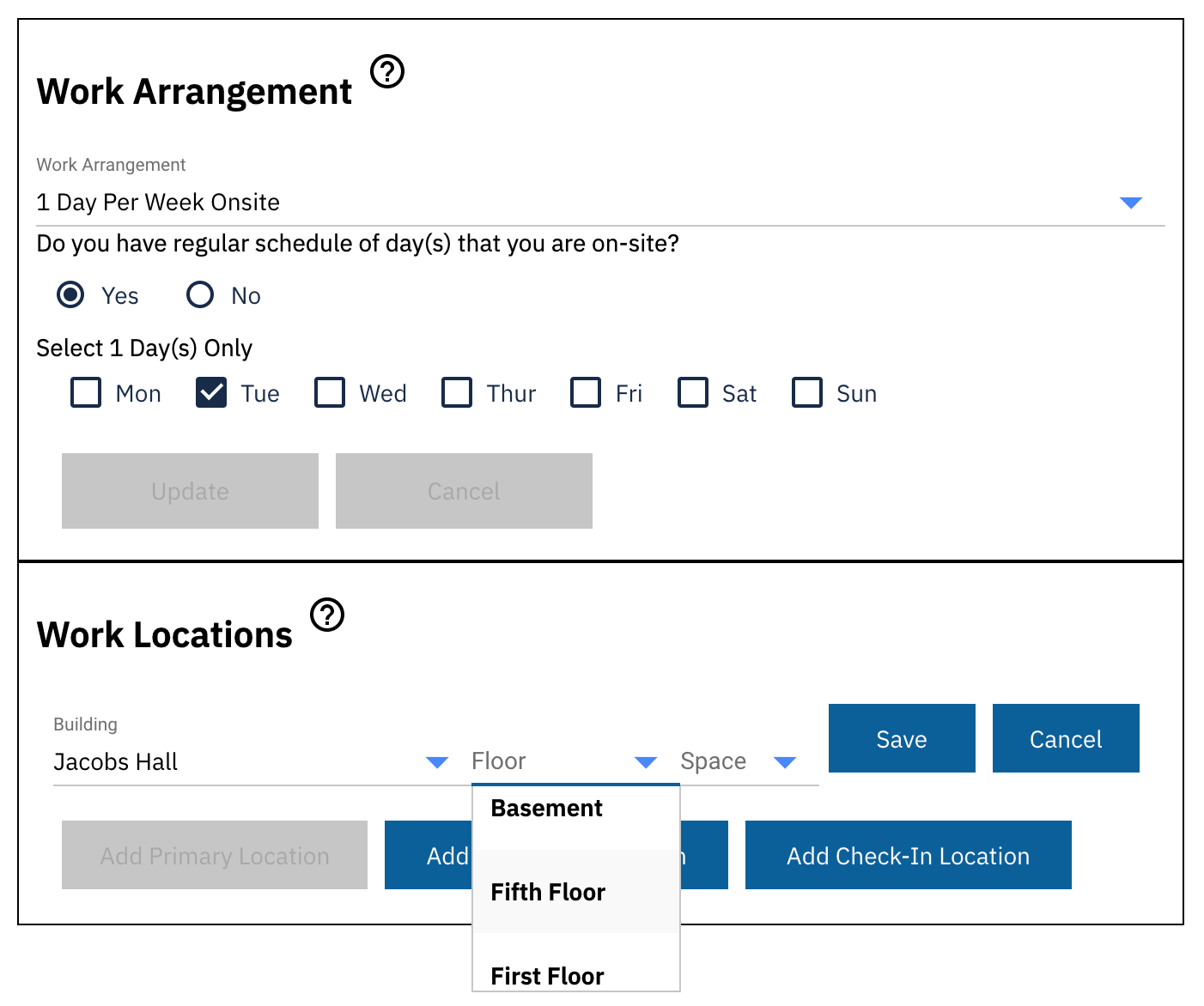
Once you click on your floor, the interactive map of your building will populate.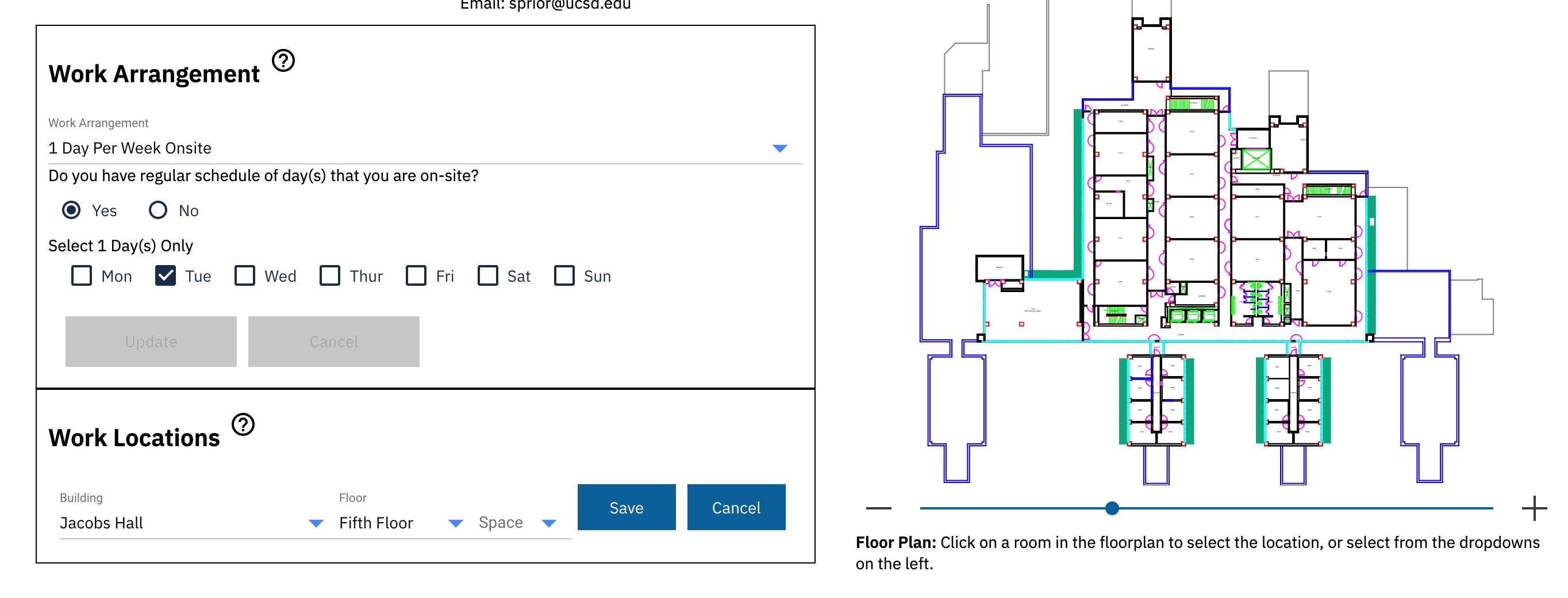
- Either select your Space from the drop-down. Or, use the +/- slider and zoom in on your location until you can click on your space. Your space will be highlighted in turquoise and appear in the “Space” field.
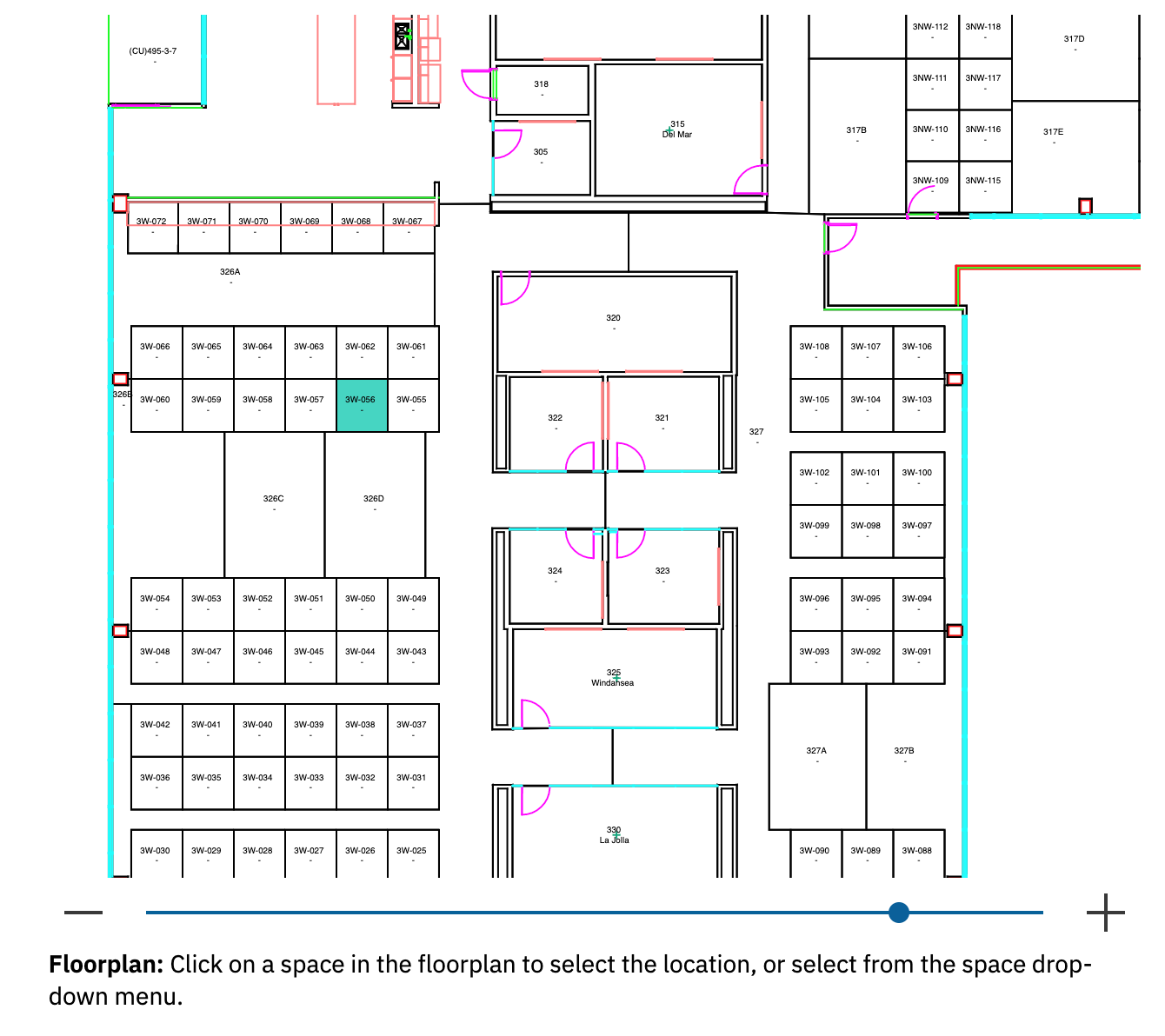
- Then, press "Save" to save your work location(s).
If you have a secondary location(s) and/or a check-in location, repeat the steps in this section. When you are finished, press the right arrow in the top right corner of your screen.
HR Contact Tool Instructions
Human Resources Contact
Instructions for Completing the Employee Work Location Form for an Employee
Access the HR Work Location tool by logging in with your Active Directory single sign-on information.
- Your name, job title, department, phone number and email address will be pre-populated
- You will see two tabs:
- Tab 1: Work Location - use this tab to add/update YOUR data
- Tab 2: Employees - you will see a list of all employees.
- Search for the record you’d like to edit, and their work location form will appear
- You can search by Department, Email, Employee ID, or Building

- Next, you can eliminate choices by clicking on the option Only employees with incomplete data
- Then, you can sort the records by Last Name, Department, Employee ID, or Employees with incomplete data first
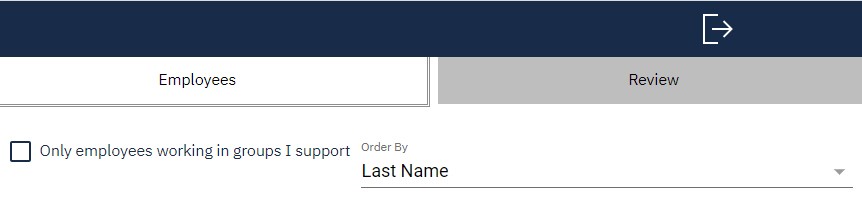
- You can update or enter new information following the instructions provided in the “Instructions for Completing the Form” drawer above
Supervisor Tool Instructions
Supervisors
Instructions for Completing the Employee Work Location Form for a Direct Report
Access the Supervisor Work Location Form by logging in with your Active Directory single sign-on information.
- Your name, job title, department, phone number and email address will be pre-populated
- You will see two tabs:
- Tab 1: Work Location - use this tab to add/update YOUR data
- Tab 2: Direct Reports - you will see a list of your direct reports
- Click on the record you’d like to edit and their work location form will appear
- You can update or enter new information following the instructions provided in the “Instructions for Completing the Form” drawer above
Frequently Asked Questions: Employees
Who has access to fill out the Employee Work Location form?
Anyone who is affiliated with UC San Diego and has a single sign-on (SSO) log-on can access and submit the form. All employees (staff, academic and student employees) should complete this form any time their work location or work schedule changes. All affiliates with SSO should complete this form if/when they are working on-site.
Who has access to the information I submit in the Employee Work Location form?
The Employee Work Location form was developed through a partnership between Campus Human Resources, Health Human Resources, and Campus Space Management. Additionally, reports will be available to specific department contacts, and campus leadership will receive aggregate data.
This information is managed via a partnership between Campus Human Resources, Health Human Resources, and Campus Space Management. This information will be available to your immediate supervisor, specific department contacts, Human Resources, and Space Management. For represented employees, location information will be provided to their respective unions per California state law. UC San Diego leadership will receive aggregate data.
Once I complete the survey, do I need to complete it again if my work arrangement or work location changes?
Yes. All employees (staff, academic and student employees), including campus and Health should update the form any time their work location or work schedule changes.
If I work remotely am I required to fill out the Employee Work Location form?
Yes. All UC San Diego employees, including campus and Health, are required to complete and submit the Employee Work Location form. Fill out the form based on your current work arrangement and return to update it if your work location or arrangement changes.
Does this replace the Kuali Research and On-site Activity Reporting Platform or Social Distancing and Sanitation Protocol online?
No. This is not a replacement for either. This is a survey to gather specific information about where and when employees are working onsite.
Does this replace the Triton Alert Emergency Notifications registration?
No. Although the information will be used for aggregate reporting on campus occupancy, it is not intended to register employees for the emergency notifications.
What if I can’t find my building?
The Employee Work Location form is linked to official building names in Tririga. Many of our buildings have changed names or have unofficial names. For example, the Biomedical Library Building is not its own building; instead, it is part of the Biomedical Sciences Building (BSB). If you cannot find your building on the survey and tried the survey suggestions, below, contact the Human Resources Support Team at hr@ucsd.edu.
Building search tips:
- Search using the full name of the facility (e.g., search for University Center 201, not UC201).
- You can type partial names in the building drop-down and all applicable building(s) will appear (e.g., Torrey to find all records containing the word “Torrey”).
- Reference Triton Addressing Initiative to find a building name
I do not know the name of my “space.”
After selecting the Building and Floor, a floorplan will appear on the right. Click on a room in the floorplan to select the space, or select from the drop-down menu on the left. If you still cannot locate your space, check with your supervisor or email the Human Resources Support Team using hr@ucsd.edu. We will get back to you after consulting with campus planning and space representatives.
How do I validate my work location and work arrangement information annually if I do not need to make any changes?
Go to the work location form and review your information including location and work arrangement. If it is still correct, please validate this by checking the “No Changes” box at the bottom of the form and submit.
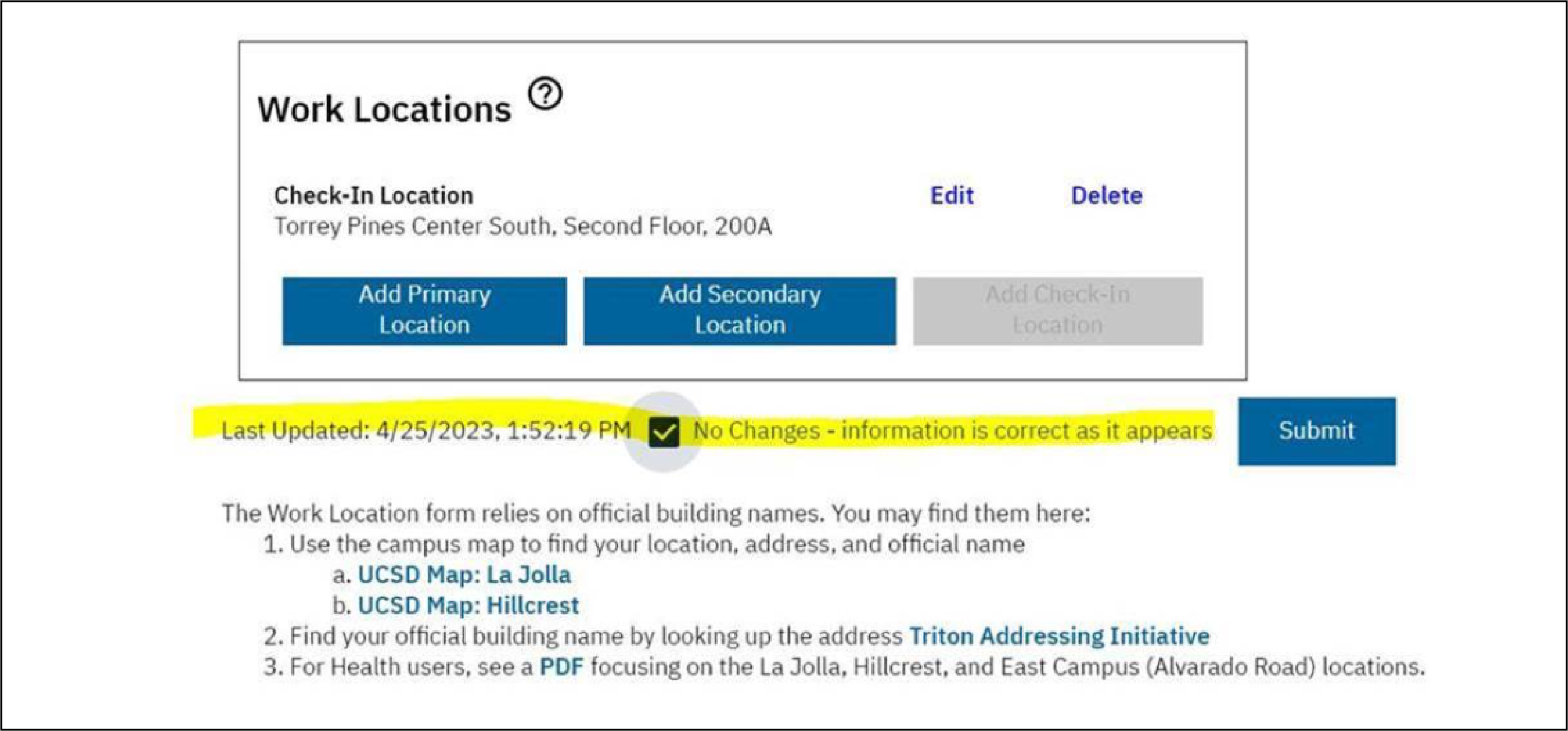
How do I find my work location building?
Please see information at the bottom of the Work Location form to locate your building information.
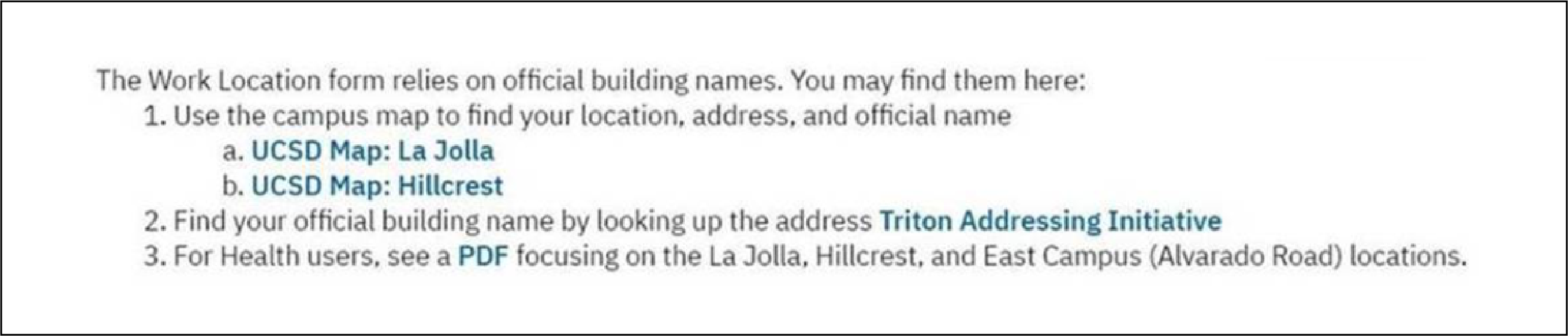
Frequently Asked Questions: HR Managers and Contacts
How do I access/view information for my direct reports?
Refer to "Supervisor Tool Instructions" drawer above.
How do HR managers access/view information for their department?
Refer to "HR Contact Tool Instructions" drawer above.
How do I check who in my department is your contact for this?
Campus employees should contact Human Resources by emailing hr@ucsd.edu with any questions related to department access to the Employee Work Location HR Interface. Health employees should contact hs-laborrelations@health.ucsd.edu.
Will people on leaves of absence be removed?
The goal is to provide a general idea of when and where someone is working. There is not an expectation that employees will update the survey every time they are out of the office or for ad hoc schedule changes. If an employee is going on an extended leave, the department may consider changing the onsite schedule response to “variable” so they do not show up as on-site any specific days while on leave.
AB-119 & SB-270: Important Definitions
A California bill signed into law in 2017, requires public employers, including UC, to provide unions with an accurate list of new (within 30 days of employment) and current employee names, job title, department, work location, and contact information.
A California bill signed into law in 2021, authorizes unions to file an unfair labor practice claim for violations of AB-119 with the Public Employee Relations Board (“PERB”). Violations will incur a penalty of up to $10,000. Employers may have an opportunity to cure the violation up to three times per twelve-month period.
Responsible Employees
Department personnel (employees, supervisors, HR contacts, and space managers) enter Work Location data to ensure accurate, complete, and up-to-date information
Penalties for Non-Compliance Violations
Effective July 1, 2022, employers will be fined a penalty of up to $10,000 for each violation.
Who Pays Penalties for Non-Compliance
Departments will be responsible for any violations for failure to provide accurate employee job information, work location, and contact information for each employee.
In Spring 2023, department personnel (employees, supervisors, HR contacts, and space managers) will all use Tririga to ensure accurate, complete, and up-to-date information.
Please continue to enter and update AB-119 employee work location information in the existing Work Location Form. All staff will be notified when we transition to the Tririga tool.