UC Learning Center
The UC Learning Center is the web-based learning management system (LMS) used across the University of California for staff training and development. In addition to housing all of the required training courses for the various jobs at UC San Diego, the UC Learning Center also has hundreds of courses available for student employees to grow their professional skills.
This video provides tips for how to login to the system, navigate to find assigned training and due dates, and search for professional development training courses.
Log in to the UC Learning Center
Navigate to blink.ucsd.edu and choose “UC Learning Center” from the list of “Personal” tools. Sign in using the Single Sign-On (SSO) username and password assigned to your job. This is the same set of credentials that you use to login to Ecotime and UCPath for your job. If you don’t know your staff or work SSO, check with your HR contact.
Navigate to Assigned Training
From the home screen, click on the "Self" tab on the top menu, then select "Development" and "Training Analysis". This will take you to your Assigned Training page, where you can view all the courses assigned to you by the system. You can see when each course is set to expire by looking at the Expiration Date column. You can also sort this list by clicking on the column headers.
View your Training Transcript
You can view all of the courses that you have taken by clicking on “Self” and then selecting “Reporting” and “Training Transcript.” This is useful if you need to retake a course that the system did not automatically assign to you, or download the certificate of completion for a course that you have already taken.
Find a Specific Course
If you want to find new training opportunities or are looking for a specific course, you can use the “Search” function at the top of the page to explore the entire learning catalogue. Just click into the Search box, type in the course title or keyword, and press Enter. Some departments and jobs will require training courses that are not automatically assigned to you, so you will need to search for them using the course title in order to be in compliance. Be sure to check with your People Leader or HR Contact to find out about all of the required training courses for your job.
Student Employment Skillz Bundles
You can also use the "Search" function to find the Student Employment Skillz bundles, which are easy-to-use collections of courses related to each UC San Diego Competency. You can search for "Student Employment Skillz" or simply type in the name of one of the competencies for your position. If you click on the bundle in the results, you will see a list of courses related to that competency, curated by the Student Employment Office. You can click on a course within the bundle to launch it.
With these simple steps, you can easily navigate the UC Learning Center to view your assigned training courses, check due dates, and find a specific course. You can also find the Student Employee Skillz bundles, which are full of courses to develop the UC San Diego Competencies for your job. Remember, learning is a lifelong journey, and we're here to support you every step of the way.
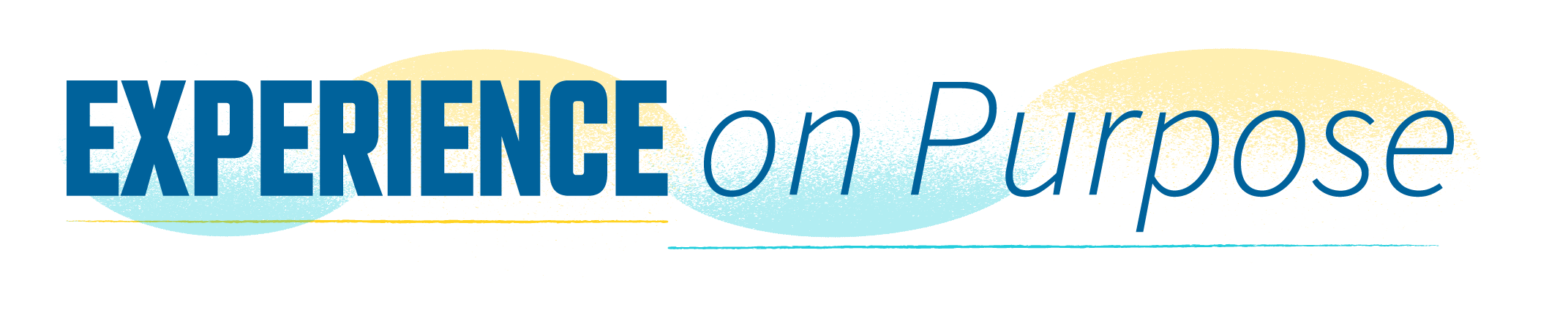
Contact the Student Employment Office
Need more information or have a specific question? We’re here to help with all your student employment needs. Email us at studentemployment@ucsd.edu.