How to Share Videos with Others (Adding Collaborators)
You can allow specific users in Canvas to see, edit, or publish your videos. Here's how.
If you'd like to allow others to edit or publish your videos, you can share your videos with them in such a way that it shows up in their "My Media." Kaltura refers to this as "adding collaborators."
What's a Collaborator?
A collaborator is another UCSD community member to whom you've given access to your video. You can assign collaborators to a video you own on a video-by-video basis. What they can do with your video depends on the role you've selected for them.
- Co-Viewers see your video in their "My Media" but can only view it.
- Co-Publishers see your video in their "My Media" and can publish it to other courses of which they're a member.
- Co-Editors see your video in their "My Media" and can edit all the details of your video - title, description, captions, etc. They can also download it. They are not able to publish it.
Instructions
- Within Canvas, click on "My Media" in the left navigation.
- Locate the video you want to share, and click the pencil icon on the right side of its row.
- Click the "Collaboration" tab under the video preview.
- Click "+ Add Collaborator."
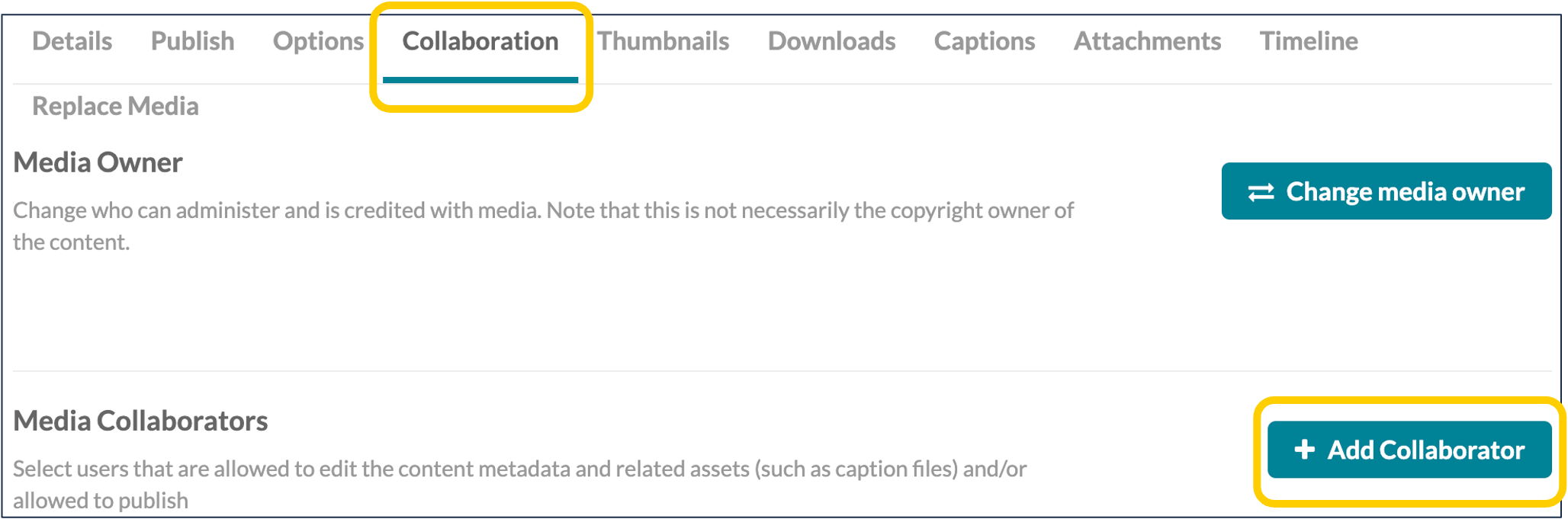
- Search for and select the username of whom you'd like to add as a collaborator.
- Identify the role(s) that you want the other user to have. (See the descriptions above.)
- Once you've identified the user and the role, click "Add." You'll be brought back to the previous screen and you should see the user listed with the appropriate role below.
You can revoke the permissions that you've provided to any collaborators by removing them from the respective role in the table at the bottom of the "Collaborators" page.
Have additional questions about video? Contact Multimedia Services at kaltura@ucsd.edu.