Downloading Your Videos in MediaSpace
Last Updated: May 12, 2023 10:43:28 AM PDT
Give feedback
If you're the owner or co-editor of a piece of media, you can download it fairly easily in MediaSpace.
If you're an owner or co-editor of a piece of media, it's quite easy to download a copy of your videos.
- If you're not already logged into MediaSpace, go to https://mediaspace.ucsd.edu, click "Guest" at the top right of the screen and select "Login." Enter your active directory credentials. The screen will refresh and "Guest" at the top of the screen will be replaced with your name.
- Click your name at the top of the screen and select "My Media."
- Find the video in question in your list of media and click the pencil icon in its row.
- On the subsequent page you should see a small icon in the upper right corner of the video player with a downward arrow. Click it and the source video will download to your computer.
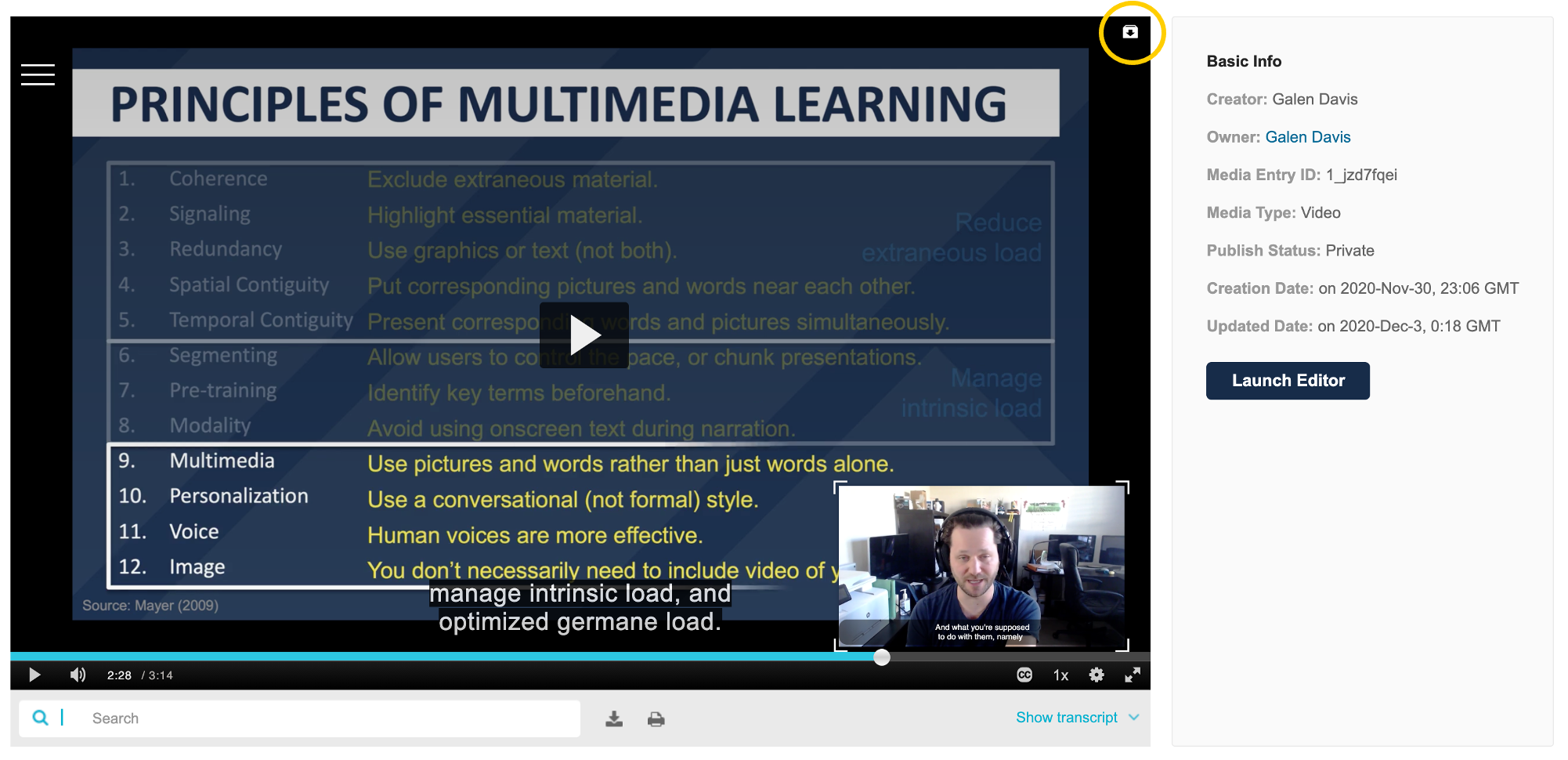
Note that this button is ONLY visible on the "Edit Player" - i.e. the player that you see after clicking the pencil icon. So rest assured that viewers aren't able to download the video unless you've explicitly given them a "co-editor" collaborator role or if you've enabled downloads for the video.
Have additional questions about video? Contact Multimedia Services at kaltura@ucsd.edu.