SAP Concur for Mobile App
Learn more about the SAP Concur for Mobile App and how to keep track of your receipts and expenses while on the go!
 Keep track of your expenses and stay productive anytime – from anywhere. To get started, go to the App Center in Concur and follow the steps outlined when you click the Connect button. Once you've downloaded the app, you'll enjoy the rich functionality of the SAP Concur solution you already use from the comfort of your phone. Based on the services your company has from SAP Concur, the mobile app includes:
Keep track of your expenses and stay productive anytime – from anywhere. To get started, go to the App Center in Concur and follow the steps outlined when you click the Connect button. Once you've downloaded the app, you'll enjoy the rich functionality of the SAP Concur solution you already use from the comfort of your phone. Based on the services your company has from SAP Concur, the mobile app includes:
Manage and track business expenses and receipts
- View credit card transactions and add them to expense reports
- Capture receipts with your camera phone
- Submit and approve expense reports
Manage and track business travel
- Book airfare, hotels, and more
- NOTE: The mobile app's travel booking capability is not as robust as the Concur website so we recommend using Concur in your browser or contacting Balboa directly whenever possible
- Manage flight, hotel, and car itineraries
- Check flight status
- Approve travel requests
- Change/cancel reservations
Helpful Tips & Tricks
- When looking for the app on your phone, search for SAP Concur
- If you plan on traveling, consider also downloading the TripIt app which connects to the SAP Concur for Mobile App
- The TripIt app guarantees you an easier trip each time you travel
- For an overview of how the app works, watch the Instantly Organize Travel Plans with TripIt video
- T&E Card charges and receipts uploaded through the ExpenseIt feature merge once the card charge posts under Available Expenses
Watch Demo
Turn receipts into expense reports in a snap with ExpenseIt
ExpenseIt is a service that makes it possible for employees to take pictures of receipts and send them directly to Concur Expense — all within the SAP Concur mobile app. As a Concur user, this feature is automatically available to you. Simply take a photo of each receipt in the app, and Concur Expense will automatically create, itemize, and categorize expense entries. Here are some things to keep in mind:
- ExpenseIt uses machine learning to categorize your expenses to the best of its ability.
- Transactions automatically created by this feature should be reviewed and updated accordingly by the delegate/user.
- The more you use it, the more it learns!
- If your expense line comes in with incorrect information, don't delete it. Simply update the necessary fields so that ExpenseIt can learn to more adequately categorize your expenses.
- If for some reason, the receipt you uploaded with the Concur Mobile App (or by emailing receipts@expenseit.com) needs to be removed because it is not the correct one or it contains Personal Identifiable Information (PII), these are the steps you need to take to remove it:
- If the expense line is already in an expense report, make sure to delete it.
- Once you delete it, it will go back to your Available Expenses.
- From Available Expenses, click on the expense, and you will have the option to separate the receipt from the expense line.
-
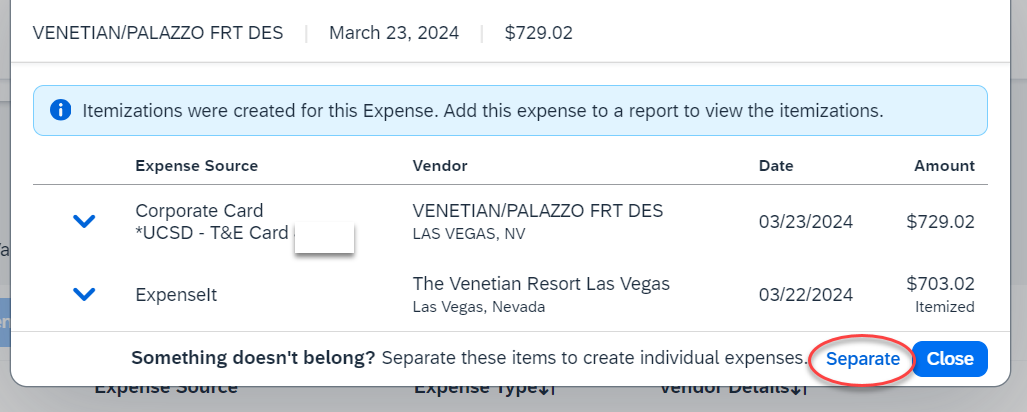
- Is ExpenseIt not working out for you? No problem!
- To turn off ExpenseIt:
- Login to Concur using Single Sign On (SSO).
- Go to your Profile Settings.
- Select the Expense Preferences button.
- Unselect the Sign Me Up For box.
- Click Save.
- To turn off ExpenseIt:
Follow these instructions to get started with the app!
- Make paper receipts a thing of the past
- Eliminate manual data entry and reduce errors
- Get a near real-time view of all spend
Check out the self-guided Concur Expense demo for a walkthrough of how the Concur Mobile App works.
Still not too sure about getting the Concur Mobile App? Use your smartphone camera to snap a picture of your receipt and email it to receipts@expenseit.com for the receipt to appear under your Available Expenses in your Concur profile. For step-by-step guidance on how to do that, check out the How to Upload and Email Receipts to Concur Knowledge Base Article (KBA).