Contract Management Dashboard
Use the Contract Management Dashboard to view summary and detailed information for award and general contract revenue, invoicing, payments, and receipts.
The Contract Management Dashboard is available from the Business Analytics Hub (bah.ucsd.edu) under the Budget & Financial Management tab. Standard Oracle roles are required to access the report.
The dashboard includes:
- Award Contract and Project Summary
- General Contract and Project Summary
- Contract Invoice and Payment Details
- Receipt Details
- Sponsored AR Aging
- Receivables Aging Report
View a demo of the Contract Management Dashboard given during a Fund Management Office Hour.
Access
Access is provisioned to anyone with the UCSD PPM Project Budget and Contract Manager JR role. This role can be requested through the Services & Support Role Request process. Once you have the role, follow these steps to access the dashboard:
- Navigate to bah.ucsd.edu.
- Select Budget & Finance.
- If using the List View, look for Contract Management Dashboard in the list or use the search bar at the top right and click the dashboard name
- If using the Card View, click the Budget & Financial Management tab and click Launch on the Contract Management Dashboard tile
- Use your Active Directory credentials to sign in, if prompted.
Award Contract and Project Summary
Overview
The Award Contract and Project Summary shows funding, budget, revenue, and payment amounts for sponsored awards (contracts). Those amounts are netted against expenditures for the entire award to produce budget-based, revenue-based, and payment-based balances. Amounts are summarized by contract, and budget and expenditure amounts are then broken out by project. Revenue, Invoices, and Payments on certain awards are not associated with individual projects, so this information can only be shown at the contract level.
Prompts
Users can search for a specific (or multiple) contract or project, or search for contracts held by a certain Contract Owning Organization, or by a PI Name. When a Contract Owning Organization or PI is selected, the list of contracts available for search will be limited to only contracts owned by that organization or PI. To select any specific contracts, select Search from the Contracts prompt and move all available values to the right with the >> button.
Report Views
Report:
The default Report view displays summary information for the contract with project-level information just below the contract information.
Users may click on a Contract Number or Project Number to view details related to that contract and/or project on the Contract Invoice and Payment Details report.
| Column Header | Description |
|---|---|
| Sponsored Award Number | Sponsor Award Number |
| Sponsor Name | Sponsor Name |
| PI Name | PI Name |
| A: Total Budget | From the current baselined budget entered in the Awards module per the award agreement |
| B: Contract Funding Amount | Funding amount from the Awards module per the award agreement |
| C: Contract Revenue Amount | For cost reimbursable contracts (e.g. Letter of Credit NIH and NSF awards), revenue is recognized based on billed expenses incurred up to the contract funding amount. For all other contracts, revenue corresponds to billing events posted as invoices up to the contract funding amount on the contract in the Contracts module. See KB0033415 for more information on award revenue recognition. |
| D: Contract Invoiced Amount | Total amount of invoices on the contract from Contracts module. |
| E: Contract Payment Amount | Total payments applied associated with the contract from Receivables module. |
| F: Contract Expenditures | Costs posted to projects associated with the award (A in POETAF) in PPM Project Costs. This does not include costs posted to Internal Funding Sources. |
| G: Contract Committed Costs | Total Commitments associated with Award and Projects in PPM Project Costs. |
| A-F: Contract Budget Balance | Total Budget - Contract Expenditures |
| C-F: Contract Financial Balance | Contract Revenue Amount - Contract Expenditures |
| E-F: Contract Cash Balance | Contract Payment Amount - Contract Expenditures. This amount should match the sum of all contract lines on the Award Trial Balance |
| E-F-G: Contract Cash Balance with Committed Costs | Contract Payment Amount - Contract Expenditures- Contract Committed Costs |
| Project Number | Project Number |
| Project Budget Amount | Total Budget Amount for the Project |
| Project Expenditures | Total Costs for the Project excluding the costs associated with internal funding sources. |
| Project Committed Costs | Total Commitments for the Project excluding the costs associated with internal funding sources. |
Excel Format:
The Excel Format view will provide only award-level information with a single row for each award. This view automatically downloads to Excel when selected.
General Contract and Project Summary
Overview
There can be multiple general contracts (Contract Types: General Contract and KR Service Agreement) associated with a general project, so this report is organized differently than the Award Contract and Project Summary. Summary information is given for each project, and detailed information is provided for each contract on that project. Note that if a project has multiple associated contracts and less than all of the contracts are selected, the project-level information will not be correct. Only use the contract-level information if selecting fewer than all contracts on the project.
Prompts
Both Project Number and Contract Number are required prompts. The options for Project Number are filtered by selection of a Contract Owning Organization or Project Manager. The options for Contract Number are filtered by selection of a Project Number.
To select all of the Contracts on a given Project Number, follow these steps:
- Enter the Project Number
- From the Contract prompt, select the Search button and move all available contracts to the right with the >> button
To select all of the projects and contracts for a Contract Owning Organization or Project Manager, follow these steps:
- Select the Contract Owning Organization or Project Manager
- From the Project prompt, select the Search button and move all available projects to the right with the >> button
- From the Contract prompt, select the Search button and move all available contracts to the right with the >> button
Report View
| Column | Source | Definition | Amounts in Red |
|---|---|---|---|
| Total Contract Amount | PPM Contracts | Contract amount entered on contract |
N/A |
| Project/Contract Revenue | PPM Contract Revenue |
Amounts for all completed Events on the contract | N/A |
| Project/Contract Invoiced Amount | PPM Contract Invoices |
Includes only Accepted Invoices. Does not include Draft Invoices. | Events have not been fully invoiced. Revenue has been recognized without supporting invoices. |
| Project/Contract Payments | Accounts Receivable | Payments received on OFC Invoices associated with the contract. | Invoices have not been fully paid by the customer. |
Hyperlinks on the contract number link to the Contract Invoice and Payment Details report to provide greater detail about the invoicing and payment activity on that contract. This helps the consumer identify invoices that have not yet been paid, events that have not been invoiced, and invoices in draft status that may require action.
Contract Invoice and Payment Details
Overview
The Contract Invoice and Payment Details report provides detailed information about events and invoices on a contract, including whether invoices have been paid. For detailed information about the payments, including receipt numbers, comments, and payment chartstring information, use the Receipt Details report. This report should not be used for non-contract invoicing. The Receipt Details report provides information on both contract and non-contract invoices.
Critical Concepts:
- Revenue is generated from Events (except Sponsored Cost Reimbursable awards). Generally, Event amount is equivalent to Revenue amount.
- Each event can be billed on one and only one invoice (unless there is a hard limit on the contract or the invoice is manually edited), but each invoice can include multiple events.
- Invoices created in PPM Contracts pass to Receivables to generate an OFC Receivables invoice number. Invoices in Draft status will not have an OFC invoice number. The total Invoice Line Distribution Amount on this report may differ from the Invoiced Amount on the summary report if there are draft invoices, as draft invoices are not included on the summary.
- Payments are applied to OFC Invoices in the Receivables module. Payments are not associated with events or PPM Contract invoice lines.
- Invoices can be paid with multiple payments, and a single payment can be applied to multiple invoices.
KBA KB0032793, How to Create a Billing Invoice in PPM (non sponsored), contains important concepts on the flow of information within PPM Contracts and from PPM Contracts to Receivables and General Ledger.
Prompts
Contract Number is a required field. To search using any other prompt, select All Column Values for the Contract Number.
Report Views
Report:
The default Report view contains nested tables to display all invoice lines and events associated with an OFC invoice without duplication of the OFC invoice-level information. Totals are provided to display the total event amount and invoice line distribution amount associated with each OFC invoice.
The blue hyperlink on the OFC Invoice Payment Amount links to the Receipt Details report to provide detailed information about a payment.
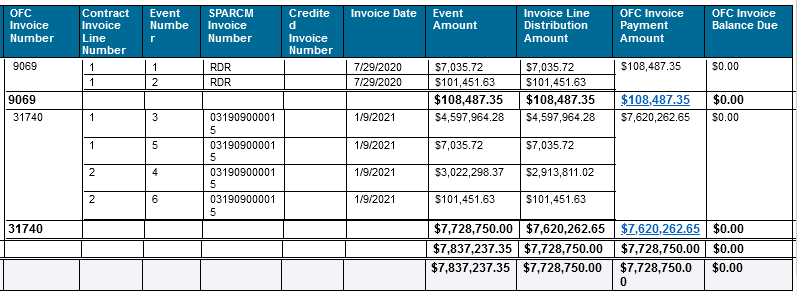
Detail_Excel:
The Detail_Excel view will automatically download the report data to Excel with no grouping and no nested tables. In cases where there are multiple events or contract invoice lines per OFC invoice, the payment amounts will be repeated for each line and should not be totaled to produce a total payment amount.
Receipt Details
Overview
The Receipt Details report provides detailed information about receipts applied to OFC Invoices. This information includes:
- Customer Account Number
- Customer Account Description
- Customer Name
- Contract Number
- OFC Invoice Number
- SPARCM Number
- Invoice Date
- Transaction Class
- Transaction Type
- Transaction Source
- Contract Fund#
- Contract FIN Unit
- Accounting Date
- Invoice Amount
- Amount Applied
- Amount Due
- Receipt Number
- Receipt Date
- Receipt Comments
- Receipt Created By
- Receipt Chartstring (Receivables account code only)
- Receipt Amount
- Receipt Activity Date
- Receipt Amount Applied
- Accounted Net Amount
Prompts
Contract Number is a required field. To search using any other prompt, select All Column Values for the Contract Number.
Report View

Why do I see multiple rows for the same receipt?
Whenever there are multiple values for any column, there will be a new row for each value. For example, if a receipt is associated with multiple chartstrings, there will be a separate row for each chartstring. This may occur when the receipt posts to one chartstring, then is reversed from that chartstring and posted to a different chartstring. The Receipt Applied Amount displays the amount of the receipt that was applied to the invoice, not the amount associated with the chartstring in the General Ledger. To see the General Ledger amounts associated with each chartstring, use the Transaction Details Report to search for the Receipt Number using the Transaction Number prompt.
Sponsored AR Aging
Summary
Displays outstanding A/R invoices specifically related to Sponsored Projects/Awards. This report enables users to view the outstanding invoices on their portfolio of Awards.
Data Selection and View Options
- Use these parameters to filter for the data you want to view
- These filters can be used in combination or individually to produce desired results
- The report defaults to include the user’s name as the SPF Accountant. Users who are not SPF Accountants will need to clear that parameter before entering other parameters.

Report Views


Refer to the Data Glossary under Get Started on the main BI & Financial Reporting Blink menu for searchable data descriptions and usage rules.
Receivables Aging Report
Release Notes & Communications
| Date | Release Notes & Communications |
|---|---|
| 4/11/2023 Budget & Finance Weekly Digest |
A new column has been added on the Contract Invoice and Payment Report for bill-through date. |
| 3/14/2023 Budget & Finance Weekly Digest |
The following changes are now live on the Sponsored AR Aging Report:
|