Disable Publishing in the CMS
Find out how to disable publishing for pages in the campus CMS.
Setting a file to not publish
There are times when you may not want a web page or folder to publish with the rest of your content. You might be working on a version of an existing page that isn't ready to go live yet. Also, the entire Blink and TritonLink sites are published every weekend. To keep a page or folder from being published, follow these steps:
- Navigate to the page or folder
- Click Edit in the top right.
- Click Configure if you are editing a page, or click Properties if you are editing a folder
- Uncheck the box next to Include when publishing
- Click Save & Preview
- Click Submit.
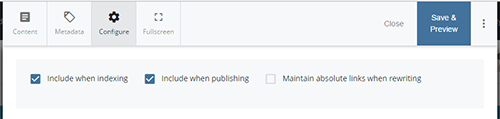
Note: This does not unpublish the page. This prevents it from being published in the future.
When you are ready to publish the page, follow the steps above but check the box next to Include when publishing.
Indexing
Include when indexing enables the navigation for a page. In most cases, this should remain checked. The primary exception is when you have created a new page in a "live" (non-draft) folder and you don't want it to be published yet. If Include when indexing is checked, the page will show up in the navigation of the other pages in the same folder resulting in a "page not found" error.